SEND Pupils: A SENCOs guide to Insight
Insight is a simple yet powerful and highly customisable system that has many useful features to help you rationalise and make sense of your data. If you are a SENDCO that relies on paper records and spreadsheets to keep track of pupils’ progress, then Insight will help to make your life easier by storing all your information in one system that produces clear reports at the click of a button. We hope this help guide gives you some ideas; click on the headings to access detailed help guides on the topics covered.
Keep notes and attachments
Store comments about pupils’ needs, successes, and provision in Insight that can be easily viewed by all staff. You can also save photos and other types of attachments, too. Either use the Search Pupils box or click on the Pupils button and filter by year group and class, and select the Notes tab.
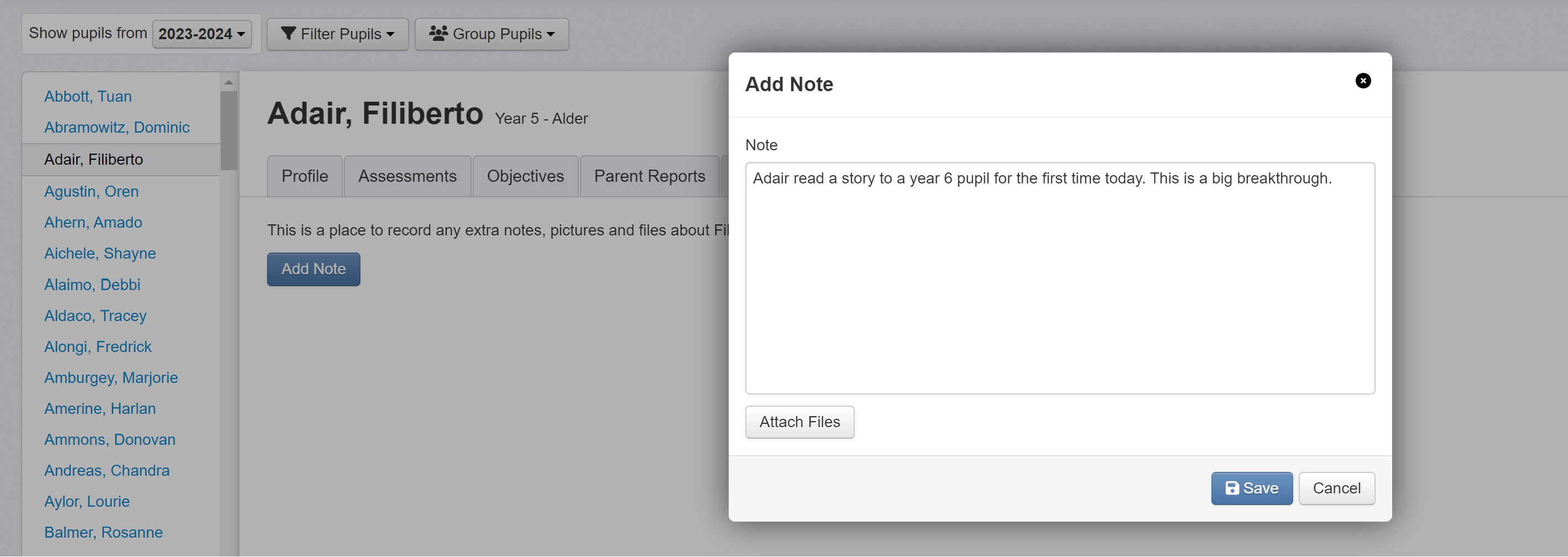
Filter Pupil records
You can filter pupil pages to quickly identify pupils that meet specific criteria, and you can apply more than one filter at once to find pupils that overlap groups. Click on the Pupils button, select all year groups, and then apply the desired filters. Here we have identified all summer born boys in the school on SEN support; and the list is grouped by year.
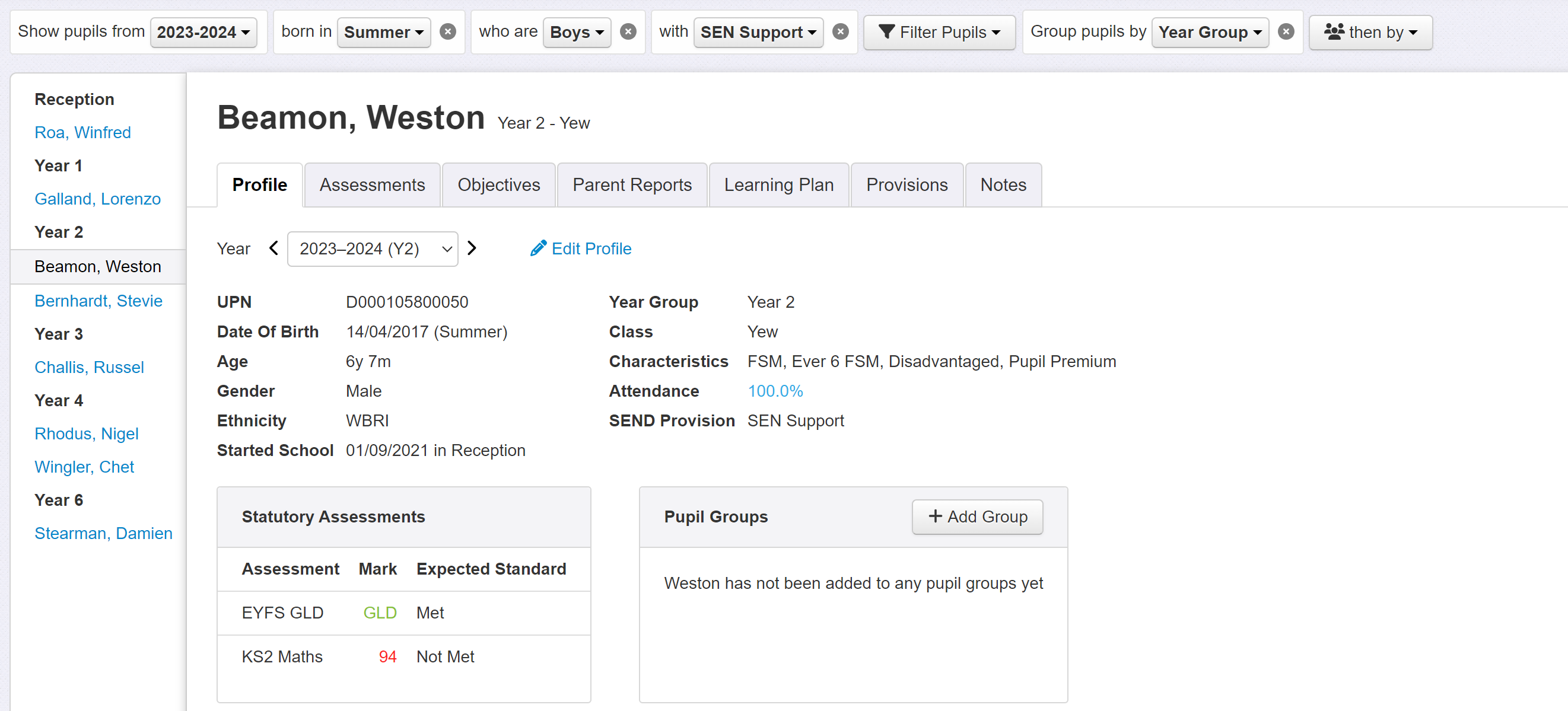
Create your own groups
Insight generates many pupil groups automatically, including SEND status and type, but what if you want to create your own custom groups? In addition to the standard groups that are imported from your MIS, Insight allows you to set up as many additional groups as you like. Simply click Enter Data > Pupil Groups, enter a name for your group and add pupils manually or paste a list of names from a table. These can be used to filter and group data in reports in the same way as other pupil groups.
See the detailed guide for more on Pupil Groups.

Enter SEND-specific assessment data
Insight allows you to store any data in any format. In addition to the main teacher judgement each term, you can also store standardised scores, book bands, reading ages, phonics stages, and any other type of data you need to monitor pupils’ progress. Most schools have a broad Below band that will include many pupils with SEND but SENDCOs are likely to want a more detailed system of classification, and Insight can help. You could subdivide the Below band or, better still, set up a separate scheme to run in parallel. Here, the data entry screen is filtered to include only the pupils in years 5 and 6 with SEND, and relevant assessments are entered for each subject. Get in touch if you’d like to set up a new assessment scheme in Insight.
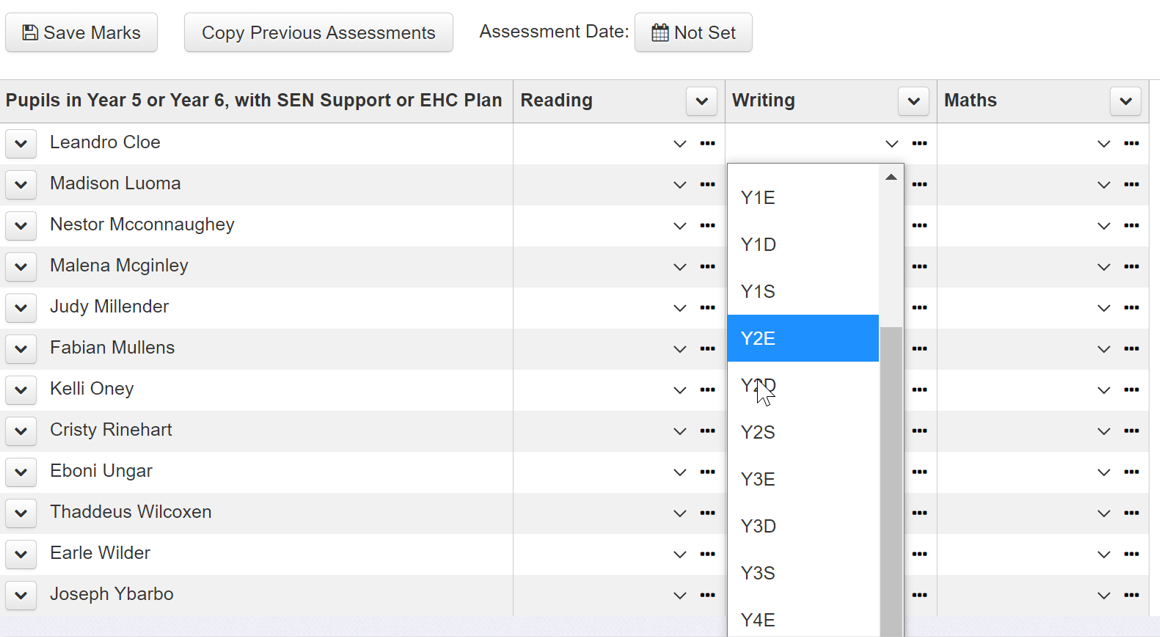
Build a table
Insight Tables are flexible and powerful tools for collating, presenting, and summarising multiple types of data. Add columns of pupil characteristics, interventions, and attendance, alongside assessment data to build a contextualised picture of learning over time. Tables can be viewed at pupil level by classroom teachers and a summary can be presented to governors. This example shows key information and assessment data for pupils with SEND in years 5 and 5 and calculates the change in reading age for individuals and for each intervention.
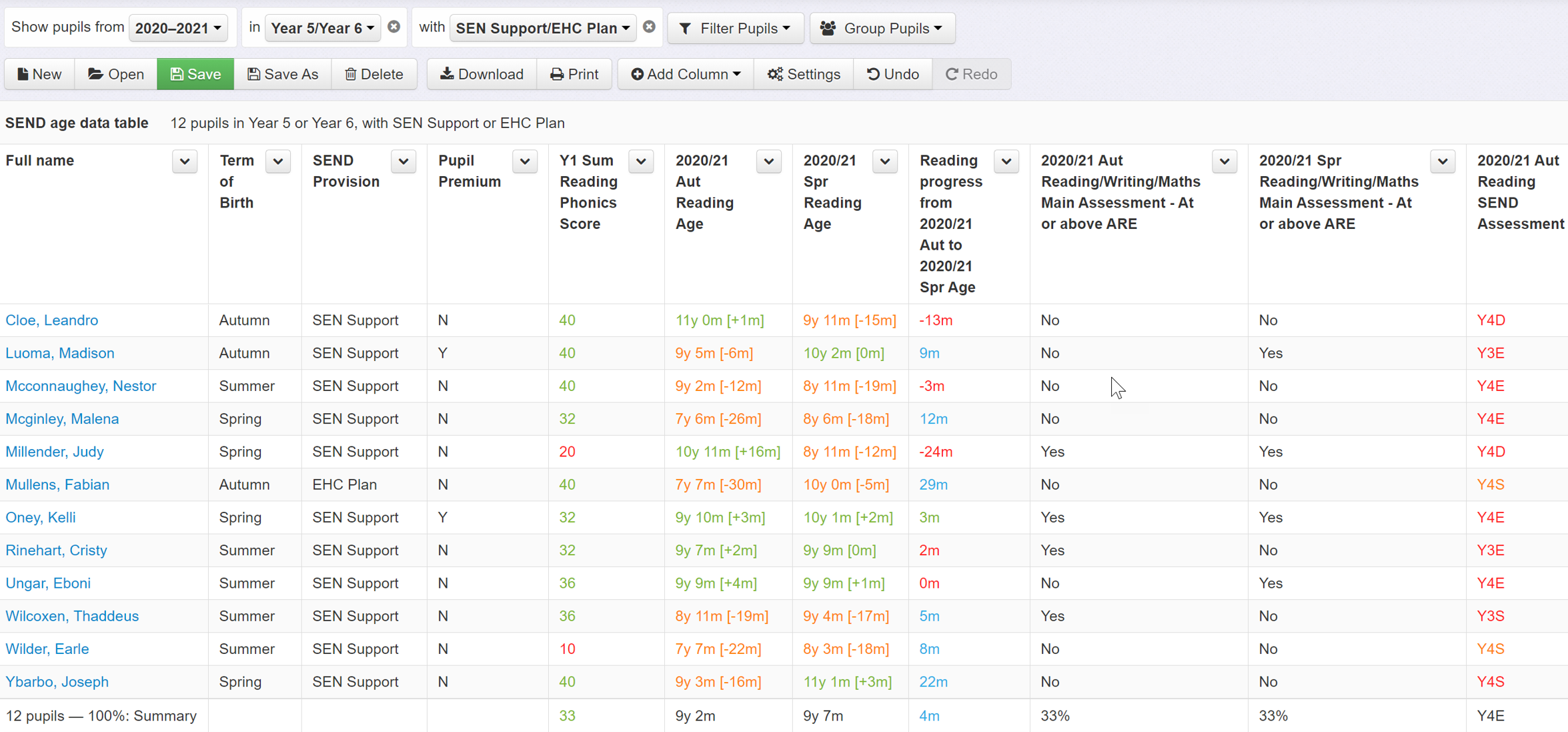
Pupil names can then be removed via the Settings button and the table is summarised by selecting an option from the Group Pupils menu, in this case the school's own custom intervention groups. The table now displays averages for each intervention, which can be useful in evaluating their effectiveness.
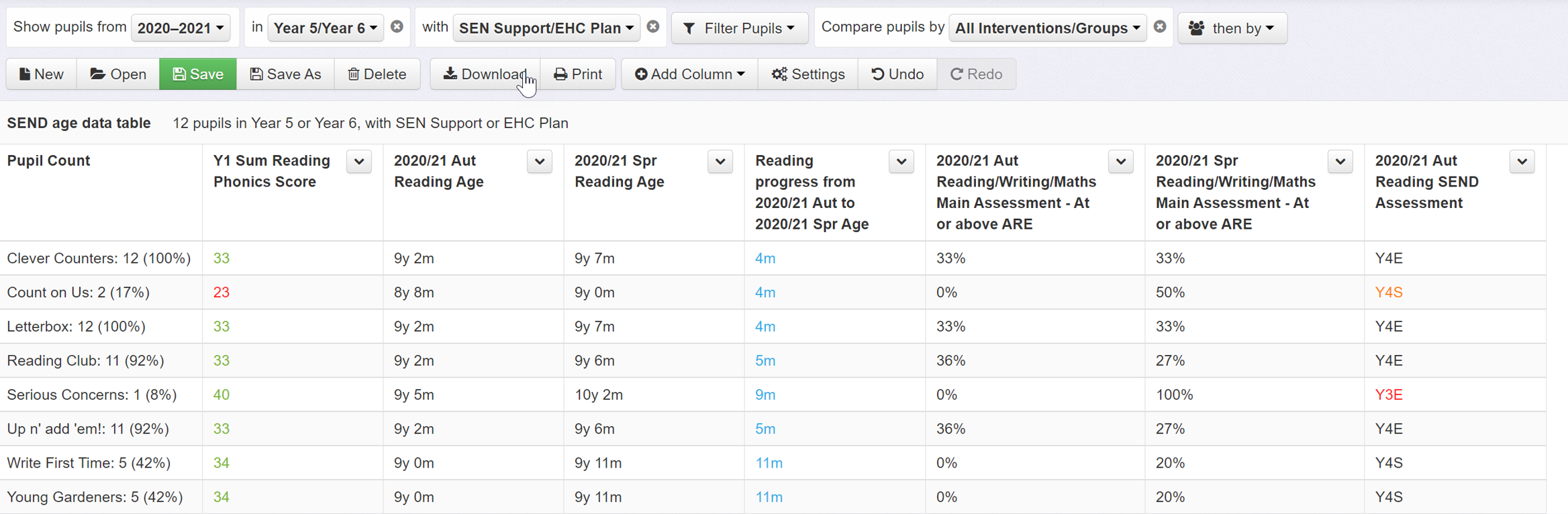
Click Reports>Tables to get started and take a look at our help guides for guidance.
Present an overview of progress
Build a quick overview of progress to identify those that have made good or slow progress between any two points in time, using any assessment data and your own definition of 'expected progress'. These reports are great for presenting to governors but are also interactive enabling you to drill down to pupil level. They can be filtered to include only the pupils with SEND, and can be grouped in many ways including by SEND status, type and intervention. Click Cohorts – Overviews Progress.
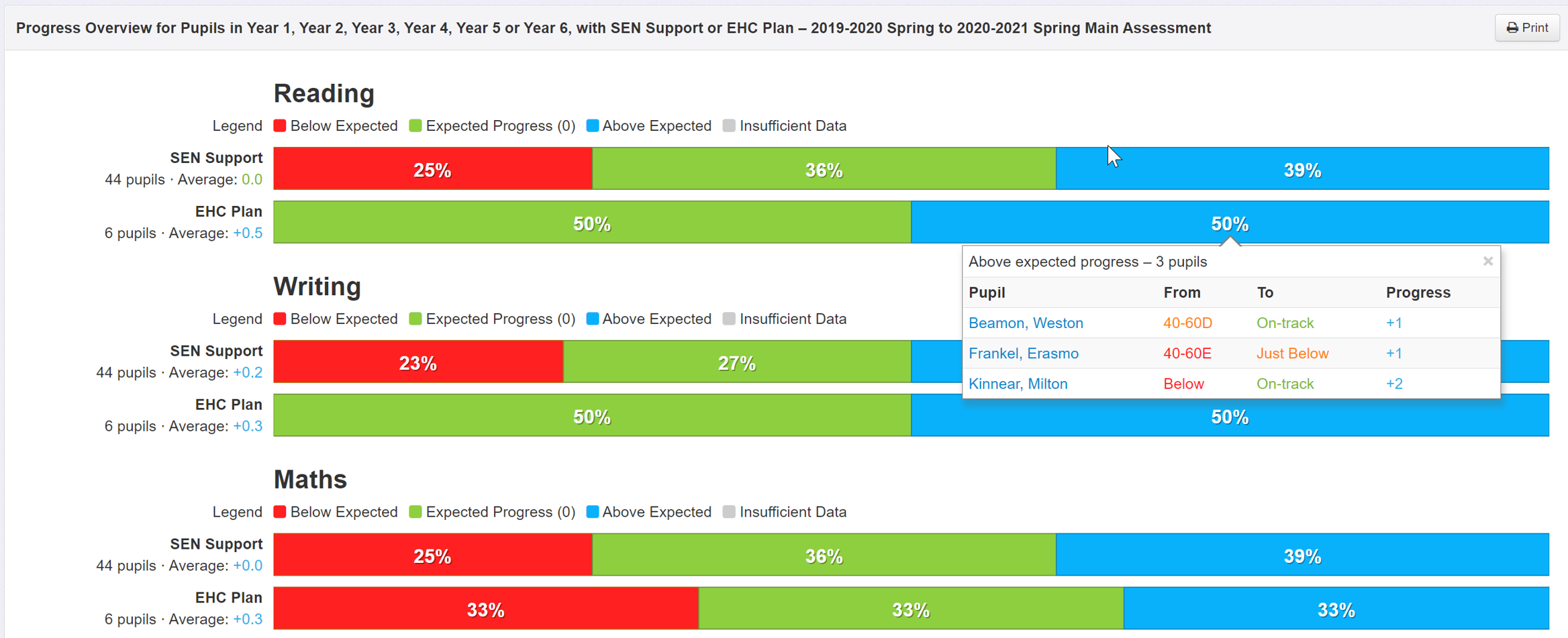
Build a Progress Matrix
A progress matrix is a simple tool that compares assessment at two points in time or in two subjects. It quickly reveals those pupils that are making good progress as well as those that are falling behind. This example presents the progress of pupils with SEND in years 5 and 6 using a SEND-specific assessment scheme. You can enhance the report by using the Group Pupils options to add colour indicators that aid identification. In this example, pupils are colour-coded according to their year group, but you could choose any characteristic. Click Reports > Progress Matrix.
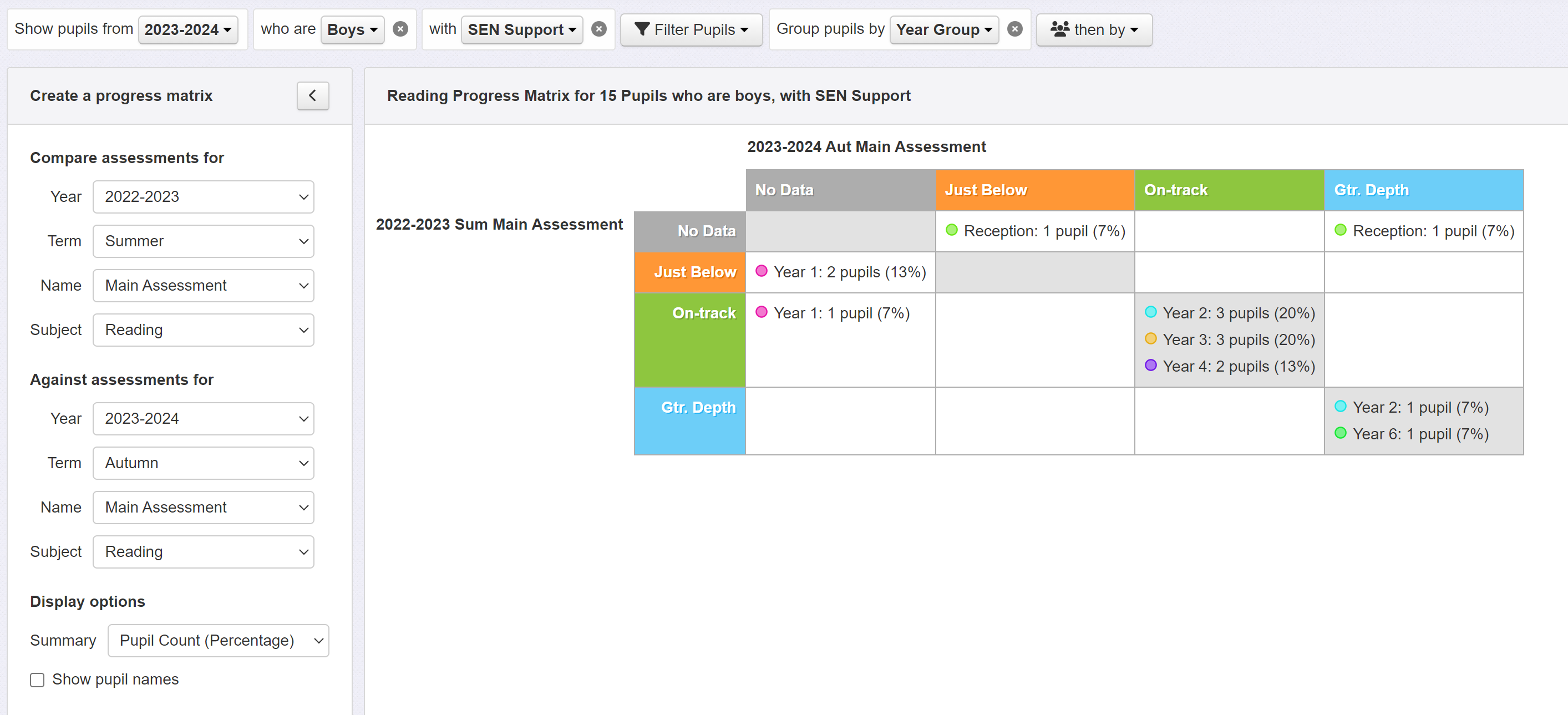
Set up lists of learning objectives for your interventions
In Insight you can easily track pupils against a previous year’s curriculum objectives, but you can also devise your own lists of objectives for specific interventions if that is more appropriate. Click Admin > Manage Objectives, enter the name of the Intervention in the subject box, and click to add new objectives. These lists of objectives will then appear the Objectives tracking area of Insight alongside mainstream subjects.
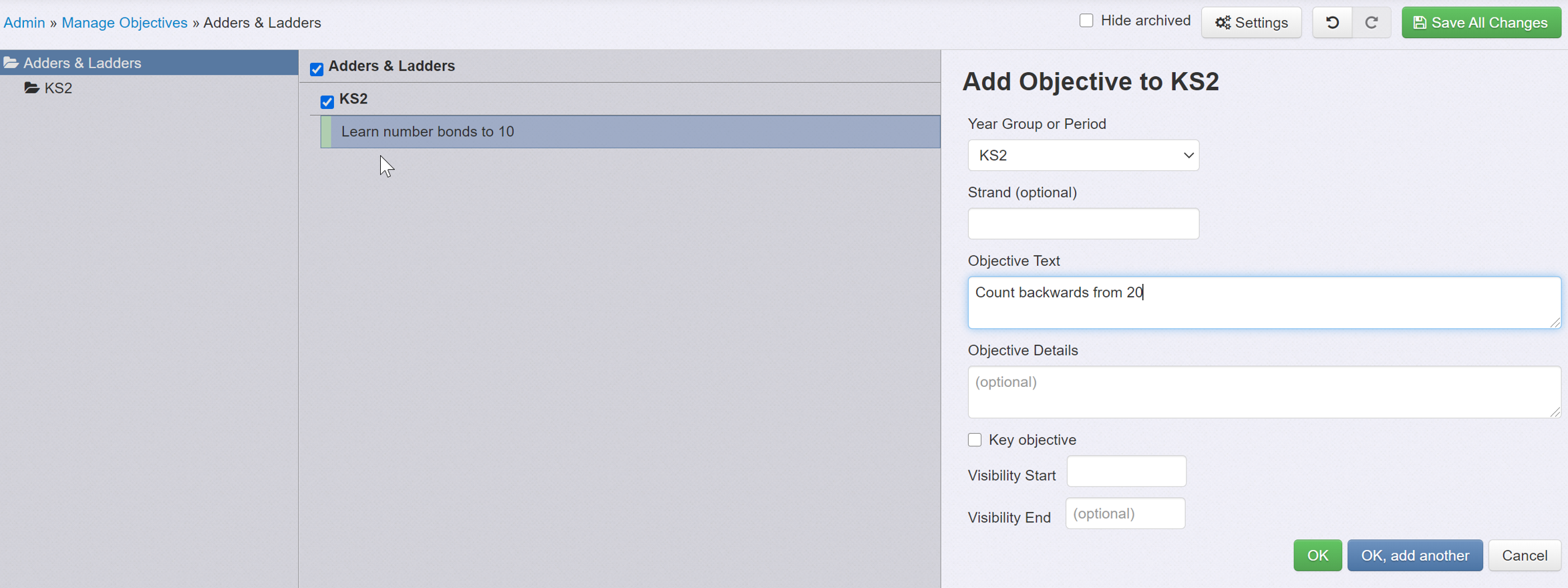
Give it a go!
We hope these suggestions have given you some good ideas and will help you get the most out of Insight. As always, please do get in touch if you need any advice or support. Give us a call or simply click on the help menu and contact us.

