Changing Assessment Frequency
Insight supports entering assessment data by term or by half-term.
Your preference will be implemented as part of your initial school/trust setup, but there may be occasions when your assessment approach changes and you need to alter the setup.
This guide details how to change your assessment frequency and some implications that are useful to be aware of before you alter the setting.
Changing the school assessment frequency
Open the Account menu and navigate to Admin > Assessment Frequency
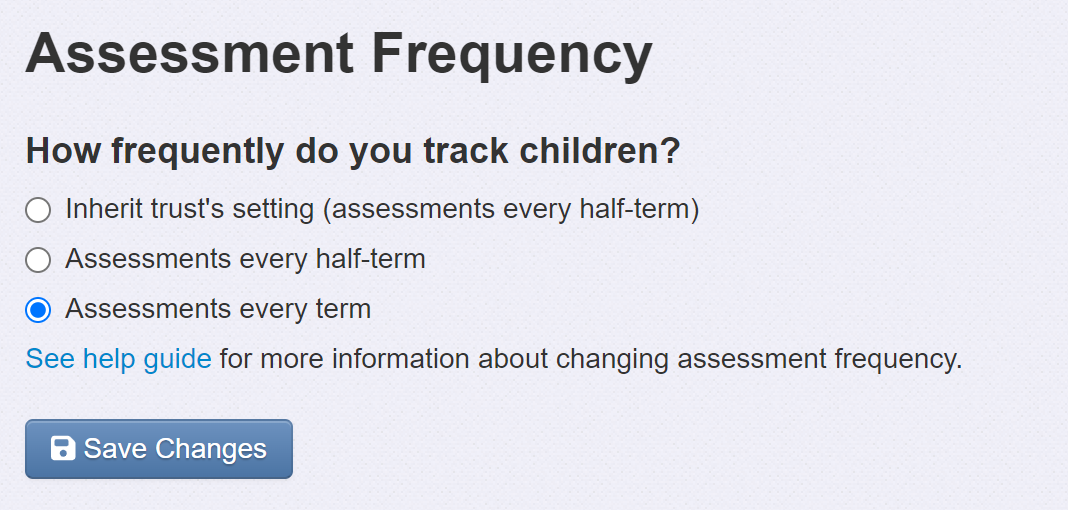
Trust users are able to choose a setting for schools in the trust in the trust admin page, but schools are able to override this to account for differing assessment policies.
The current setting will be highlighted. To change it, just select the required option, then click Save Settings.
This will take effect immediately.
A school may choose to override a trust setting with the same setting. This, of course, will make no difference but will ensure that the school chosen setting is maintained if the trust setting is subsequently changed.
Implications of changing the assessment frequency
If you don't yet have any saved assessments, changing the assessment frequency has no implications beyond the terms that are available.
Changing the assessment frequency will not delete any data, and you are always free to change it back again.
However, you may want to check any saved reports to make sure they still function as you expect.
Insight defines terms as 1 or 2, for example Autumn 1 and Autumn 2. For a termly setup the 2 term is always used (Autumn 2, Spring 2, Summer 2). This ensures that the 1 term remains available should it be required. Therefore, there are some implications to switching, depending on which setting you start with.
Switching from Termly to Half-termly assessment
All your historic assessments will be saved under the 2 term. Switching to half-termly will, therefore, create gaps where the new 1 term appears. e.g. Autumn 2 may have existing assessments, but Autumn 1 will not.
So you will need to be mindful when choosing historic data periods in reports.
Switching from Half-termly to Termly assessment
This can have greater implications as you will, effectively, lose access to previously entered data.
For example, If you're currently in Autumn 2 with existing assessments in Autumn 1 you will no longer see the Autumn 1 assessments when you switch to Termly assessments. For this reason, you may want to use the Copy Assessments feature to copy the Autumn 1 assessments to Autumn 2 before switching. Once you switch, these will then be described as just Autumn assessments.
Similarly, if you have any saved Headline reports, Table reports or Parent Report templates, these all support defining the term.
You should check that your saved reports still function as you expect after changing the assessment frequency. If you had any 1 terms, these will need to be updated.

