Filters & Groups: SEND
If you've set up a Wonde MIS Sync or imported your pupils via a CTF, this will automatically sync your pupil's SEND information from your MIS into Insight. It's also possible to upload and update SEND information manually. Once this information is in Insight, you can use the filters and groups to analyse your data by SEND.
You can use the same filters and groups on most of Insight's reports, but to follow along with this example, navigate to Pupils from the main menu.
Filter Pupils by SEND
To look at one particular SEND group, click the Filter Pupils button and choose an option under SEND. You can filter to groups of pupils according to SEND Provision (SEN Support/EHC Plan), Broad Area of Need or Specific Need:
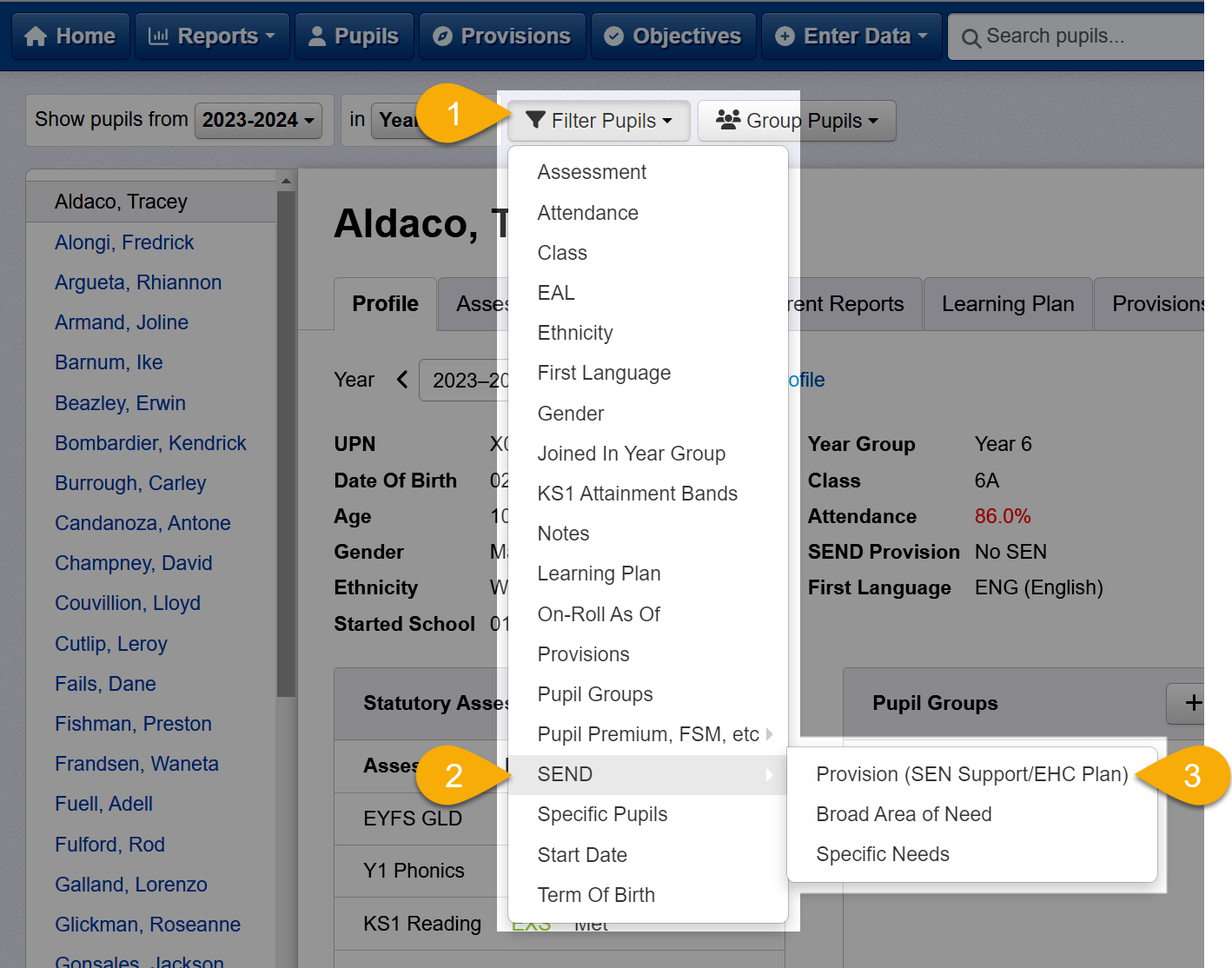
This will add a new filter. Click the dropdown on the filter to choose which pupils you'd like to see. Here I've added a SEND Provision (SEN Support/EHC Plan) filter, and I want to see my SEN Support children:
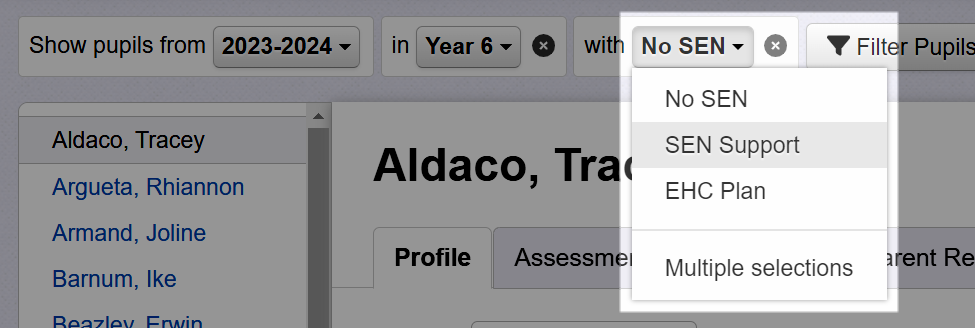
You'll now see only your pupils with SEN Support. To remove the filter, just click the x icon next to it.
Group Pupils by SEND
In many reports it's also possible to compare pupils by SEND, by selecting Group Pupils and choosing an option under SEND.
You can compare Any SEND vs None to create one group of pupils with SEND and one group of pupils with no SEND. Or group pupils by SEND Provision; Broad Area of Need; or Specific Need:
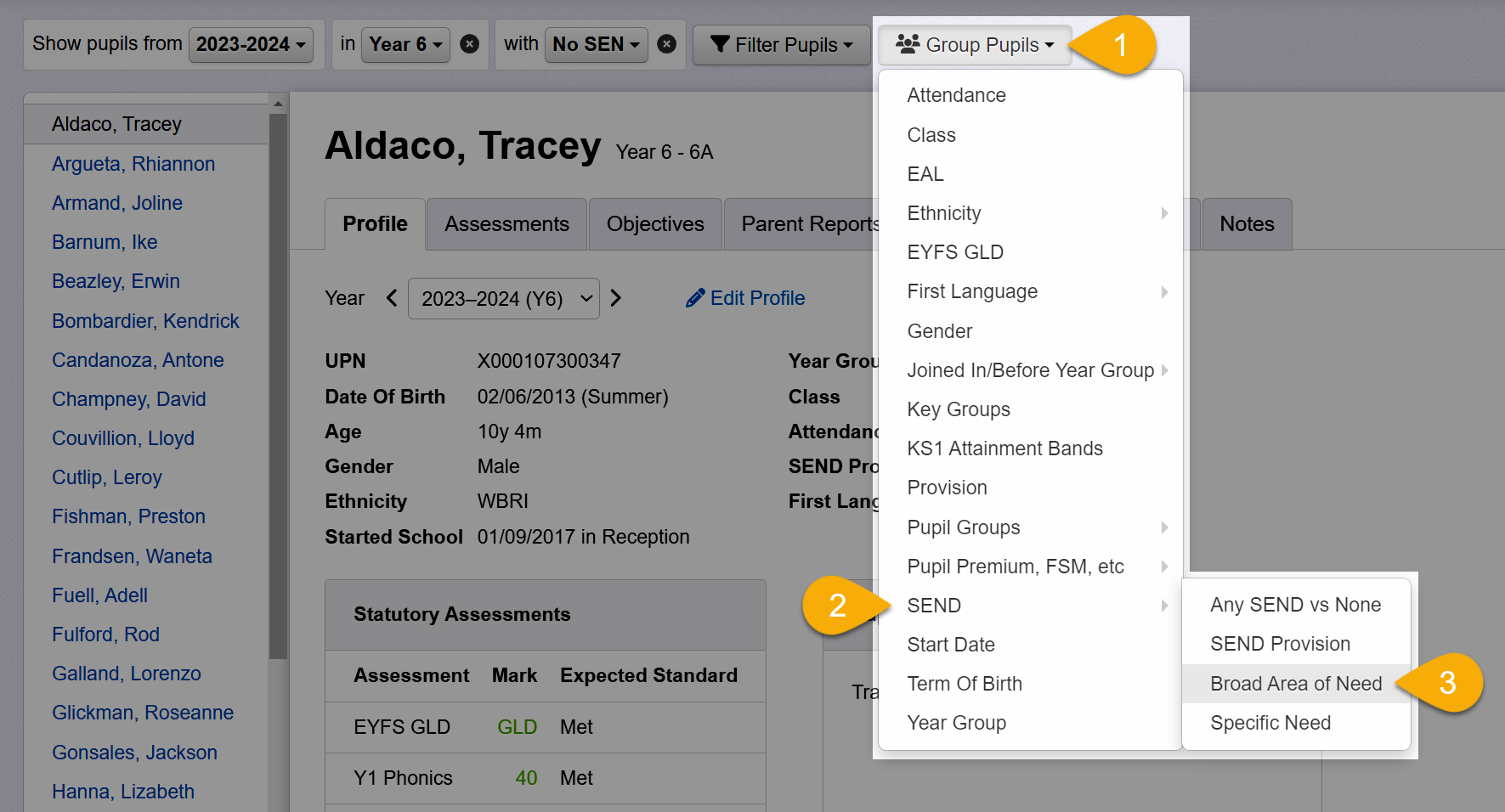
This will group the pupils you can see (according to any other filters you have set) by the SEND information you choose. Here I've chosen Broad Area of Need:
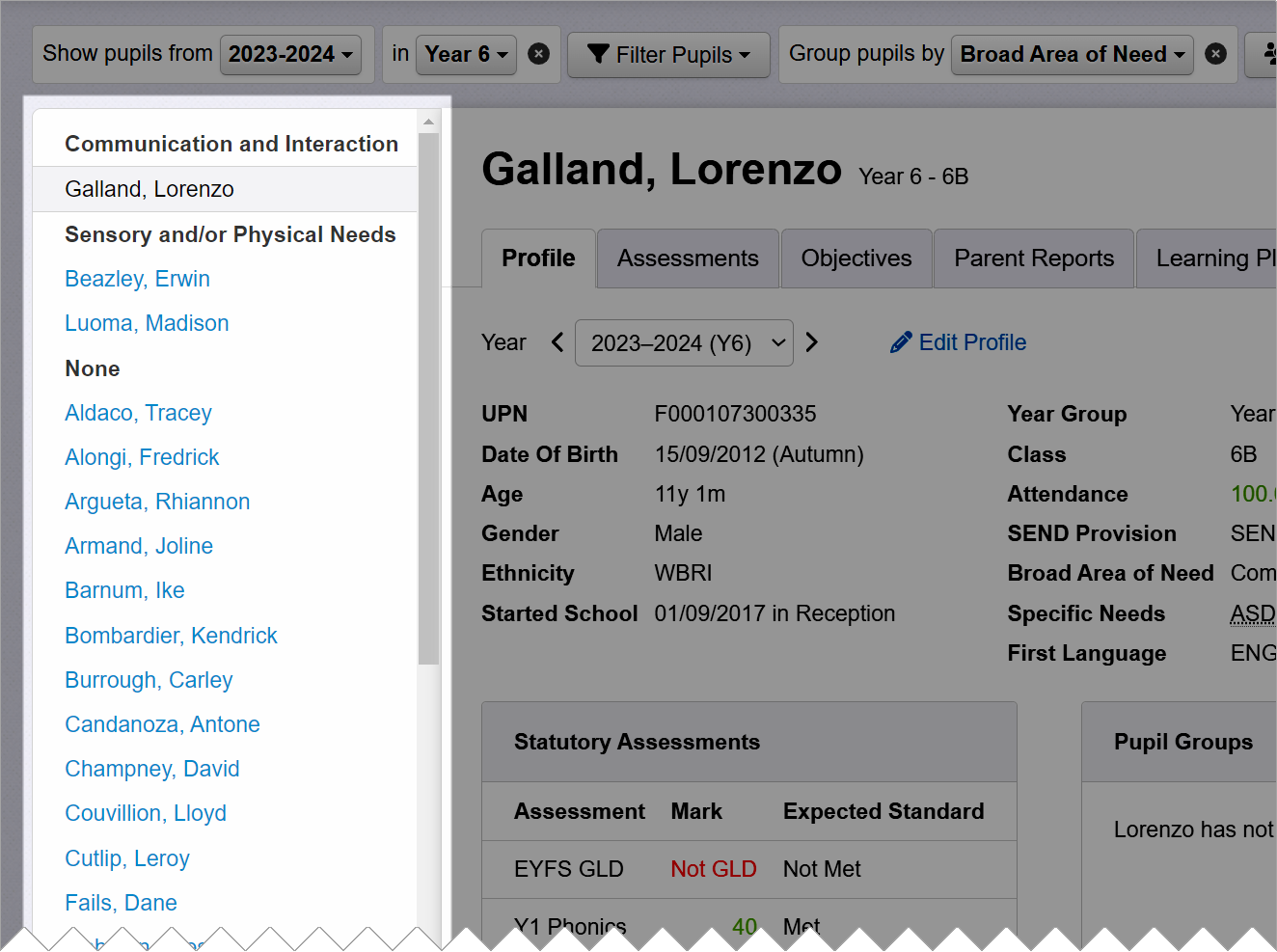
To remove the group, click the x icon next to it.
Broad Area of Need linking to Specific Area of Need
Insight will derive a pupil Broad Area of Need (as described in the DfE SEND Code of Practice) from any Specific Need (SEND Type) that is recorded for them.
A pupil may have multiple SEND types. The first SEND type (the primary need) is used to calculate the broad area of need. If a pupil has no SEND types, then the broad area is “None”.
These specific areas map onto the broad areas as follows:
Broad Area of Need | Specific Area(s) of Need |
Communication and Interaction | - Speech, Language and Communication Needs (SLCN) - Autistic Spectrum Disorder (ASD) |
Cognition and Learning | - Moderate Learning Difficulty (MLD) - Severe Learning Difficulty (SLD) - Profound and Multiple Learning Difficulty (PMLD) - Specific Learning Difficulty (SpLD, e.g. dyslexia, dyscalculia) |
Social, Emotional and Mental Health | - Social, Emotional and Mental Health (SEMH) |
Sensory and/or Physical Needs | - Visual Impairment (VI) - Hearing Impairment (HI) - Multi-Sensory Impairment (MSI) - Physical Disability (PD) |
Other | - Down syndrome (DS) - Other Difficulty/Disability (OTH) |
Gloucestershire's SEND Graduated Pathway
If you're in Gloucestershire you may additionally be recording children as My Plan and My Plan + for Gloucestershire's SEND Graduated Pathway.
If you're have a Wonde MIS Sync set up, Wonde may pull across non-standard codes from your MIS to represent these. You'll need to tell Insight how to interpret these. Please see Managing the connection > Sync settings in this guide.
If you don't have Wonde set up, these non-standard statuses can't be transferred via a CTF. You should still be able to filter and group your pupils using the standard SEND statuses, but you'll need to use Insight's Pupil Groups functionality to track My Plan / My Plan + specifically.

