Manually updating SEN
In the normal course of events, SEN data will be imported from your MIS to Insight as part of the data upload. However, it is also possible to upload or amend this data manually.
Manually adding SEN data for a pupil
Only Admin users can amend these details.
Select the pupil you want to edit via Pupils.
Below the pupil's name on their page is the Profile section which shows the current SEN status:
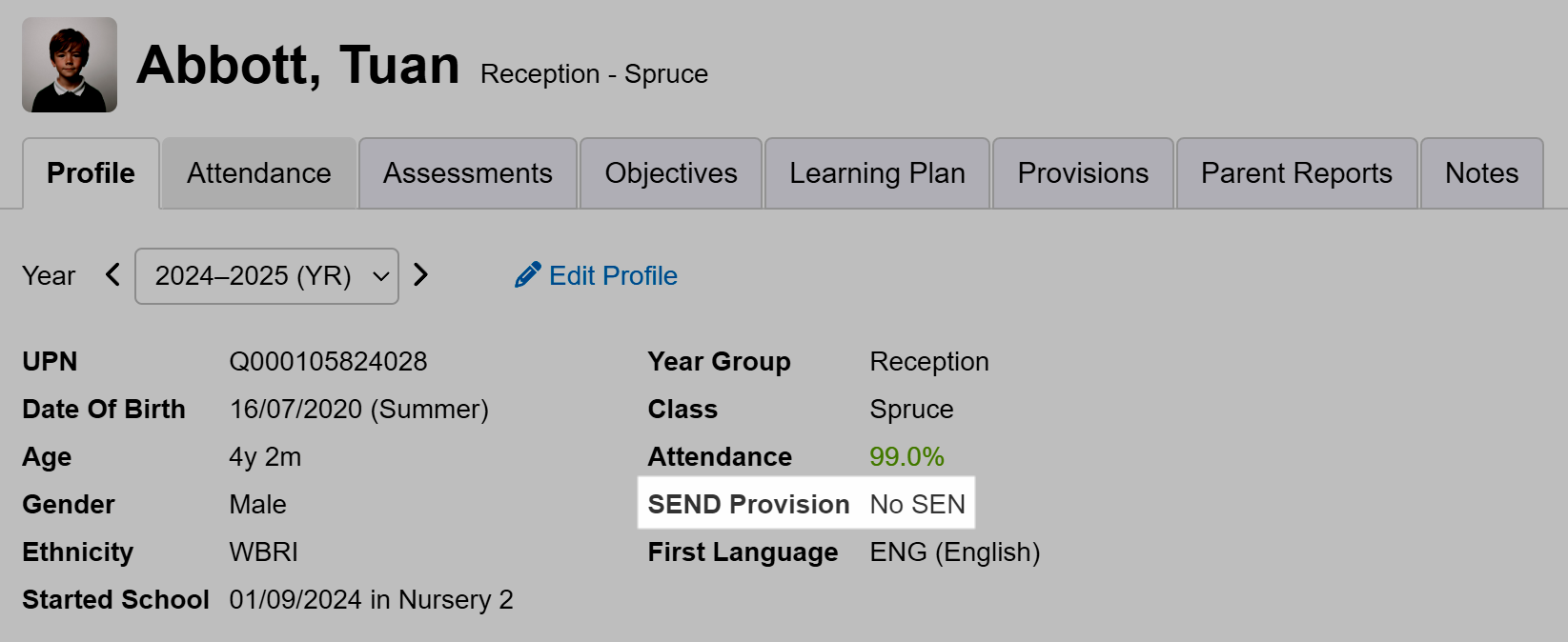
Click on Edit Profile to open the Pupil Profile screen:
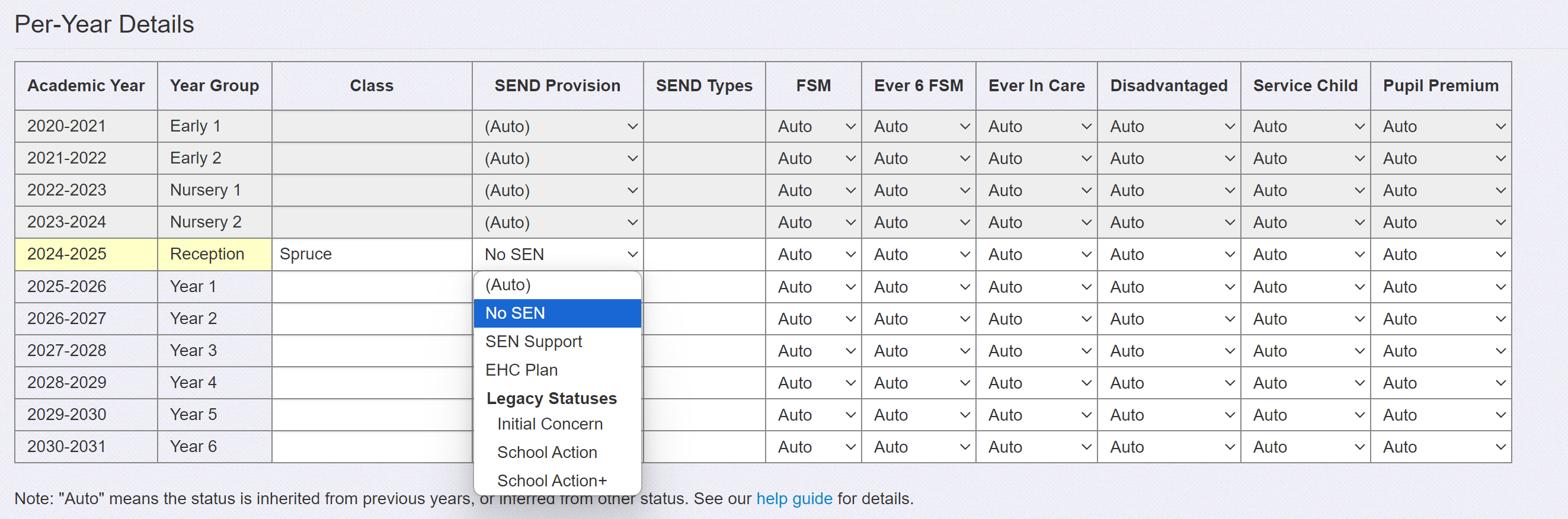
The SEND Provision column will allow you to set the pupil's SEN status for the current year. Click on the cell in the table and choose the suitable SEN status from the available list.
SEND Types may also be entered if required. The SEND types that Insight stores are the 13 DfE specified Types to be reported in the census, outlined in the CBDS (the DfE's common basic data set).
Please note that "Auto" means the status is inherited from previous years, or inferred from other statuses.
Ensure you Save before exiting.

