Parent Reports - Adding Formative Objectives
If you're recording formative assessments against objectives, in your school, it can be useful to include these in a parent report.
This guide details how to add objectives through Placeholders and the different associated display options. If you are unfamiliar with creating parent report templates and using Placeholders, it is recommended to read the guide on creating templates before this one.
Formative Objectives in parent reports
Parent reports can include Objectives. Insight provides a report template for this, or you can add them to your own templates. You need to be an Admin user to edit parent report templates.
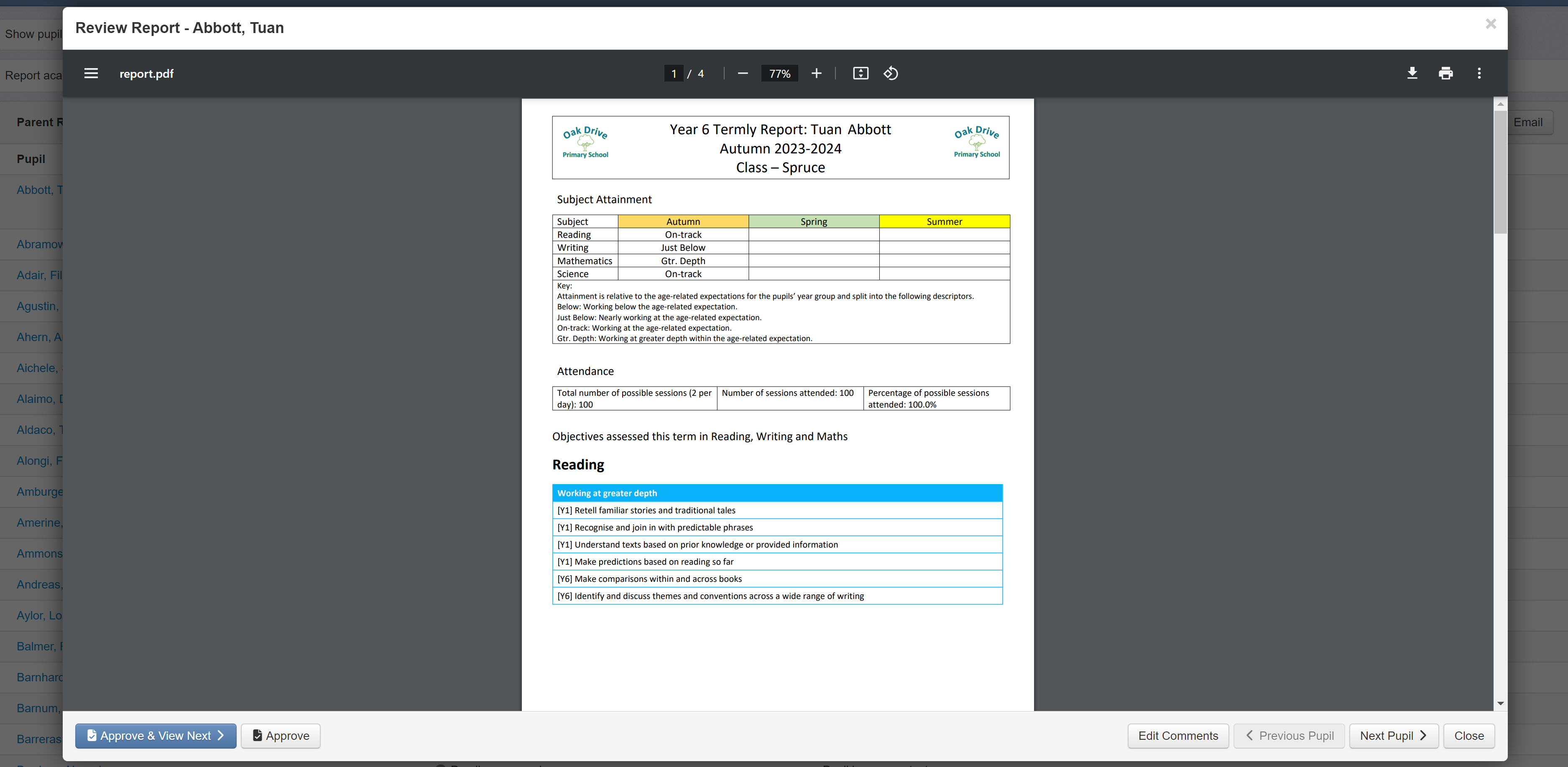
To get started, create your basic template in Insight. Navigate to Admin > Parent Report templates and settings and click New Template. The new template can be a blank template, an uploaded one (useful if you already have a basic layout saved as a Word file) or copied from an existing one; whichever is most useful.

Once the Preview is shown, click the Placeholders tab. Then open the Display Placeholders for menu and choose Objectives.
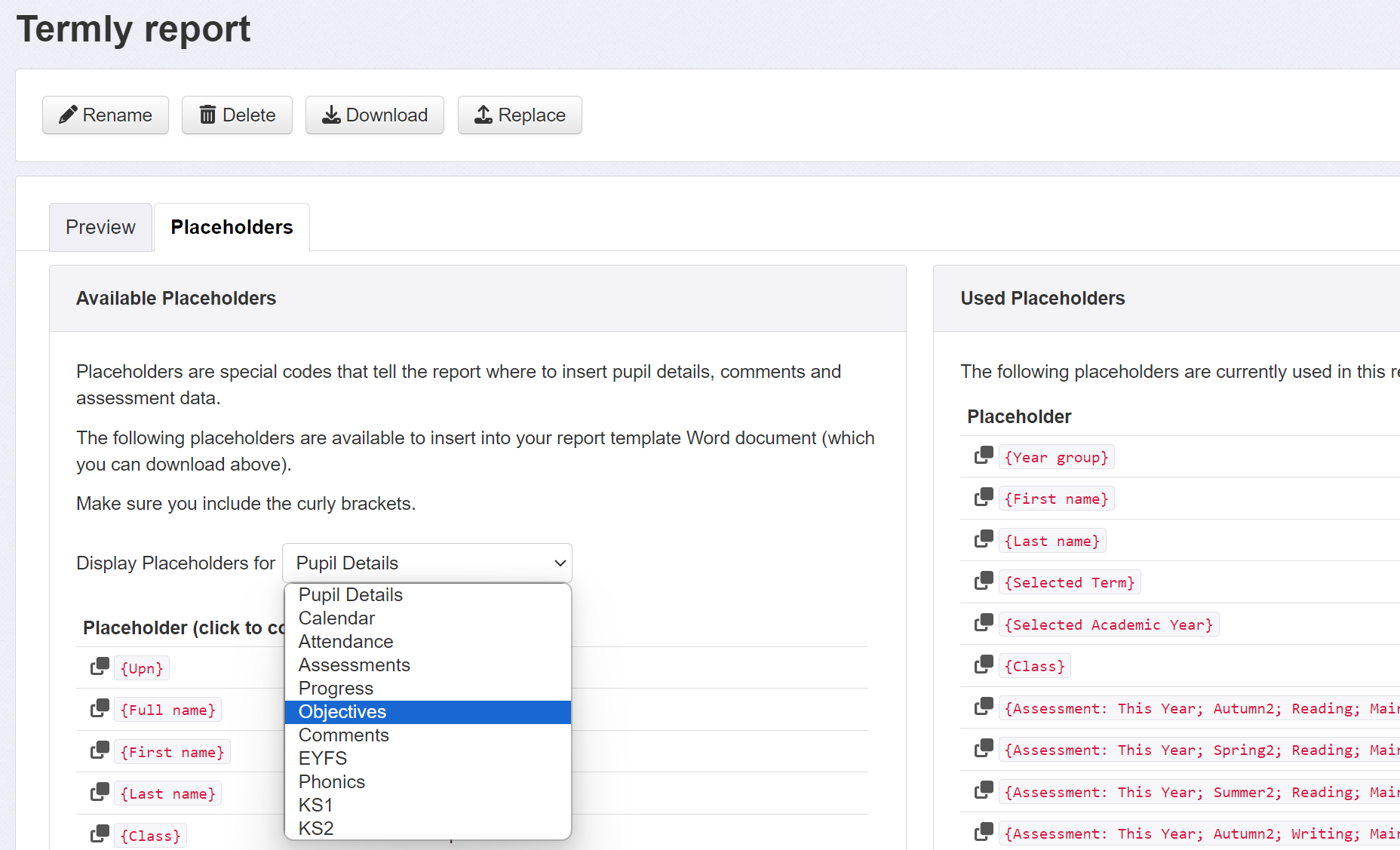
Configuring your Objectives Placeholders
The Objectives Placeholder has a number of configurable options to help you get the output you need.
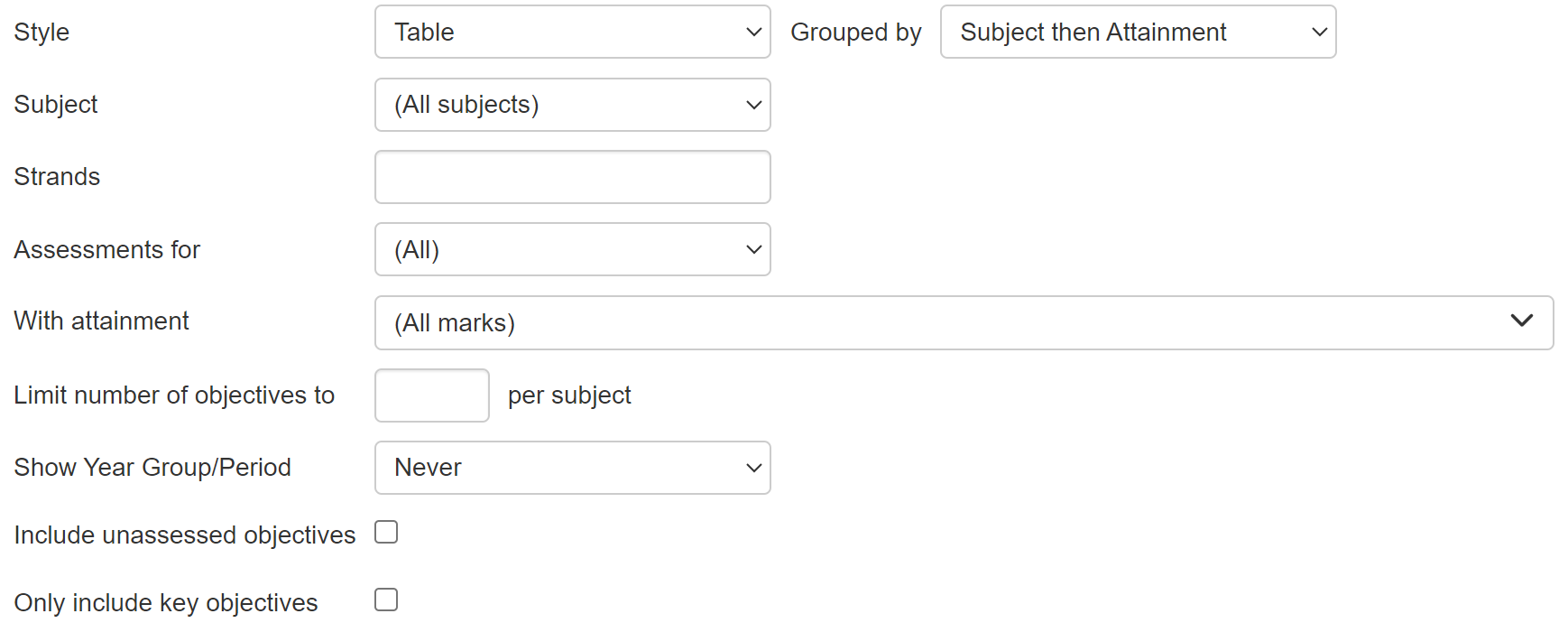
Each option is described below:
- Style - Select how you want your objectives to be displayed
- Table - Objectives appear in a table with no additional information
- Table (with marks) - Objectives appear in a table with the associated assessment appended
- When you choose Table, an additional Placeholder is available beneath the preview. This inserts a table explaining the different assessment descriptions in your school
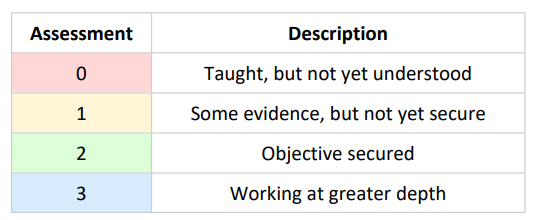
- When you choose Table, an additional Placeholder is available beneath the preview. This inserts a table explaining the different assessment descriptions in your school
- Paragraph - Objectives appear in plain text with a carriage return after each one
- Bulleted list - Objectives appear in a standard bullet list
- Grouped by - Depending on the other options you choose, this tells Insight how to group the objectives. For example, if you later choose to show only one subject, then grouping by subject will have no impact.
- No grouping - Objectives are displayed together, regardless of the subject or assessed attainment. This can be useful if you want to see objectives, but the specific subject or assessment is unimportant
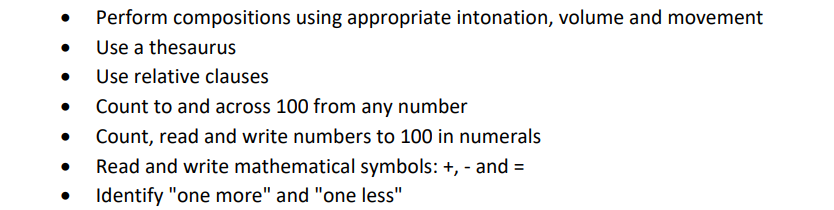
- Subject - Objectives are separated by subject, with a header for each, but attainment assessments are not separated into groups
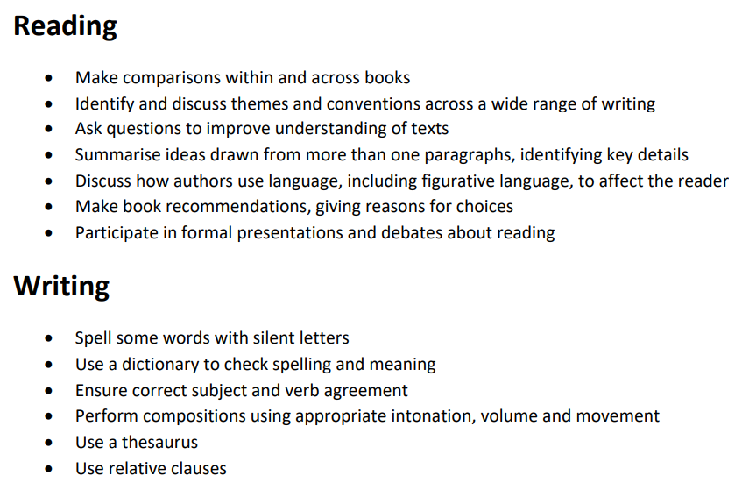
- Subject then attainment - Objectives are separated by subject, with a header for each, then any differing attainment assessments are grouped, with a header for each, within each subject group
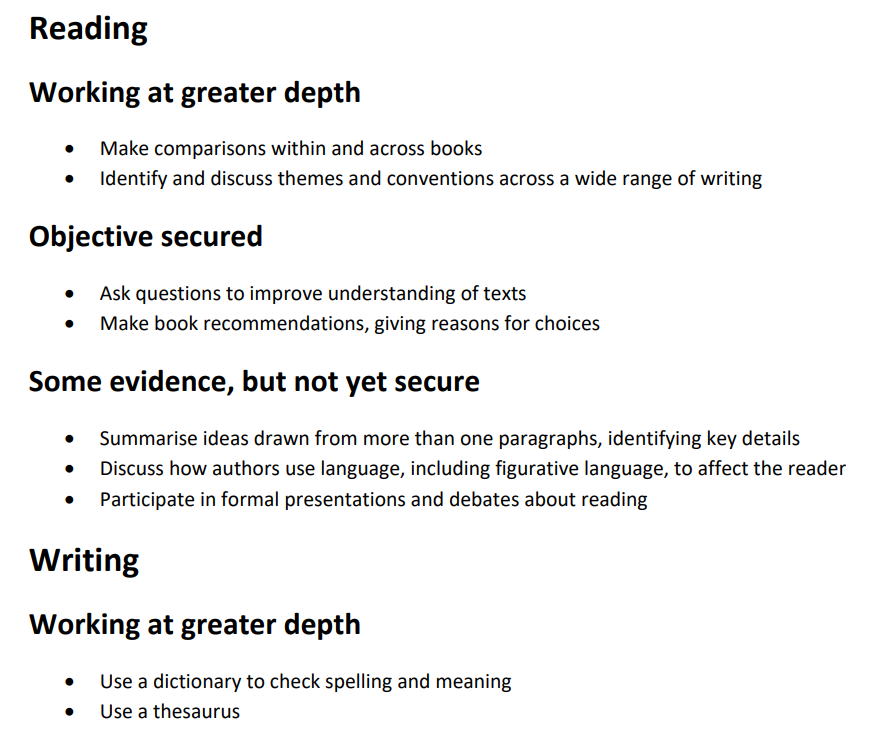
- Attainment - Objectives are separated by the assessed attainment, with a header for each, but subjects are not separated into groups
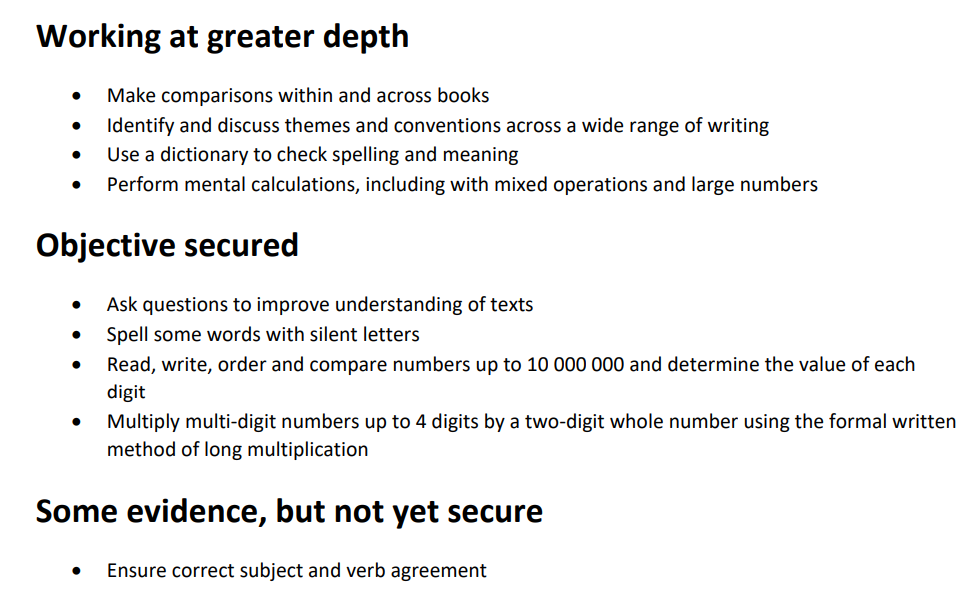
- No grouping - Objectives are displayed together, regardless of the subject or assessed attainment. This can be useful if you want to see objectives, but the specific subject or assessment is unimportant
- Subject - All of your subject grids are available. You can either choose a single subject or all subjects. Single subject is useful if you want to separate each subject and include some explanatory text before each one. In this case, you'd create a separate placeholder for each subject. The Grouping option you've selected will tell Insight how to display the objectives for each subject
- Strands - If you're using an objective set with different strands, for the various areas of Maths for example, this allows you to limit the objectives to only those from your specified strands. Enter one strand name, or multiple strand names separated by a pipe symbol (|, usually typed by using the SHIFT key with backslash \)
- Assessments for - Choose the time period over which you want to include assessed objectives. These options are useful as they allow you to restrict the inclusion of objectives based on the purpose of the report you're creating
- Selected Academic Year and Selected Term - Display objectives assessed in the selected academic year or term only. These are useful options as they enable you to create a report that will continue to work over time without requiring the placeholder to be updated. When users choose the report in Reports > Parent Reports the placeholder will use whichever year/term selection is made

- Last number of weeks - Display objectives assessed within the week range you select. This option is useful if your report frequency does not fall in line with the standard terms
- Date Range - Display objectives assessed between the two dates you select. This is useful if you want to specify a fixed time frame for a report, irrespective of terms
- Selected Academic Year and Selected Term - Display objectives assessed in the selected academic year or term only. These are useful options as they enable you to create a report that will continue to work over time without requiring the placeholder to be updated. When users choose the report in Reports > Parent Reports the placeholder will use whichever year/term selection is made
- With Attainment - The different objective assessment mark grades are available to select; including multiple selection or all. This option is useful if you want to report achievements to parents but do not need to specify the fine grades. For example, it may be useful to share all achieved objectives, regardless of whether they are secured or greater depth
- Limit number of objectives to - Choose how many objectives you want to display per subject/mark, depending on other selected options. This option is useful as it gives you greater control over the final report output. It may be that some pupils or subjects have larger numbers of assessed objectives than others, and this option enables you to limit the objectives displayed to, say, three for each pupil. If there are more assessed objectives than the specified limit, Insight will use the most recent ones. If they were all assessed at the same time, Insight will use the grid order to determine which ones to include
- Show Year Group/Period - Objectives are usually organised in curriculum years (Year 4 objectives for example), sometimes periods. This option allows you to choose if these are displayed
- Never - The objective year group band/period is not displayed. Without additional context, the year band can be unhelpful, even demotivating for pupils. This option is useful if you just want to share achievements
- Always - The objective year group band/period is always displayed

- When mixed - The objective year group band/period is only displayed if the displayed collection of objectives include different assessment marks. For example, if all the objectives have been assessed as secured this will not be appended. But if some have been assessed as secured and some as greater depth then the mark grade will be appended to all. This can be a useful display option as a report can appear untidy if a single mark header is repeated
- Include unassessed objectives - Ticking this option will include any unassessed objectives from the pupil Working Within year/period in the display. The Working Within period can be seen or changed in the Objectives grid. This can be useful if you want to get a better proportional view of achievements, as you'll be able to see the complete curriculum. This is unlikely to be useful as a parent report, but may be useful for other purposes/audiences in your school or if you want to perform a gap analysis exercise
- Only include key objectives - If your objectives have any that have been identified as key, ticking this option will limit any output to those objectives only. This can be useful if you know your key objectives are more parent friendly, and of higher priority than others
Placeholder Preview
As you choose options, a preview will be displayed beneath. This is to help you visualise how your custom placeholder will be reflected in the real pupil reports.
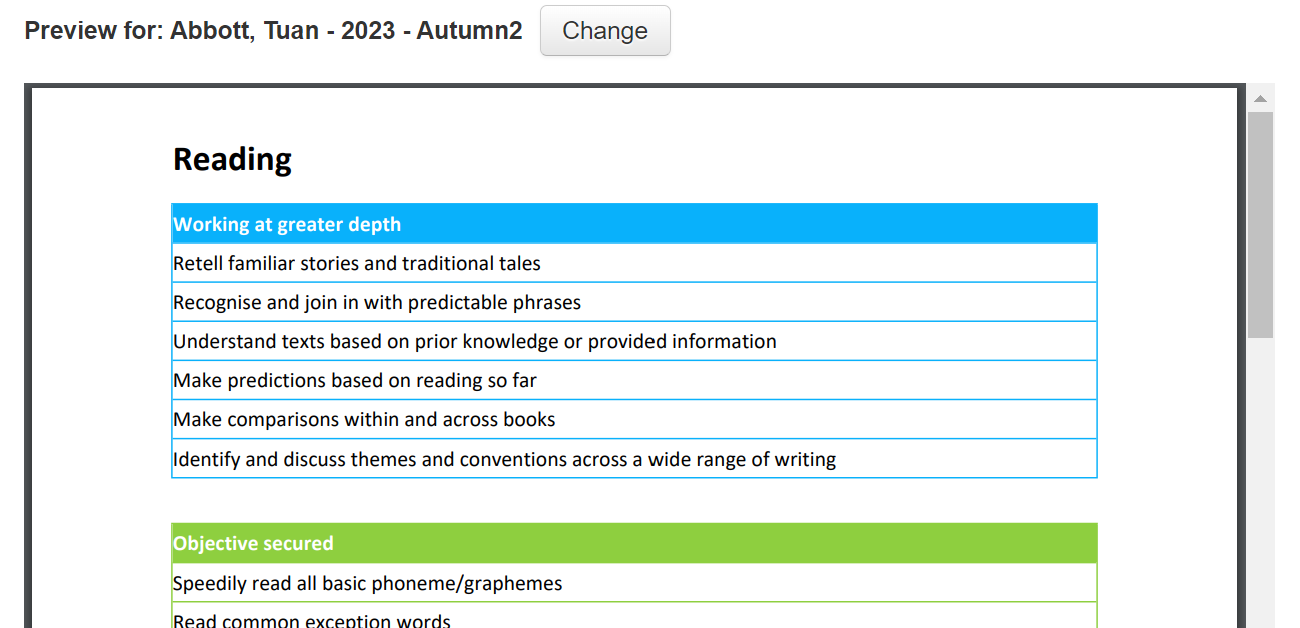
The preview will use the pupil and term set in the main Preview tab, but you can change this using the Change button. Any changes will not be carried through to the main Preview tab.

