Statutory Assessments Report
The Statutory assessments report provides senior leaders and governors with a quick reference on school standards compared to national figures over the past four years. It fulfils a need currently not met by the DfE's Analyse School Performance (ASP) system or Ofsted's School Inspection Data Summary Report (IDSR).
ASP only provides a three-year time series for selected Key Stage 2 results. ISDR only shows the quintile position of a school's results over the past three years. It does not show the underlying data.
This guide covers usage of the report and the calculations used to create the displayed data.
The Statutory Assessment report does not support adding Pupil Filters or Group Pupils.
The report includes data on the range of statutory assessments from EYFSP through to end of Key Stage 2 Statutory Assessments.
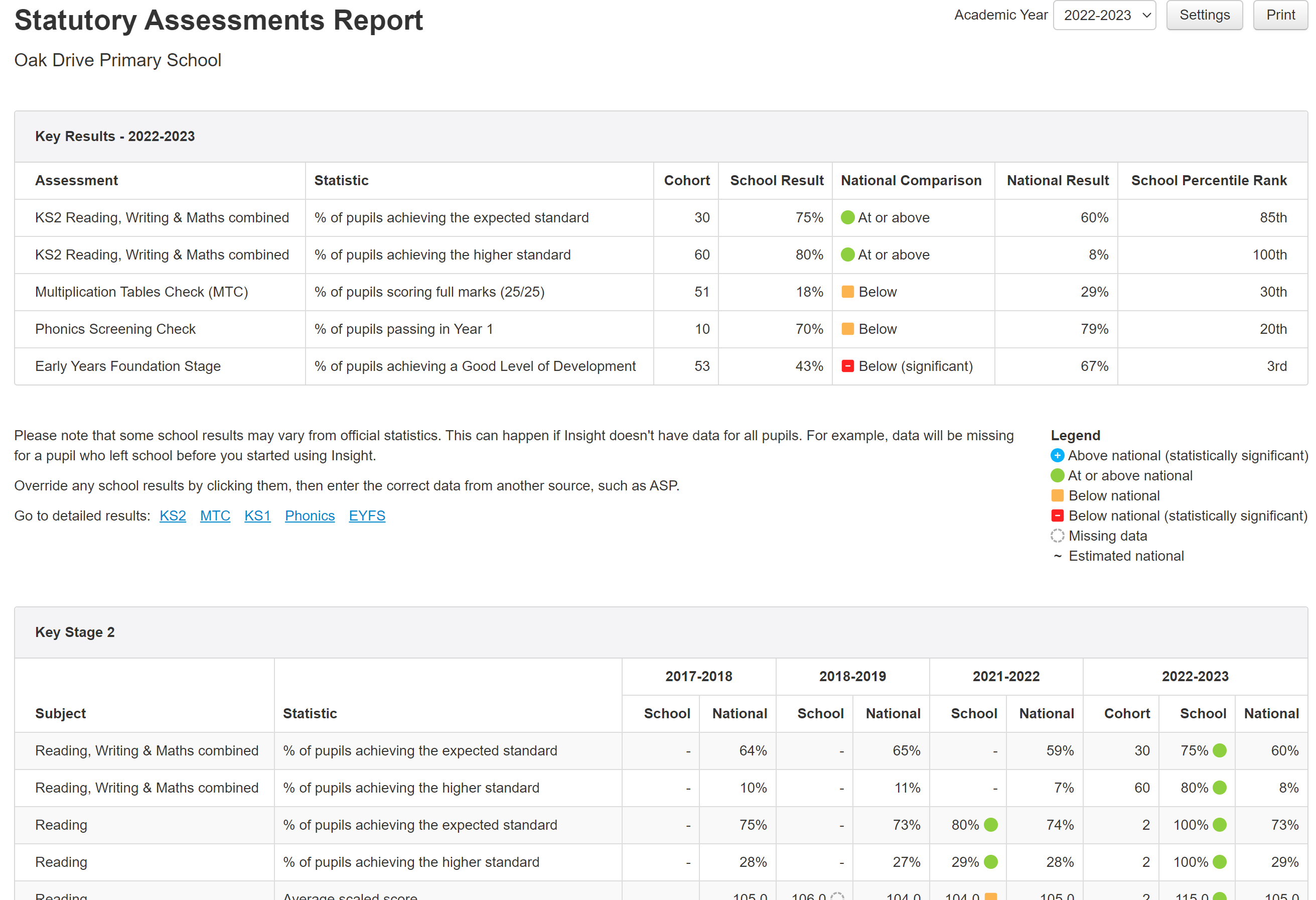
Using and understanding the report
School Results
The School values are calculated using assessments for pupils who were on roll in your school before, or on, the 30th June in the applicable academic year.
This is to try and ensure the values match the ones you see in DfE/Ofsted produced reports, such as ASP or the IDSR.
If you still have some pupils who should be included/excluded, see the later section on ensuring the correct pupils are included for more.
You can override any of the figures by clicking on the cell containing the school value you need to change, then entering the correct data from another source, such as ASP.
Report display options and Settings
By default, the report shows the previous four years. On the 1st July it automatically rolls over to display the current year (and the previous three, ignoring years in which Covid restrictions caused schools to be closed).

The Academic Year selection, in the top right, allows you to action this rollover sooner, as you may already have your latest data in place. You can also choose to alter the latest year shown with this selection.
The data displayed is governed by the range of year groups in your school. For example, Infant settings will show data for EYFSP, Phonics screening and KS1.
When viewing the report, you may want to alter the sections on display. For example, to only view assessments in Key Stage 2 or to remove the, now optional, Key Stage 1 Statutory Assessments. To toggle sections on and off, click the Settings button and make your selection.
If you want to jump to a section quickly, click the appropriate hyperlink beneath the Key Results table.

National Comparison
Where a national figure and a school result are present, Insight will offer a national comparison as follows:
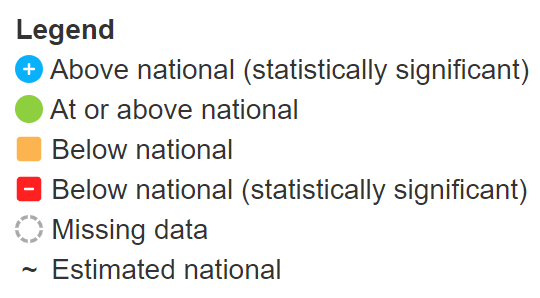
National Data Sources
National figures come from the government's Explore our statistics and data website, for example the KS2 headlines page.
National figures are shown in the National (result) columns.
Insight Estimated National
During the period when you have entered your results, but the official national figures are yet to be released (which can be several months in many cases) Insight calculates values based on the data held for all Insight subscribing schools. These are automatically updated as sample sizes increase, and are replaced with official figures when they are released (see Statutory Tests: National Statistics Results & Statistics Schedules).
An estimated value is indicated with a ~ symbol before it.
For more information on sample sizes and accuracy, please see Insight Estimates for National Results.
During the period when there is no official national figure nor a large enough sample to calculate an Insight estimate, a dash (-) is displayed in the National cell.
At or Above or Below National
At or above national and Below national are a straightforward comparison and take no account of any statistical significance methodology such as cohort size. They are presented to enable you to identify any areas that merit further investigation and possibly identify trends. With smaller cohorts, direct comparisons should be treated with caution and, for this reason, the cohort size is displayed for the most recent data. To see the cohort size for older data, simply click the school value concerned.
Statistically Significant
There are also indicators for above and below that represent statistical significance. These comparisons use statistical methods to show when differences in a school's performance may be due to more than chance variation.
For percentage values, these comparisons use the same calculation methodology as the Ofsted IDSR 'Achievement in phonics and at key stage 2' section. Values marked as Sig + or Sig - in the IDSR should also be marked as statistically significant in the Statutory Assessments report.
For average scores this is the same methodology as used by the DfE for progress results, documented in Primary School accountability in 2024: technical guide, Annex D: Confidence intervals.
Missing Data
When missing data prevents a comparison being made, the following icon is shown.

The missing data can be any of: school value, school cohort, national value, Insight estimated national value, or for average scores the standard deviation of the national/Insight estimated national scores.
School Percentile Rank
The Key Results table, at the top of the report, includes a column for School Percentile Rank.
This is calculated based on the school result, compared to all Insight subscribing schools.
The value is the percentage of results in the frequency distribution that are lower than the school result. So a higher percentile rank may be considered to be better than a lower one. Of course, the percentile rank does not take any other factors into consideration, such as prior results or intake, so should not be used in isolation.
Ensuring the correct pupils are included
Occasionally, you may have pupils joining or leaving school around the dates of the statutory assessments. Insight uses the 30th June as an "on roll check" for inclusion in this report (apart from non-statutory KS1 which remains as 31st May).
If you have a pupil who joins school after that date, but should be included for any of the assessments; or a pupil who joins before, but should not be included, you can use the Assessed On date against their statutory assessments to override the 30th June default.
We'll take the example of EYFSP here, and assume all the assessments have already been recorded. Let's say that a pupil joined the school on the 1st July and should have their EYFSP assessments included in the report.
To add an Assessed on date for EYFSP ELGs, choose the Enter Data menu followed by Statutory Assessments. Choose EYFS Profile.
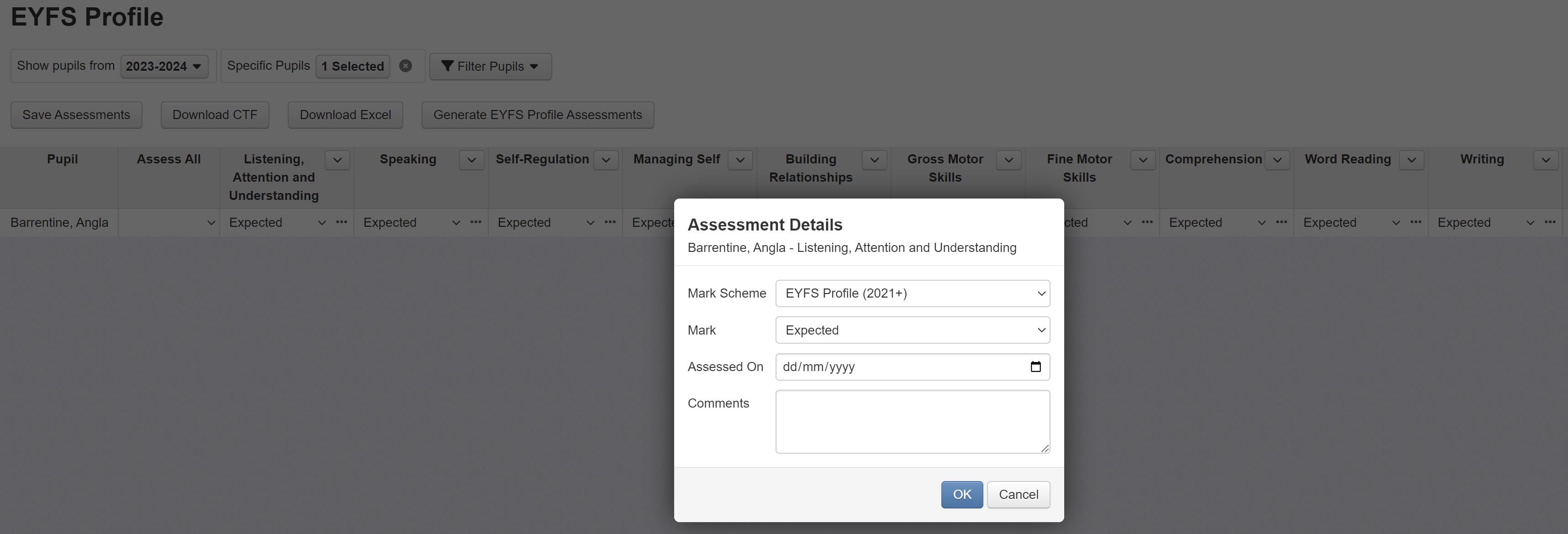
On the next screen, it may be useful to filter only to the specific pupil(s) concerned.
For EYFSP you will need to enter Assessed On dates for each ELG.
To do so, click the three dots next to each assessment. In the window that appears, add the appropriate Assessed On date. For our example, that is the 1st July in the current year.
Once the date is entered for all the ELGs ensure you Save Assessments. This pupil will now be included in the Statutory Assessments report.
The same approach will work for other statutory assessments.
For example, you can set the Assessed On date to ensure a pupil who joins the school just after you administer assessments, but before the end of term, is not included. Any imported assessments from the previous school can be given an Assessed On date of before the pupil's Start Date. So they'd be excluded from the Statutory Assessments report.
For MTC and KS2 Scales Scores, these are usually imported but you can amend them, and add Assessed On dates, by going through Enter Data > School Assessments.
Multi-Academy Trusts
Please see our supplementary guide Statutory Assessments Report for Trusts for more information on the Trust verison of this report.

