Learning plans - Emailing to parents
This guide, and the below tutorial video, details how to use Insight to email learning plans directly to parents/carers, and how to review any comments added by parents (if you choose to allow them). It assumes your learning plans are all complete and ready to share. See our other learning plan guides if you need support preparing and completing your plans.
It is possible to email learning plans directly from the individual pupil page or, in bulk, using the Learning Plans report. We'll describe both, here, starting with the individual pupil page.
Learning plans may be emailed to multiple recipients, and comments may be individually entered by each recipient. When reviewed, these comments will appear individually in the learning plan.
Only Admin users are permitted to send emails by default. Non admin users are able to see and review/approve any comments when received from parents.
See the parent reports help guide on managing recipient email addresses for detail on contact emails addresses.
Setting the email text for learning plan recipients
To review the email text parents will receive, open the Admin page and select Emails in the Learning Plans section.
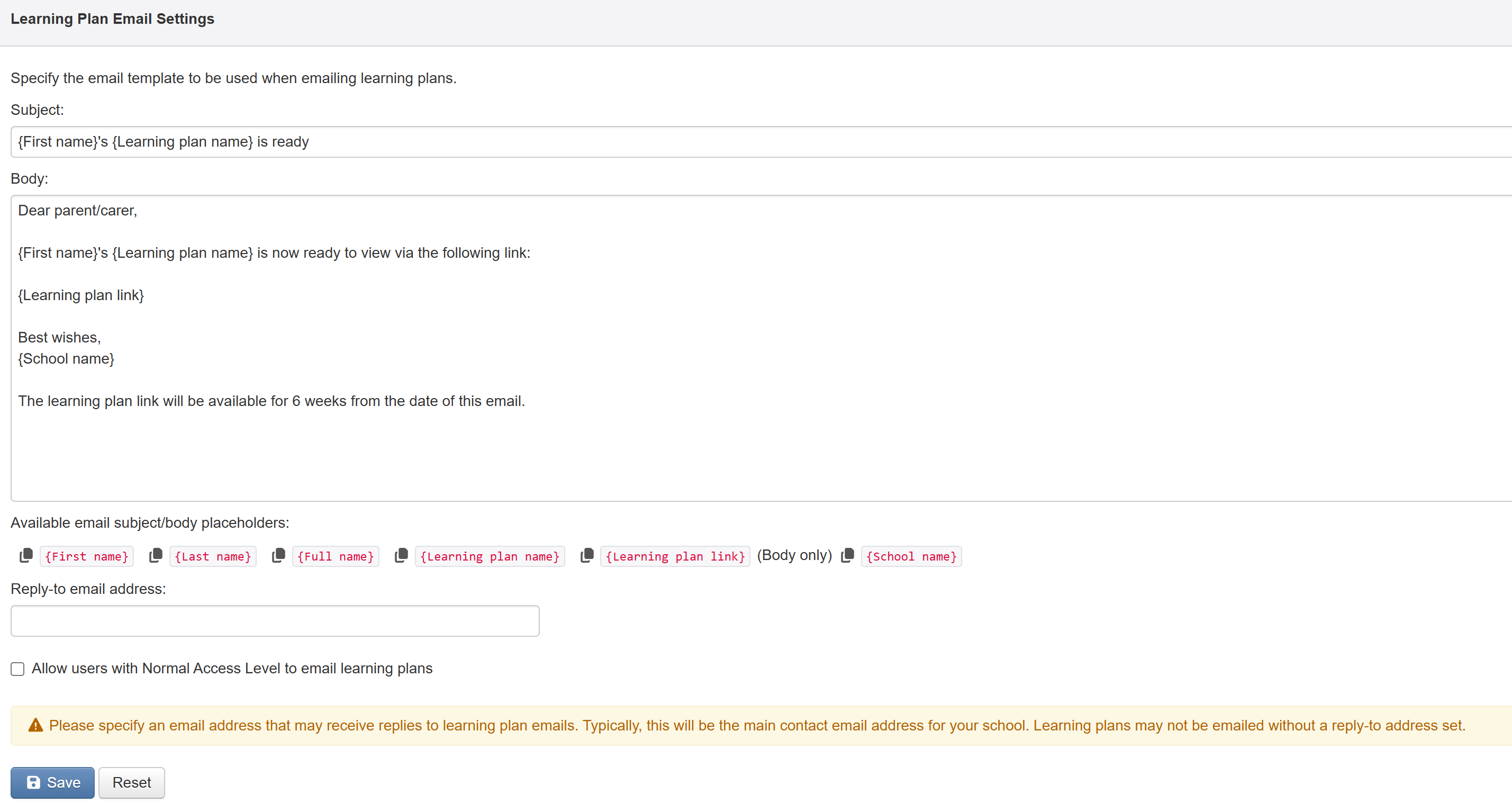
A default email is provided by, but can be amended to suit.
Some basic placeholders are provided to allow you to automatically insert certain details in each email. The placeholders work in the Subject and in the Body text, other than school name (which only works in the Body text).
It is also possible to include hyperlinks. For example, you may want to link to a page on your school website. To do this, use the following format:
[the text you want to display as a link](the link itself)
There is only one email template which will be used for all learning plans.
You must also stipulate a Reply-To email address. This is where any emails will be sent if parents reply to the email with the plan link in it.
Learning plans cannot be emailed if there is no Reply-To set.
If you want Normal users to be able to send learning plan emails to parents, tick the box marked Allow users with Normal Access Level to email learning plans and click Save. This will apply to all users with the Normal type. Admin users will retain permission to send.
Parents should not email Insight, and we are unable to forward any emails should they do so.
Click Save to record your changes.
Reset will return the email template to the basic, Insight provided, one.
Emailing learning plans from the pupil page
Sending the email
Once you have selected the learning plan you wish to email, click Email.
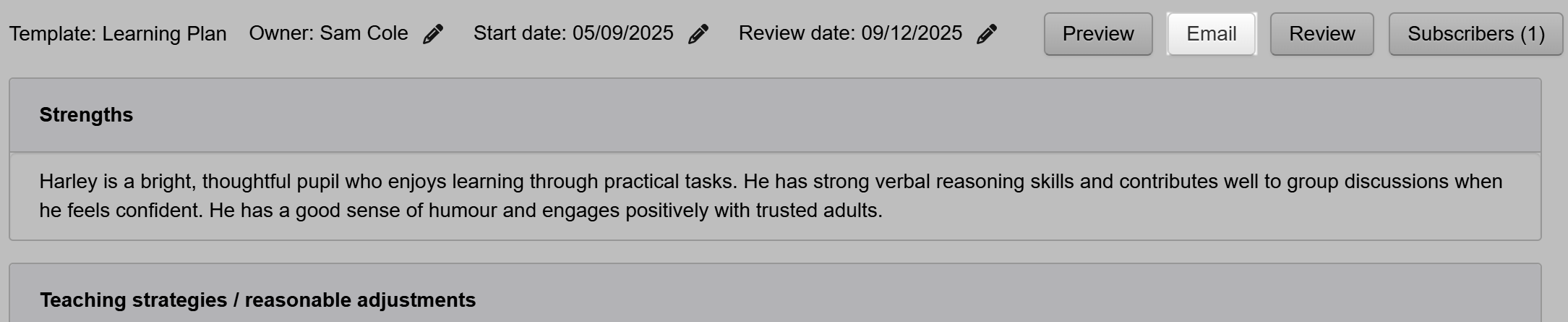
You will then see the names and email addresses for any contacts set to receive reports. The relationship with the pupil is also shown.
The Status will show not sent initially, then update to show further detail once the learning plan is sent.
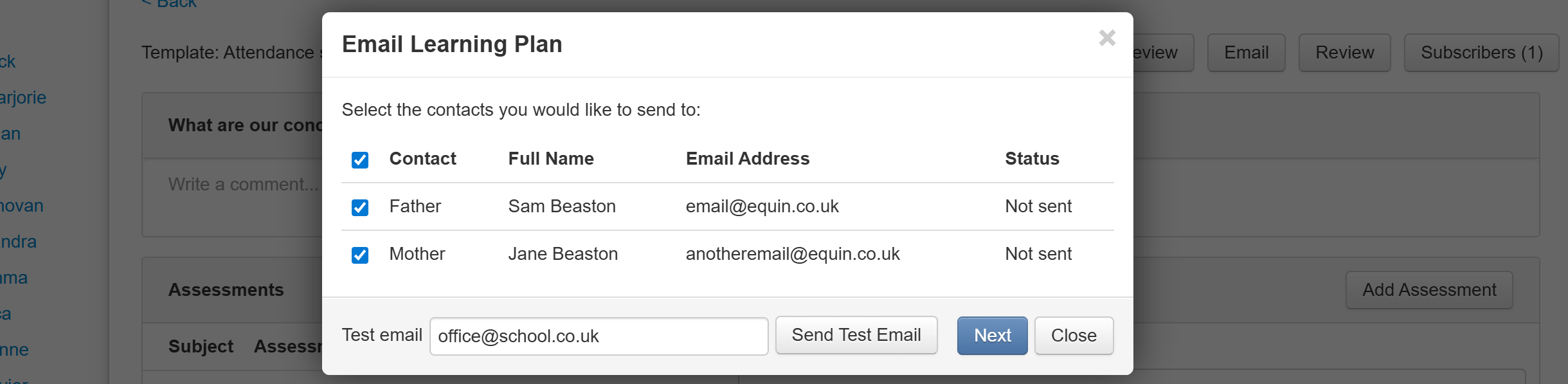
Ensure the contacts you want to email are ticked, then click Next.
As each learning plan template can have multiple (or no) comment boxes set to allow parent comments, the next screen allows you to select which comment boxes you're inviting the recipients to complete.
For example, you might have comments for each term and only want one to be completed on this occasion.

Once you're happy with your selection, click Next.
The final screen shows the email text that will be sent to the recipients.
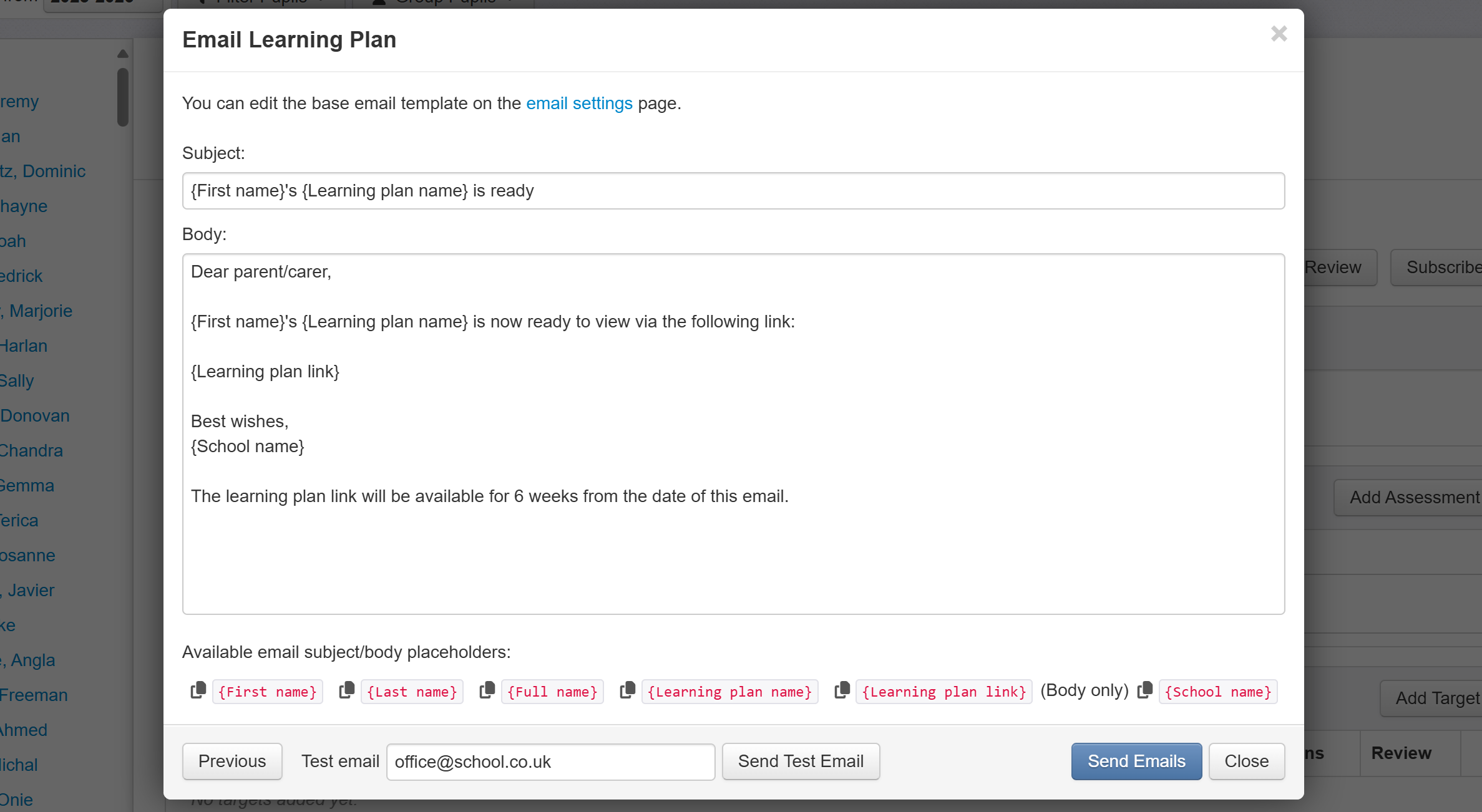
Click Send Emails when you're happy to proceed and send.
Emailing learning plans from the learning plans report
For full detail, see the learning plans report help guide. Here, we'll just focus on emailing.
When you run the learning plans report, you'll see all your active learning plans. An Email column will show the current status for each learning plan, and contact recipient. These are detailed in the below section on viewing parent comments.
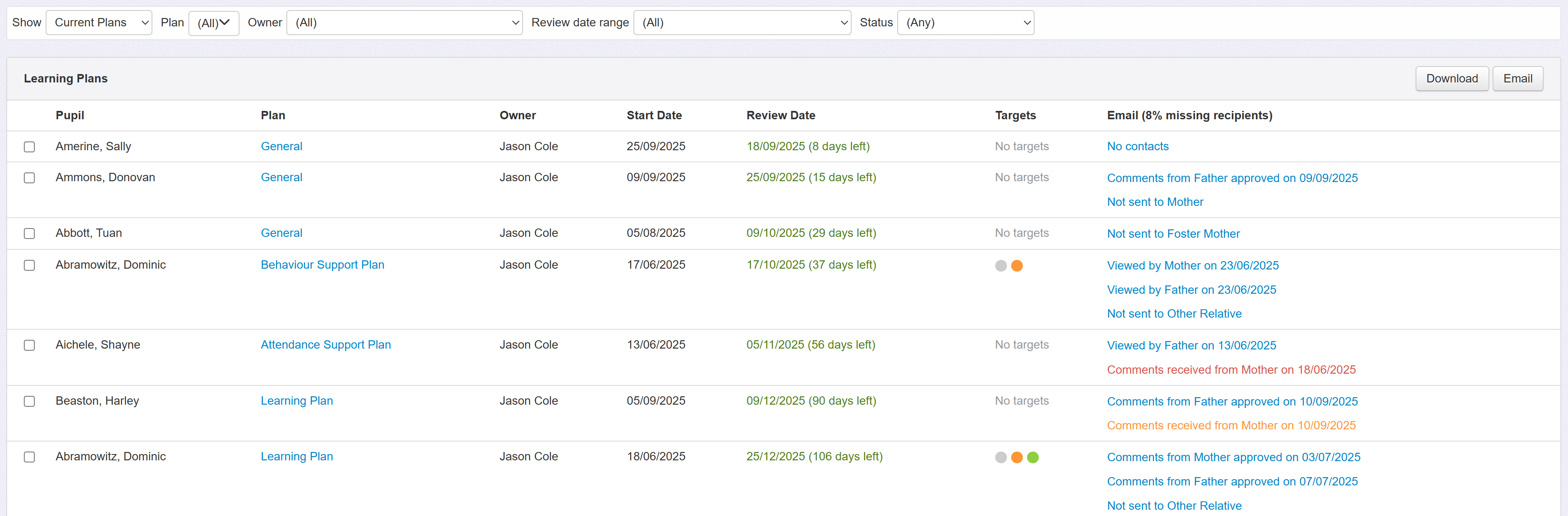
Once you have selected the pupils (using filters) and plans (using the various option menus in the report) that you want to send, click the Email button.
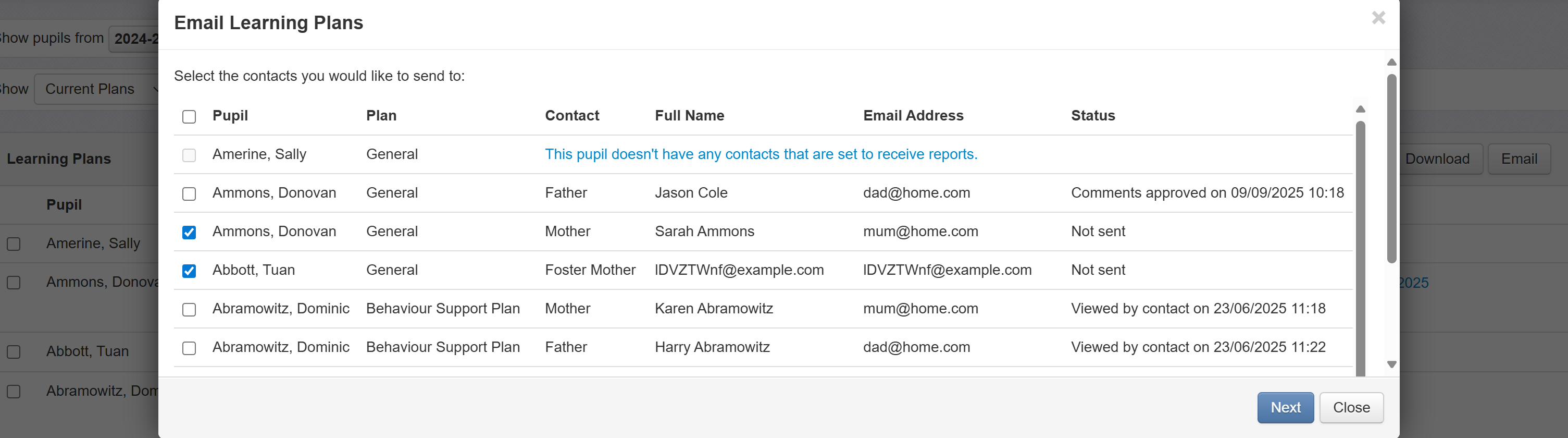
The pupils will be shown, along with the plan name contact recipient relationship and name (if Insight has no name recorded, their email address will be shown here instead), their email address and the status.
The ticks on the left indicate which plans will be emailed to which recipients.
If the status is that the plan has already been emailed to a recipient, then there will be no tick selection by default. If you do want to email the plan again, just tick the boxes as appropriate.
If a pupil has no contacts set to receive reports, this will be shown and clicking the link will open the pupil profile where you can address this.
When you're happy with the selections, click Next.
If your learning plans have any comment boxes that have been set to allow parent comments you will now be asked to select which ones you want the recipients to be able to enter text into on this occasion.
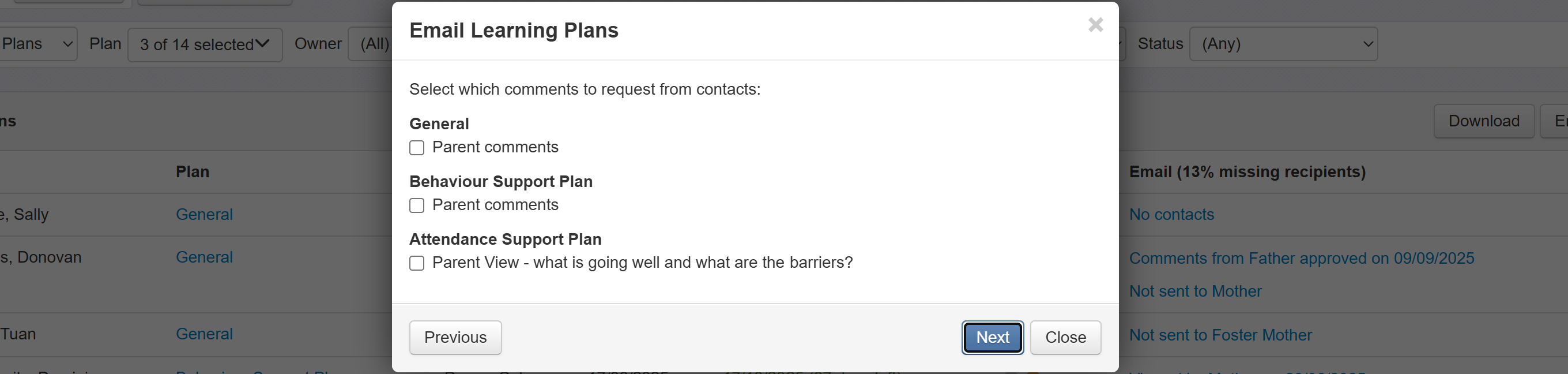
Click Next to proceed.
The final screen shows the email text that will be sent to all the recipients.
You can make changes at this point if you wish. Remember, the same email will be sent to all recipients.
Click Send Emails to begin sending.
Sending a test email
It might be useful to see what a parent receives, and how they can view the sent learning plan.
To help with this, it is possible to send a test email when you click the Email button for an individual pupil or via the Learning Plans report.
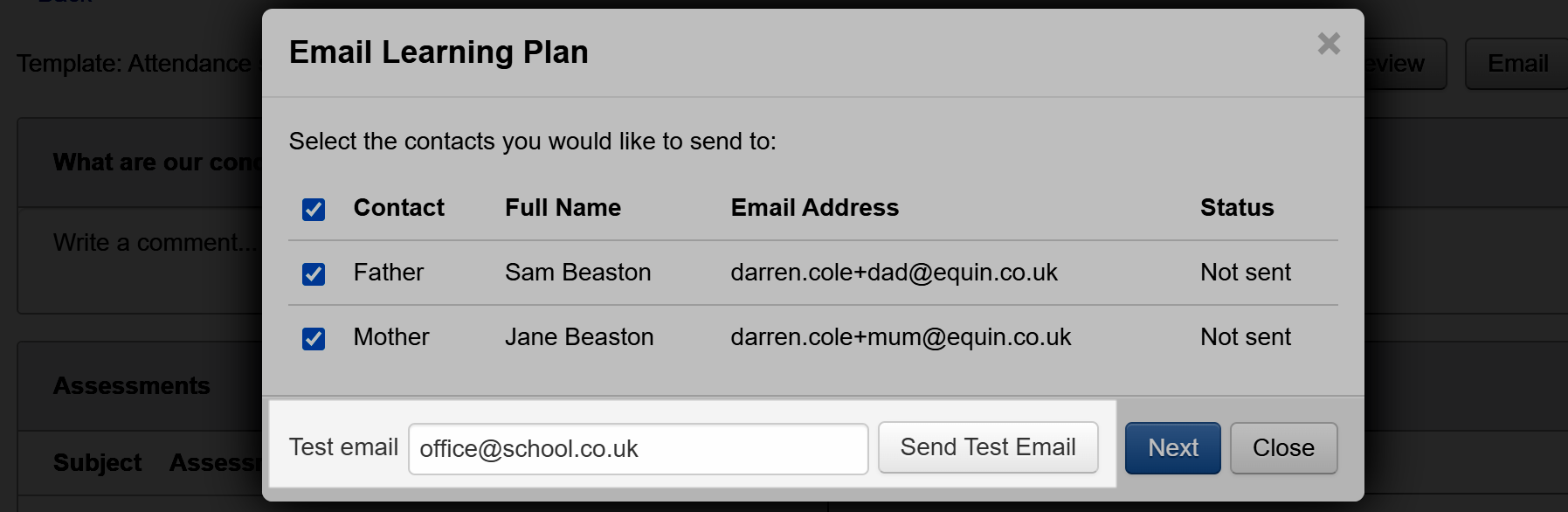
By default, the email address will be your one that you are logged in to Insight with, but you can change it. When you click Send Test Email you will be emailed a learning plan email for the pupil (or one of the pupils) you have selected.
It will work in the same way as a genuine emailed learning plan, but you will not be able to submit any comments for approval.
How do parents interact with learning plans?
When sent, parents will receive an email matching the text you defined. It will come from system@insighttracking.com
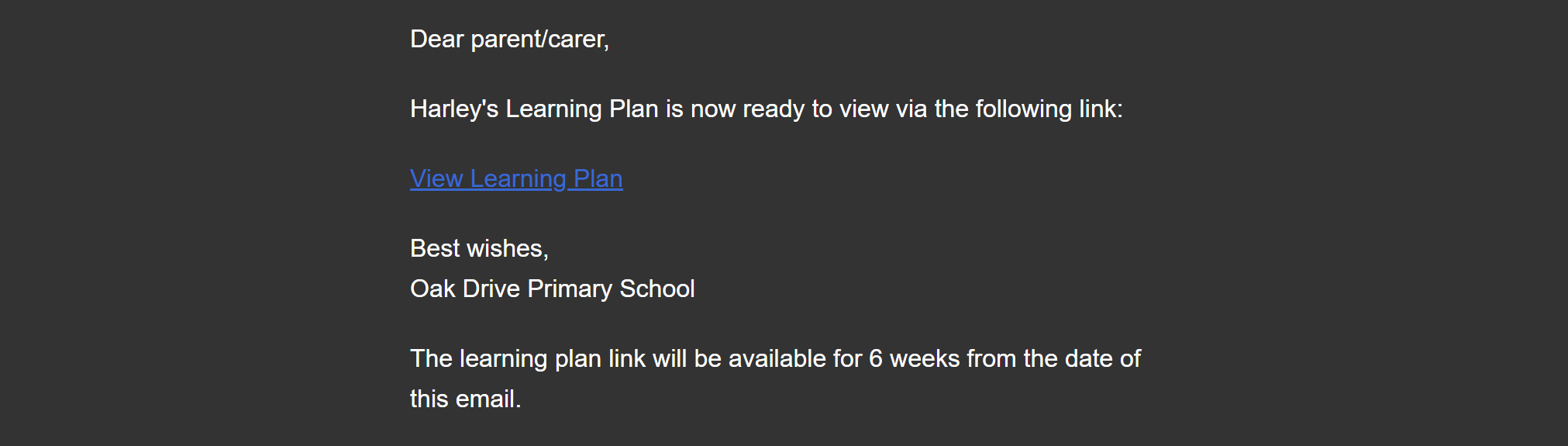
Each recipient receives a separate email, so cannot see any other email addresses that may have been sent the same plan.
The View link is a hyperlink to a page which requires the pupil date of birth to be entered. The link will work for a period of six weeks after the email is sent.
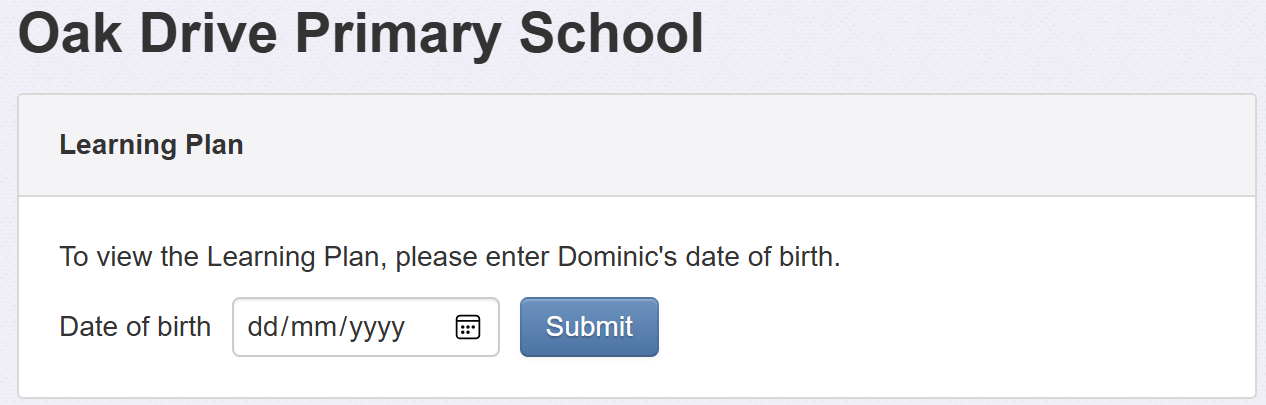
Once correctly entered, the parent will see a rendered version of the learning plan, including any graphics such as the school logo, pupil photo or any images that have been attached to any comments.
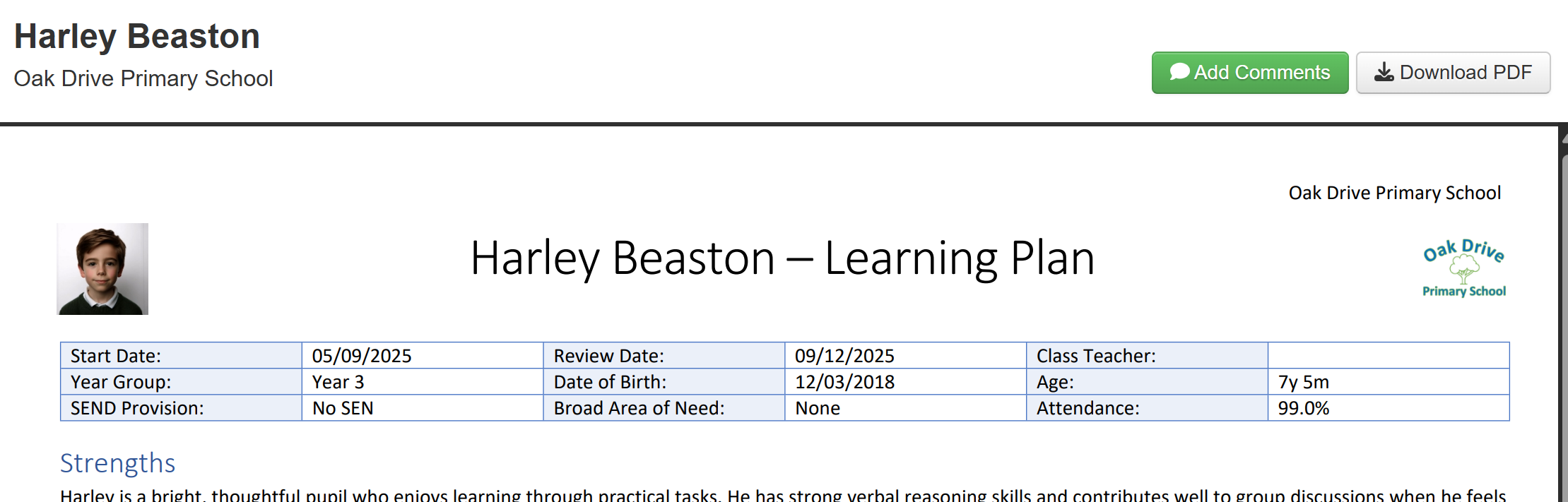
The Download PDF button allows a copy to be downloaded and saved.
If any Comment boxes were marked to allow parent comments, there will also be a green Add Comments button. When clicked, this allows text to be entered (not images) by the recipient. When they click Send Comments, the comments will be submitted for review by an Insight Admin user.
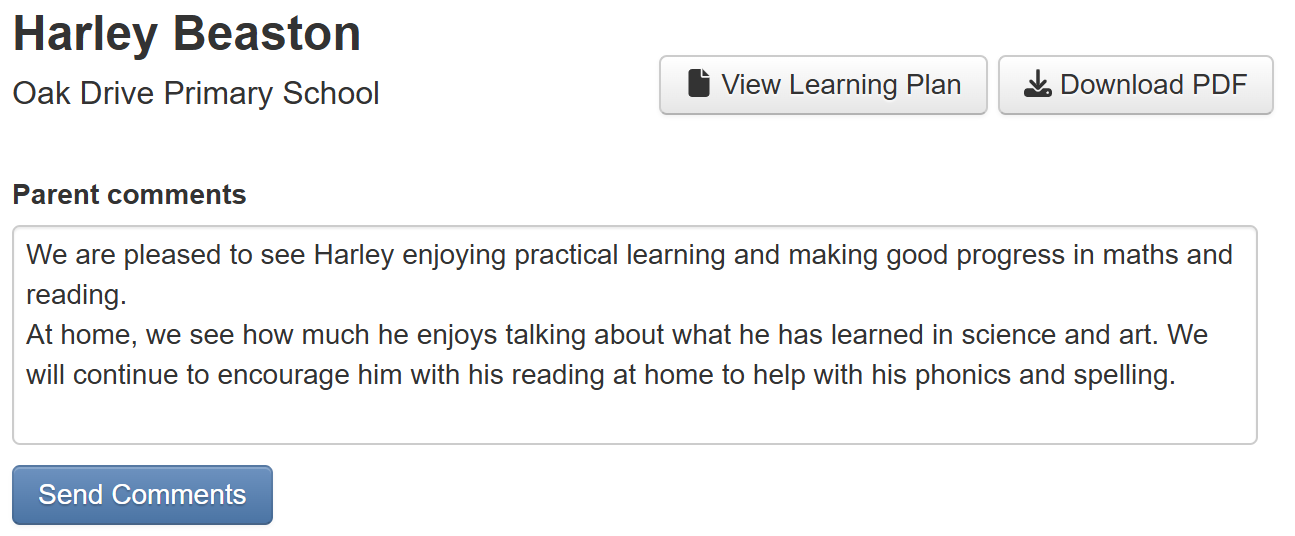
If the recipient downloads the PDF after submitting comments, but before they have been reviewed and accepted in Insight, they will still be included but will be marked as Unreviewed.
Viewing Parent comments
The owner and any subscribers to a learning plan will be emailed, by Insight, when a parent sends any comments.
The Learning Plans report will indicate, in the Email column, all the different statuses for sent learning plans. This includes any received comments that need reviewing. You can click the Plan link in the report to open that plan for that pupil.
Clicking any of the text links, in the Email column, will show the full email history for that plan and recipient.
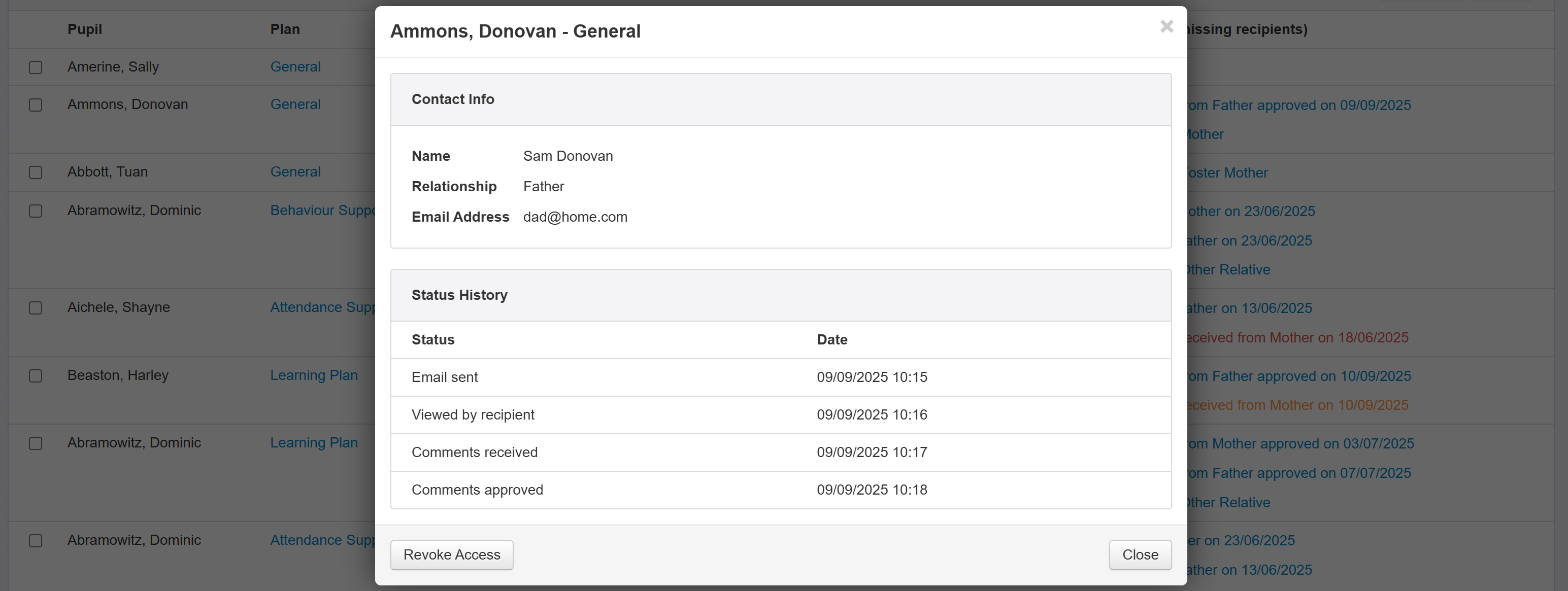
Received comments must be viewed via the individual pupil page, under the Learning Plans tab.
When you open the Learning Plans tab, you'll see any learning plans listed. The Email column will detail the current send status. If a learning plan has any unreviewed comments, this will be indicated, including who they were received from and on what date.
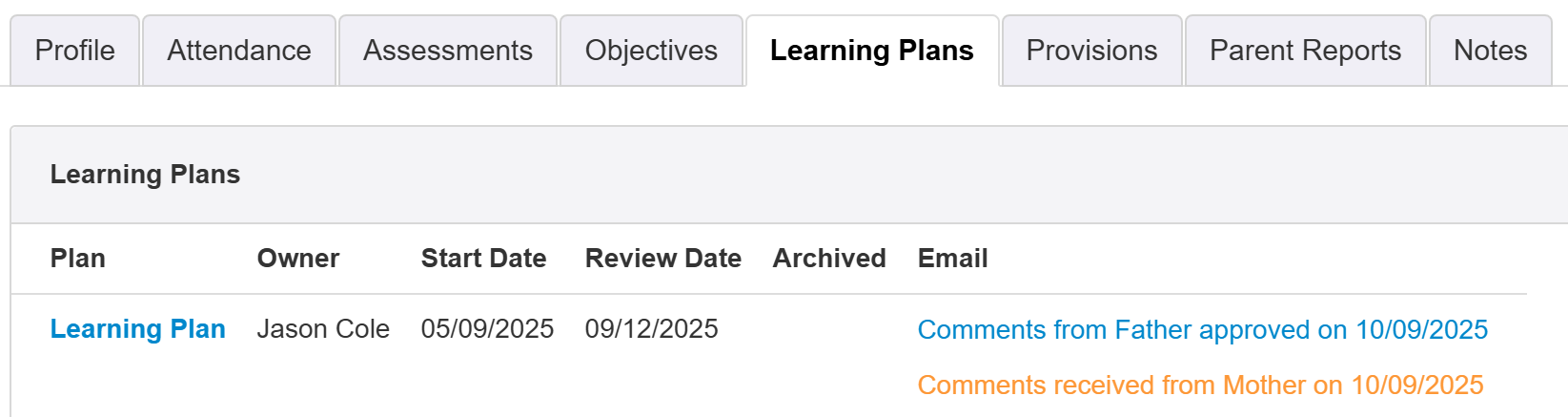
Clicking the text in the Email column will show further detail and history, the same as when clicked via the Learning Plans report.
Click the learning plan name to view it.
If there are new comments to review, this will be indicated at the top of the plan.

Click Review Comments to see them.
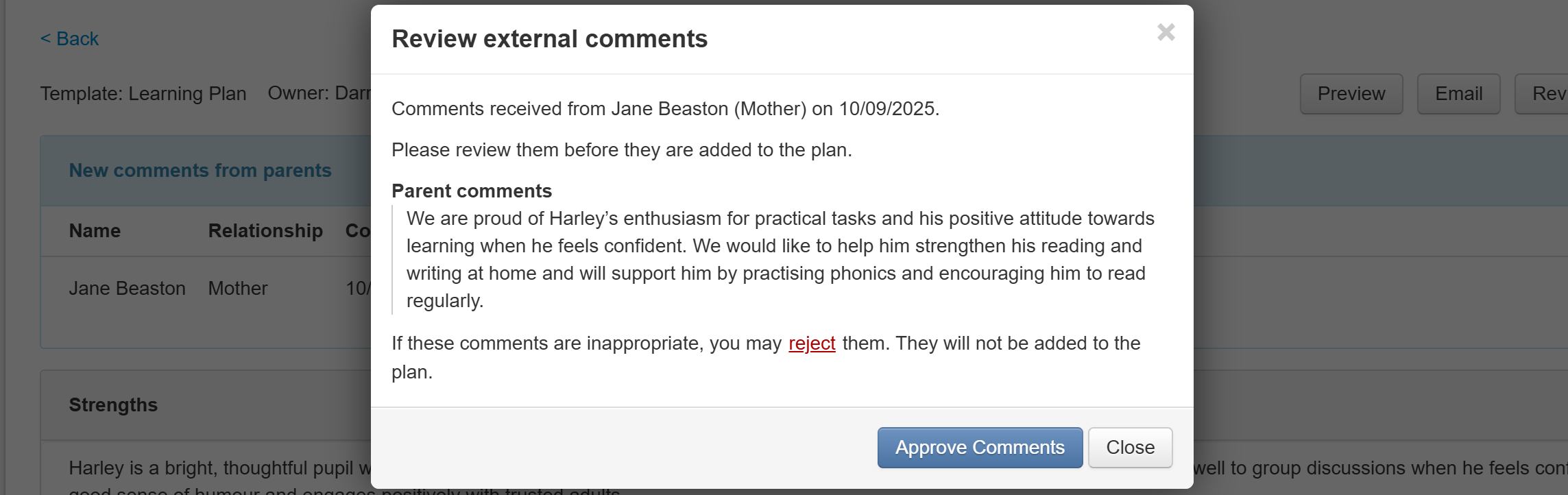
Here, you can check the comments. If you want to reject them, click the small reject link to do so.
If you're happy with the comments, click Approve Comments to add them to the learning plan.
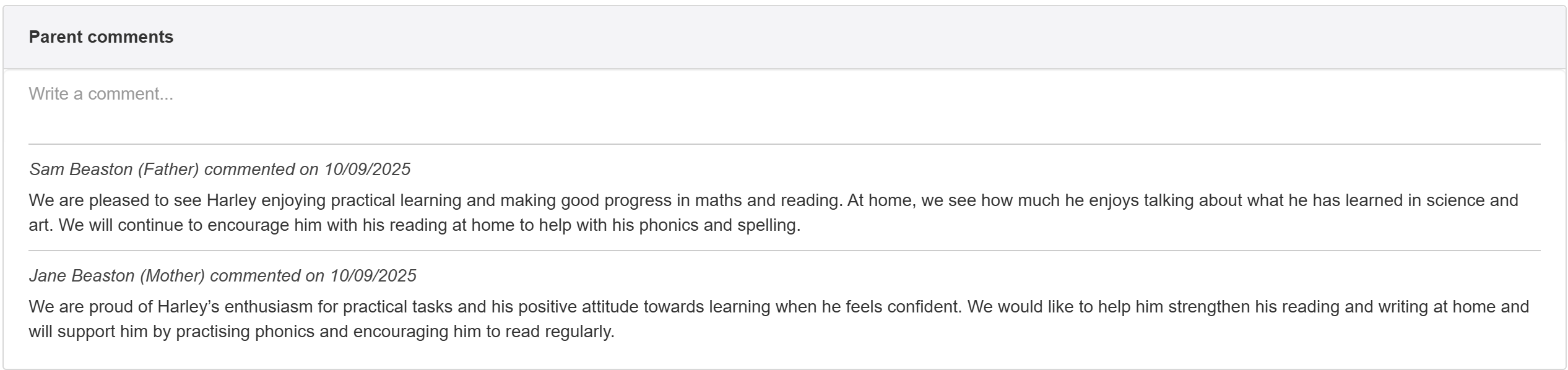
They will then appear with the name (if Insight has it), relationship and date.

