Troubleshooting parent emails
On occasion, parent report emails may fail to be delivered or are blocked from sending. Parents may struggle to view the sent report in certain circumstances.This guide details the various scenarios and suggestions on next steps to resolve.
Parent view issues
Report doesn't display on Android phones
On Android phones, when Download report is tapped the report will be downloaded but may not automatically display.
A tick will appear (circled in red below) in the toolbar next to the clock, indicating the report has been downloaded. This may be missed by some users.
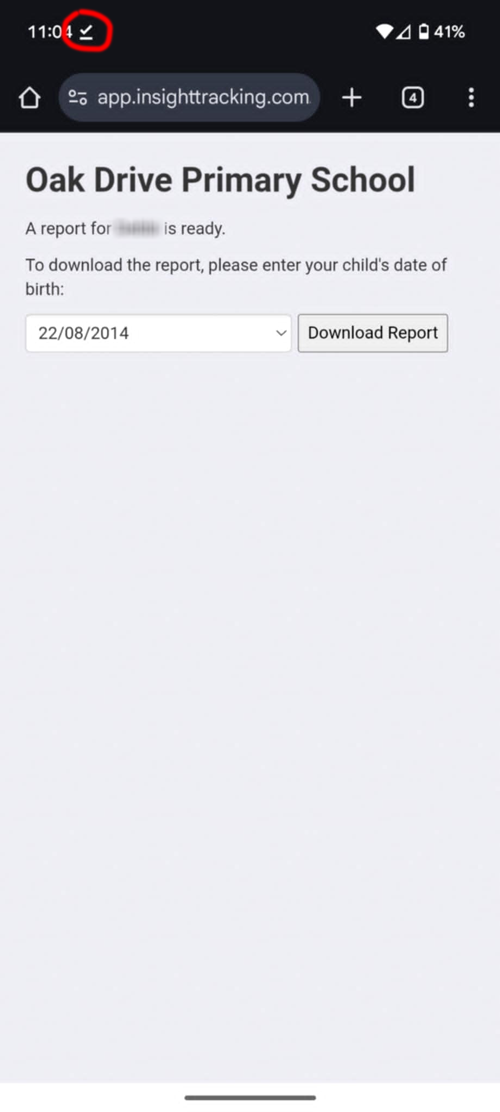
Once the tick appears, the user will have to pull down the notification bar where they be able to see the downloaded report and click to open it.
Learning Plan is not displayed on old phones
On older phones using older browsers, the Learning Plan may not be automatically displayed.
If this happens, the warning "This browser does not support inline PDF's. Please download the pdf to view it" will be displayed.
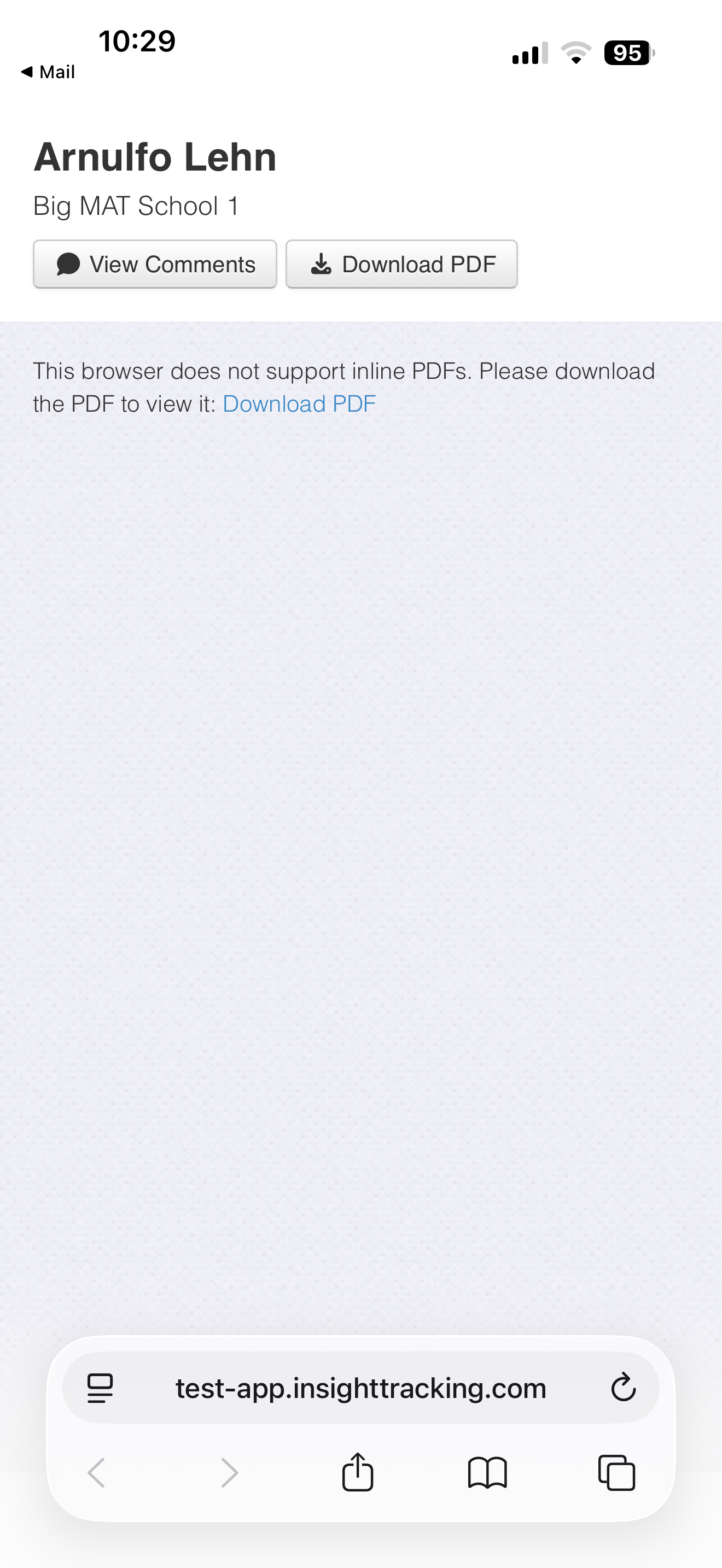
Clicking the Download PDF button will download the learning plan to the phone, and it may be viewed that way.
Email issues
When viewing a template and term at Reports > Parent Reports, any emails that have failed to send will be indicated in the Email column header as failed, and any that Insight is unable to send as blocked.

Clicking either indicator will automatically apply a status filter for the clicked indicator, and they can also be found as filter options in the Status menu.
Learning Plans will also indicate any fails.
Failed - Email has not been delivered

You will see Failed if Insight has tried to send the email, but it has not been delivered.
This could be because Insight received a 'bounce code' from the mail system associated with the email address. These codes represent messages from a mail server to indicate why an email you sent was not delivered. Insight will display this code, and it may help you decide any next steps. There is no guarantee that a code will be returned, so it is possible that an email fails, but Insight is unable to state that it has failed, or why.
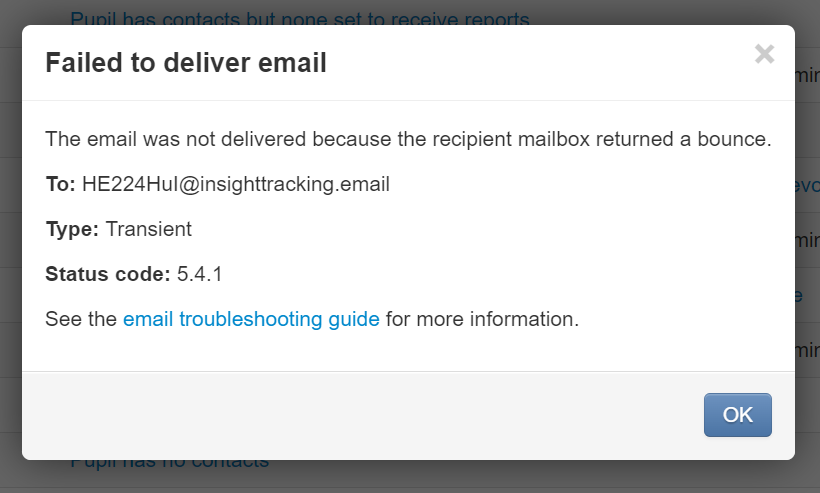
The Type will be described as Transient - This is known as a Soft Bounce and may indicate a temporary problem.
The Status code, displayed for parent reports only, is additional and may provide further detail on the reason for the failure. Not all mail servers provide these codes.
When an email fails, this is usually at the recipient's end. The email has been sent but has not arrived, or been accepted, at the destination.
What can I do to resolve a failed email?
It is worth trying to Resend (if available), using the link next to the Failed indicator. If the problem was temporary, it is likely to work on a resend.

The Status code may provide other useful information. The codes and their descriptions are provided at the end of this guide.
If you are unable to resolve the failure, it may be worth checking if the recipient has an alternative email address you could use.
If all else fails, you may need to print the report for delivery.
Blocked - Insight is unable to send further emails to this address

You will see Blocked when Insight is unable to send further emails to that email address.
This could be because you have previously emailed a report to that address, but the recipient has reported it as spam or unwanted.
It could also be because Insight received a permanent bounce code.
Clicking on Blocked, or the red text in learning plans, will display some more information to help you identify the specific reason for the blockage.
There are three scenarios where Blocked could be displayed:
1. You sent this parent report/learning plan, the user received it but marked it as spam.

In this case, you will see that the email was sent, so has been received, but Resend is not available as the recipient marked the email as unwanted.
2. You sent a different parent report/learning plan to this email address previously, and the user marked it as spam.

In this case, the email has not been sent and Insight is currently unable to send to this address.
3. You sent this parent report/learning plan, it failed to be delivered and Insight received a permanent bounce code.

In this case, you will see both the Failed and the Blocked notification as Insight tried to send the email, but it failed with a permanent bounce code.
What can I do to resolve a blocked email?
When an email address is blocked, Insight will not send emails to that address unless it is reactivated. Clicking the Reactivate link allows you to do this. Once reactivated you will be able to send (or resend) to that address once more.
You should check that the address is correct first, however, and that the recipient wants to receive emails from you. Without further remedial action it is likely that the address will just be blocked again.
It could be that the email address was mistyped or does not exist, and may need amending.
If you're syncing emails from your MIS, remember to amend it there too, or the incorrect email will return on the next sync.
If the recipient confirms that the email is correct, it may be worth double-checking. Can they receive a standard email sent to that exact address, for example?
Email status codes
These codes are externally defined. As such, Insight can display the codes, but we are unable to provide any further support on their diagnosis.
Code | Explanation |
5.0.0 | Address does not exist |
5.1.0 | Other address status |
5.1.1 | Bad destination mailbox address |
5.1.2 | Bad destination system address |
5.1.3 | Bad destination mailbox address syntax |
5.1.4 | Destination mailbox address ambiguous |
5.1.5 | Destination mailbox address valid |
5.1.6 | Mailbox has moved |
5.1.7 | Bad sender’s mailbox address syntax |
5.1.8 | Bad sender’s system address |
5.2.0 | Other or undefined mailbox status |
5.2.1 | Mailbox disabled, not accepting messages |
5.2.2 | Mailbox full |
5.2.3 | Message length exceeds administrative limit. |
5.2.4 | Mailing list expansion problem |
5.3.0 | Other or undefined mail system status |
5.3.1 | Mail system full |
5.3.2 | System not accepting network messages |
5.3.3 | System not capable of selected features |
5.3.4 | Message too big for system |
5.4.0 | Other or undefined network or routing status |
5.4.1 | No answer from host |
5.4.2 | Bad connection |
5.4.3 | Routing server failure |
5.4.4 | Unable to route |
5.4.5 | Network congestion |
5.4.6 | Routing loop detected |
5.4.7 | Delivery time expired |
5.5.0 | Other or undefined protocol status |
5.5.1 | Invalid command |
5.5.2 | Syntax error |
5.5.3 | Too many recipients |
5.5.4 | Invalid command arguments |
5.5.5 | Wrong protocol version |
5.6.0 | Other or undefined media error |
5.6.1 | Media not supported |
5.6.2 | Conversion required and prohibited |
5.6.3 | Conversion required but not supported |
5.6.4 | Conversion with loss performed |
5.6.5 | Conversion failed |
5.7.0 | Other or undefined security status |
5.7.1 | Delivery not authorized, message refused |
5.7.2 | Mailing list expansion prohibited |
5.7.3 | Security conversion required but not possible |
5.7.4 | Security features not supported |
5.7.5 | Cryptographic failure |
5.7.6 | Cryptographic algorithm not supported |
5.7.7 | Message integrity failure |

