Moving or copying assessments
The Transfer Assessments screen allows an admin user to copy or move a group of assessments for a single year group across to another term, subject, assessment name or year group. It's useful if a mistake is made in data entry.
This guide walks through how to use the tool.
In the Admin screen, select Move/copy assessments.

The initial screen contains the standard filter tool and two radio buttons which specify whether the transfer is a copy of assessments or a wholesale move of the assessments from their present position to a new one.
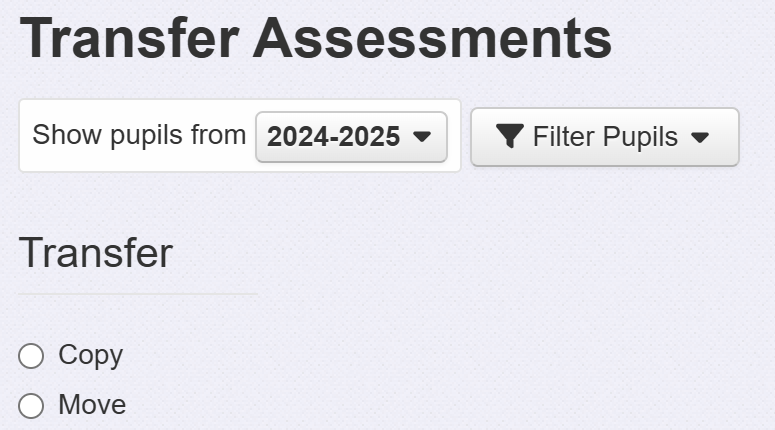
Move Assessments
Typically, most transfers will be Move operations, so let’s look at it first. Selecting the radio button brings up four seelction menus, for the Year, Term, Subject and Name:
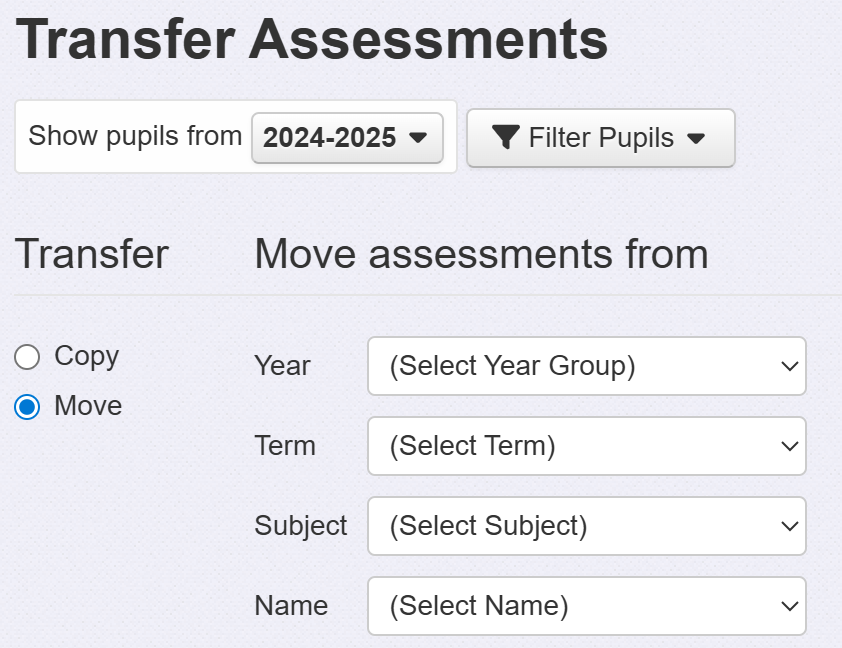
Choose the options you need.
Insight will then display a list of pupils with the selected assessments that will be moved.
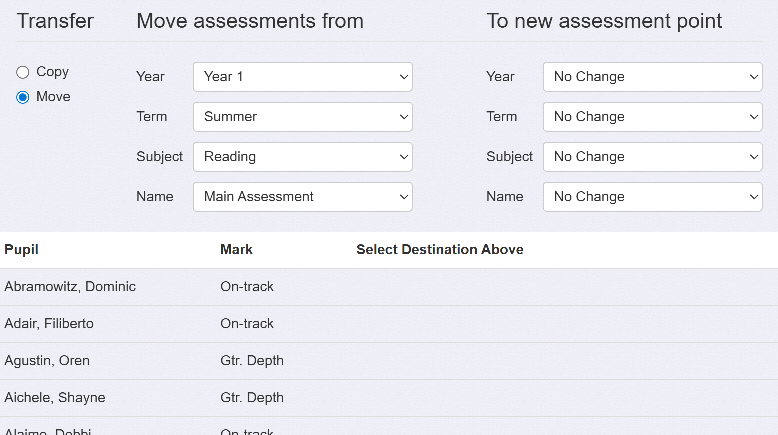
Next, select where the assessments should be moved to. By default all four menus will show No Change. Just selecting one option, such as a different term, will show any assessments that are present in that term. If there are no detected conflicts (where a different assessment is already present in the selected new assessment point) a Move Assessments button will now be available.
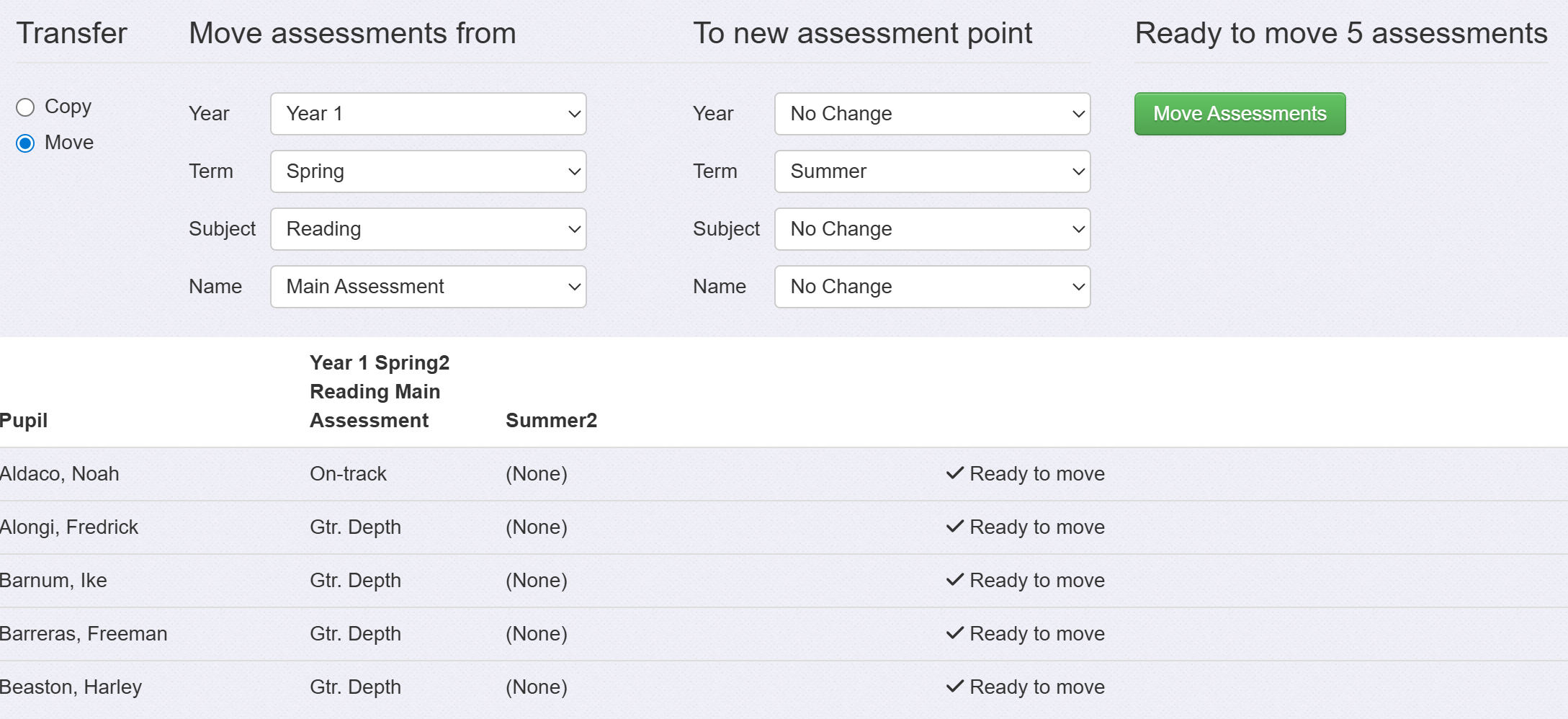
If you click Move Assessments, the transfer will be completed.
Copy Assessments
The Copy Assessments tool works in the same way as Move Assessments. The only difference is that the selected assessments will remain in their original location, as well as the new one.
Conflict Detection
When there is an assessment already present in the area you wish to copy or move an assessment to, and the mark doesn’t match the one that will be copied or moved, then a menu will be displayed for each conflict asking you what you want to do.

When moving assessments, there are three possible choices for each resolution where the mark two marks are different:
- Don't move assessment
- Replace the assessment causing the conflict with the selected source assessment
- Move the assessment, deleting the original assessment and keeping the new one
When copying assessment there are just two possible choices:
- Don’t copy assessment (do nothing)
- Replace assessment with original item (force the move but replacing the destination with the old mark, but keeping the original assessment too)
There is also a menu allowing the same resolution to be selected for all conflicts.

