Parent Reports - Adding attendance data to templates
It is possible to add a wide variety of attendance data to parent reports, in Insight, to suit your needs. Whether you want to add brief attendance information, create a more detailed attendance focussed report or even create a letter to send to parents of pupils with poor attendance, Insight should have the tools you need.
This guide assumes you already understand how parent report templates are managed and edited. Please see our guide on Parent Reports - Creating and Managing Report Templates if needed.
Attendance Placeholders
To see the available placeholders, first, choose any parent report template via Admin > Parent Report Templates.
Select the Placeholders tab and choose Attendance from the Display Placeholders for... menu.
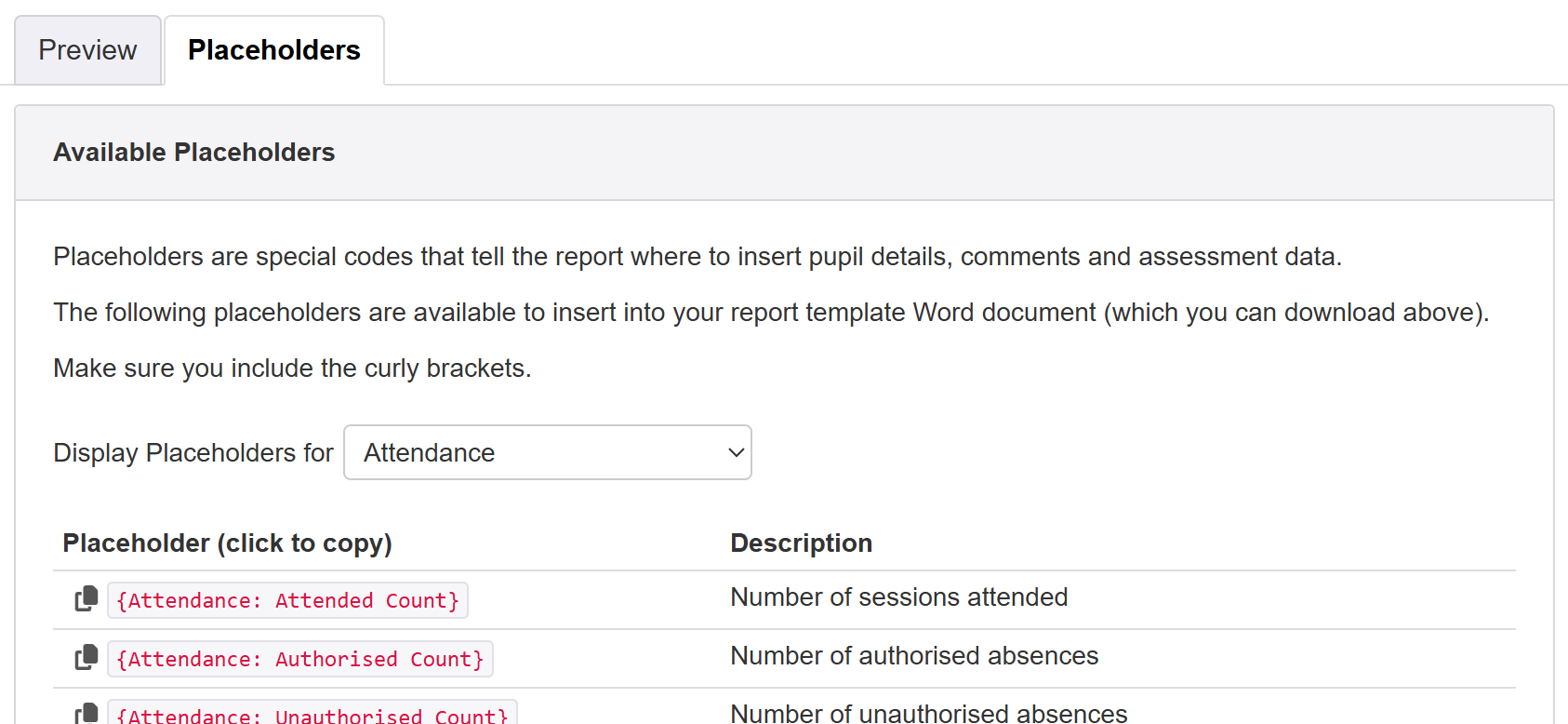
Most of the placeholders should be self-explanatory. Like other placeholders, a brief description adds clarity.
When you create reports, it can be useful to include the date range the placeholders cover. The {Attendance: Date Range} placeholder will insert the beginning date, which will be the first day of the autumn term, and the end date. For example, 04/09/2024 to 11/07/2025. If you want to specify an end date for the attendance data, use the option to update attendance data in approved parent reports.
Graphical Placeholders
Most of the placeholders insert text. Some will insert graphical images, based on the context of the Pupil Attendance report. An Insight provided template already makes use of these to recreate the majority of that report in a format suitable for sharing as a parent report.
The individual placeholders can be useful to help you generate your own bespoke reports.
They work as follows.
{Attendance: Threshold Description} : This will insert a banner, similar to the one at the top of the pupil Attendance tab.

{Attendance: Absence List} : This appears, in your Word template, as a standard text placeholder. It will insert a list of absence statistics as appropriate for each pupil. Like it's equivalent in the Pupil Attendance tab, it will only include values if a pupil has any of that category. For example, if a pupil has had no periods of absence due to illness, that line will not appear in the list.
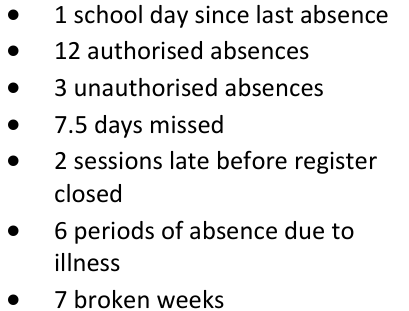
If you want it to appear as a bullet list in your report, as above, then simply ensure the placeholder is bulleted in your template.
There is no placeholder available for Absence Patterns, as these are intended for use in school rather than shared with parents.

{Attendance: Percentage Chart} and {Attendance: Days Missed Chart} : Similar to Pupil Photo placeholders, these will paste an image in your Word file template. Unlike Pupil Photo placeholders, resizing the pasted image will not change the generated image in the final report.
They will insert bar charts, similar to the equivalent Pupil Attendance tab ones.
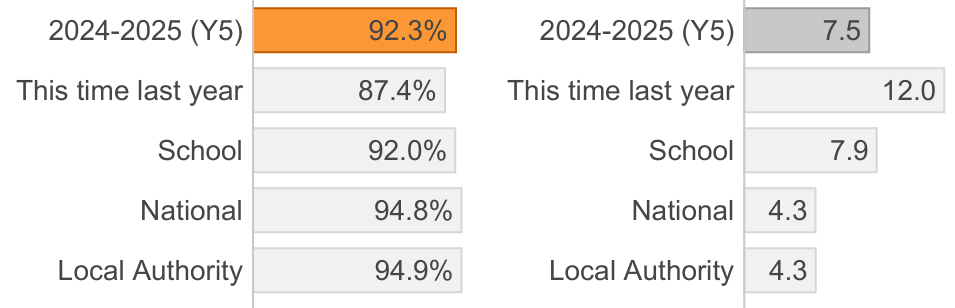
{Attendance: Cumulative Chart} : This will paste an image into your Word file template. Again, you should not resize the pasted image as it will not change the size in the generated reports.
It will insert a chart similar to the Cumulative Attendance % chart from the Pupil Attendance tab.
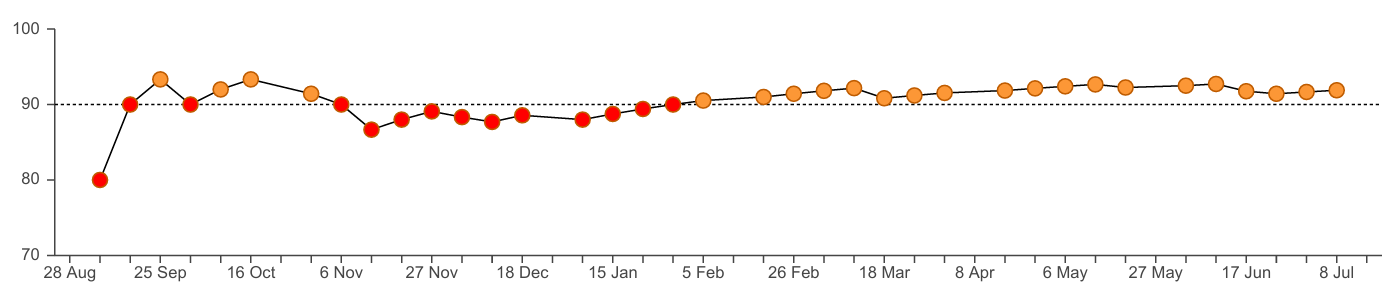
{Attendance: Weekly Bar Chart} and {Attendance: Day Chart} : These also insert an image, that should not be resized.
They insert the Weekly Attendance Overview from the Pupil Attendance tab; either as a weekly bar chart or as the full daily calendar view.

The DfE 10 in 10 threshold details are not shown as they are not intended to be shared with parents.

