Adding Class Teacher Names and Signatures or Photos
Class and Headteacher names may be added for each of your Classes. This can be useful for Parent Reports or Learning Plans where the class name is less useful. You can also add an Image for each Class Teacher and for the Headteacher, for example if you want to include a signature or photo in your Parent Reports.
Managing Class Teacher Names
Only Admin users may edit Class Teacher names.
Navigate to Account > Admin > School > Class teachers. Here you will see all your class names (usually synced from your MIS, but these may also be updated via Admin > Manage Pupils):
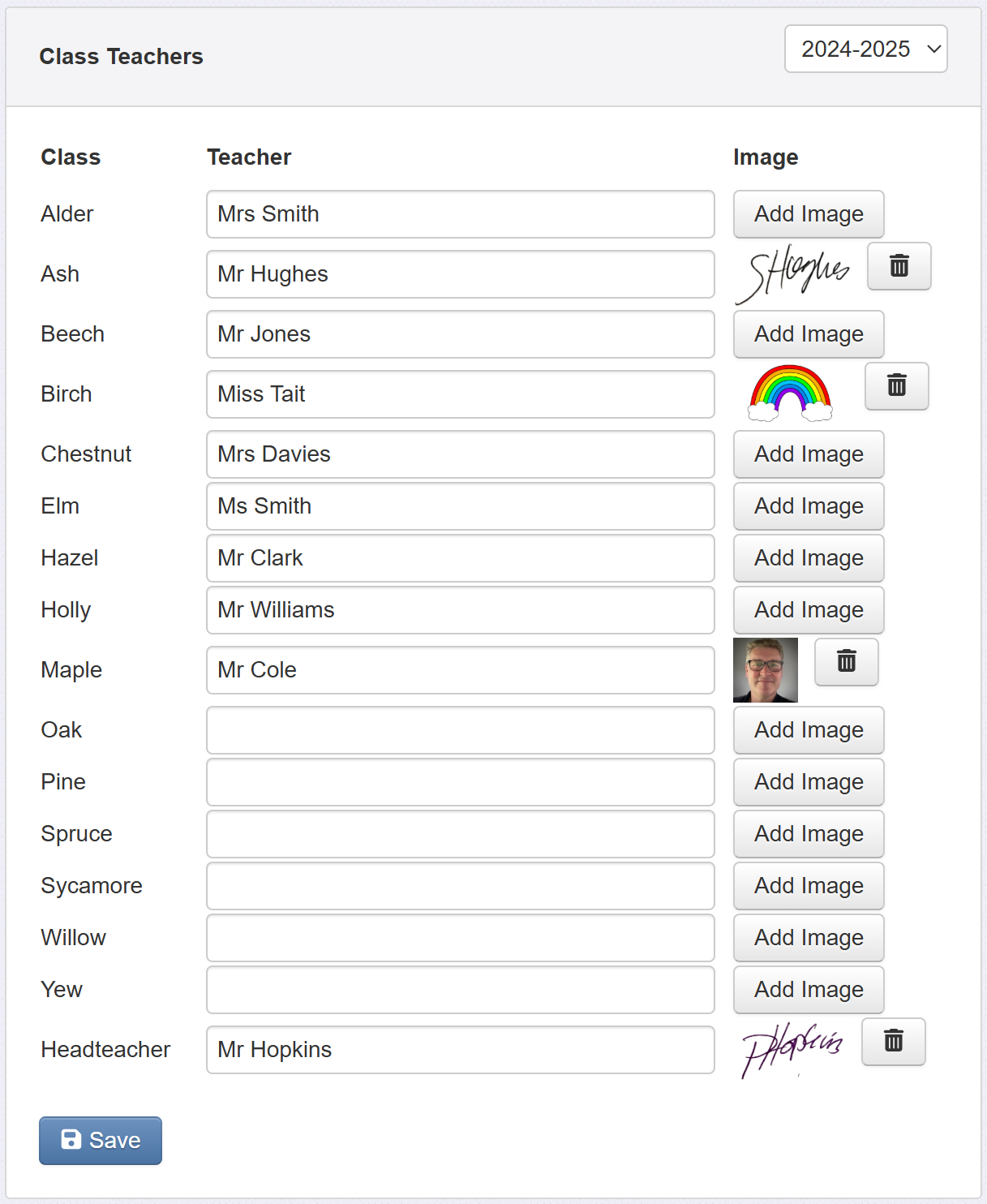
By default, you'll see the classes for the current academic year, but you can choose to view previous ones if required.
Simply add the teacher name for each class. The teacher name could be two names, for example, if a class is team taught. If you have no class teachers entered for the current year, you will see the option to Copy from previous year.
Headteacher name
Regardless of any added, or synced, teacher names, this page will always have a section for Headteacher.
Managing Class Teacher Images
Each name may have an image associated with it. This might be a signature, thumbnail photo of the teacher, or even a logo for the class.
Class Teacher Image also has a placeholder for use in Parent Reports and Learning Plans. You'll find the placeholders for Class Teacher Image in the Pupil section in Admin > Parent Report Templates > select template > Placeholders tab:
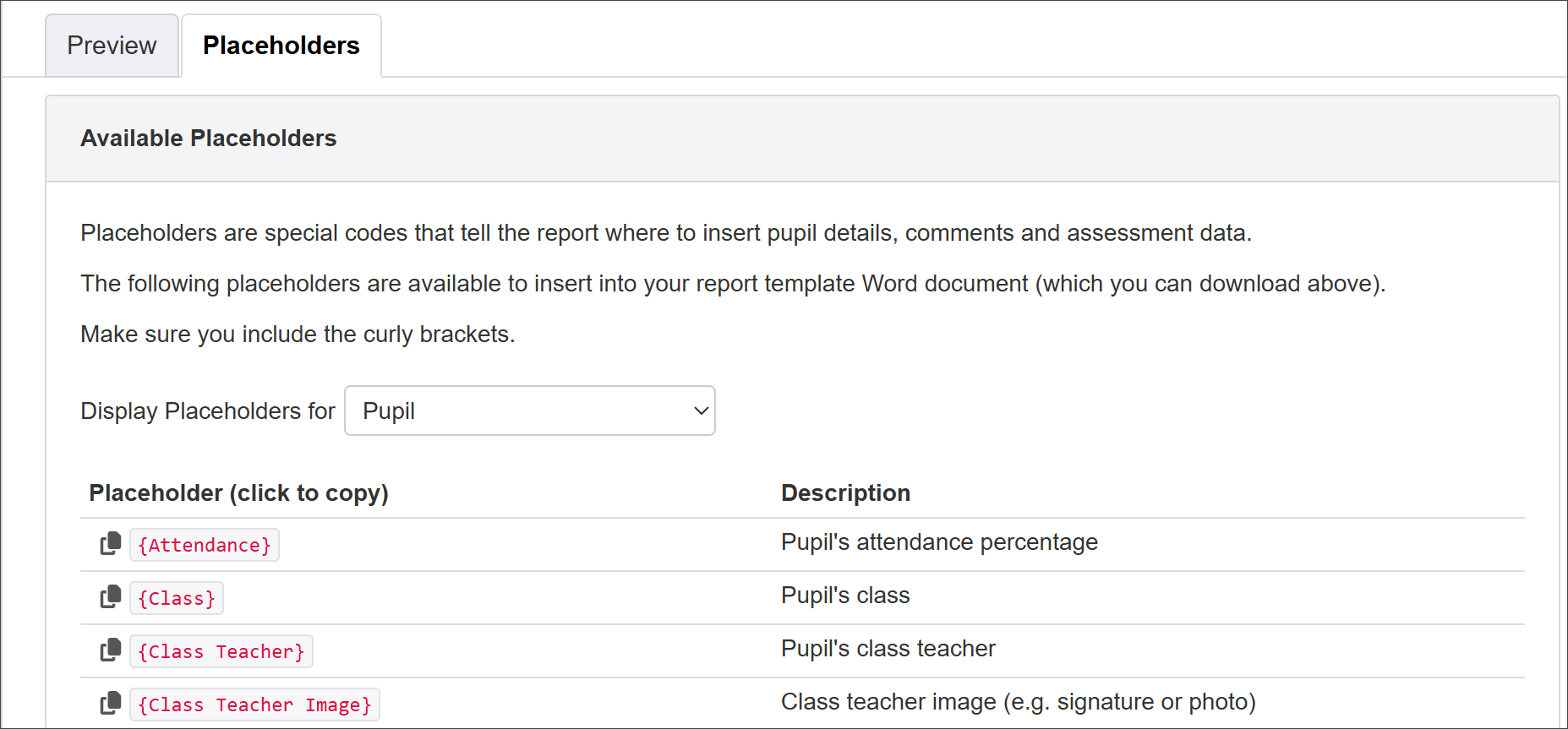
Headteacher Image is in the School section.
For added security, teachers can provide their name in a handwritten format for a personal touch without sending a genuine signature to parents.
See our guide on Placeholders for more.

