Insight 101: Choosing and Comparing Pupils
A benefit of using a database system like Insight over something like a spreadsheet is having more flexibility over what information you store about your pupils, and how you can view and group pupils based on that information.
Want to know how your Year 6 summer-born boys with SEND are performing compared to those with no SEND? That data might be a headache to extract from spreadsheets, but takes just a few clicks in Insight:
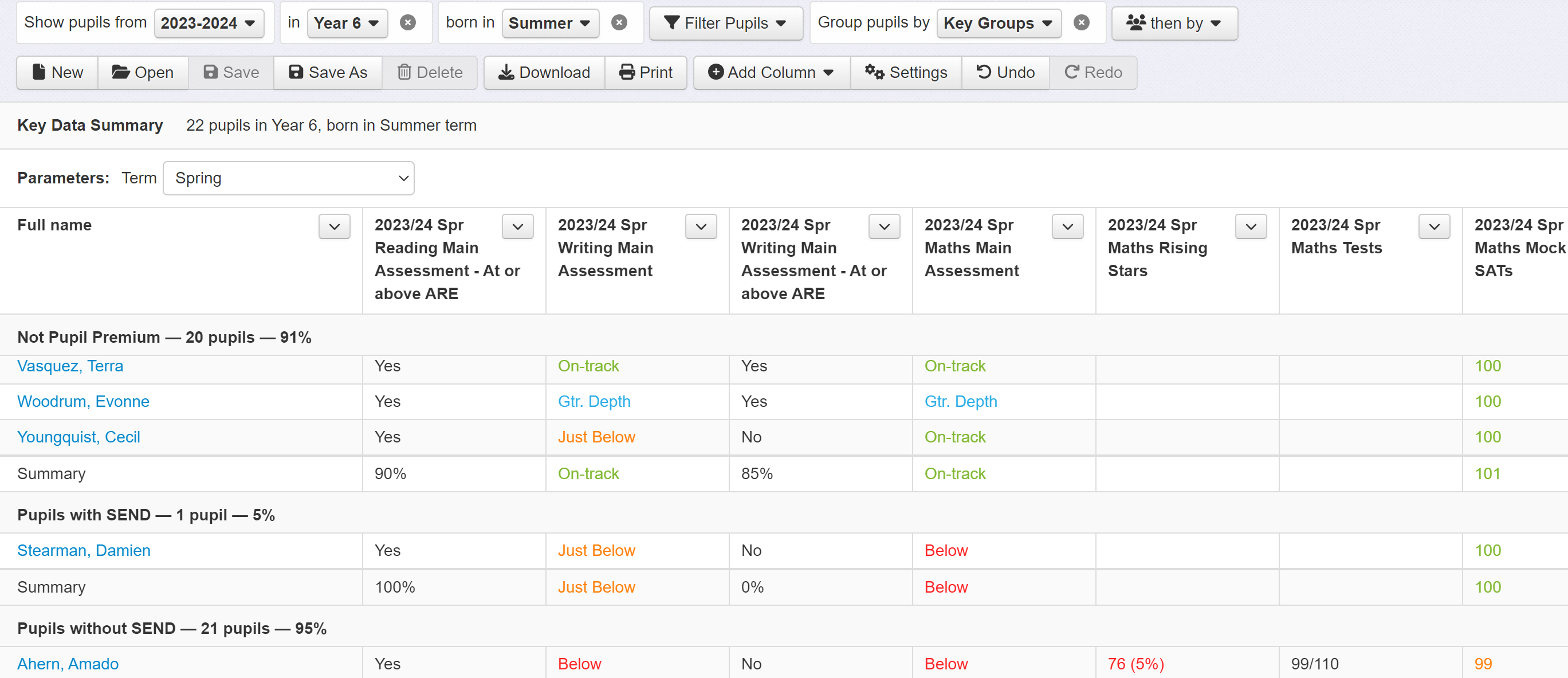
Most contextual and key information about your pupils will be imported into Insight from your MIS.
Insight's Pupils Groups functionality also lets you 'tag' pupils into any custom groups your school needs. This lets you record bespoke groups such as subject sets.
Introducing Filters and Groups
Insight's simple filtering and grouping approach makes it easy to look at different sets of pupils and/or compare them in various ways. It's the same method throughout the system, whether you're choosing which pupils to enter data for or which pupils to analyse via one of the cohort reports.
Use Filters to specify and narrow down the group you're looking at
You can Filter Pupils to tell Insight which children you want to see. That might be the whole school, all your SEND pupils, just your class or a more specific subset.
Use Groups to break down the group you're looking at into subsets
Some reports also let you Group Pupils, so you can make comparisons between the children you're looking at. If you're looking at your class, you might group by gender to compare your boys and girls, or by an intervention you're running to see its impact.

