Entering and exporting Phonics Screening Check (PSC) scores
If you import pupils and data into Insight via a CTF from your MIS, Insight will automatically import any historical Phonics screening check data held there.
Insight imports these assessments under the subject Phonics.
The score is imported using the assessment name Main Assessment and the mark scheme Phonics Scores (0-40).
The outcome is imported using the assessment name Outcome and the mark scheme Phonics Outcome.
Entering Phonics Scores
To enter this year's Phonics Screening Check scores, go to Enter Data > Statutory Assessments. You'll see a link for Phonics Screening Check. This is for both Year One and Year Two Recheck entry.
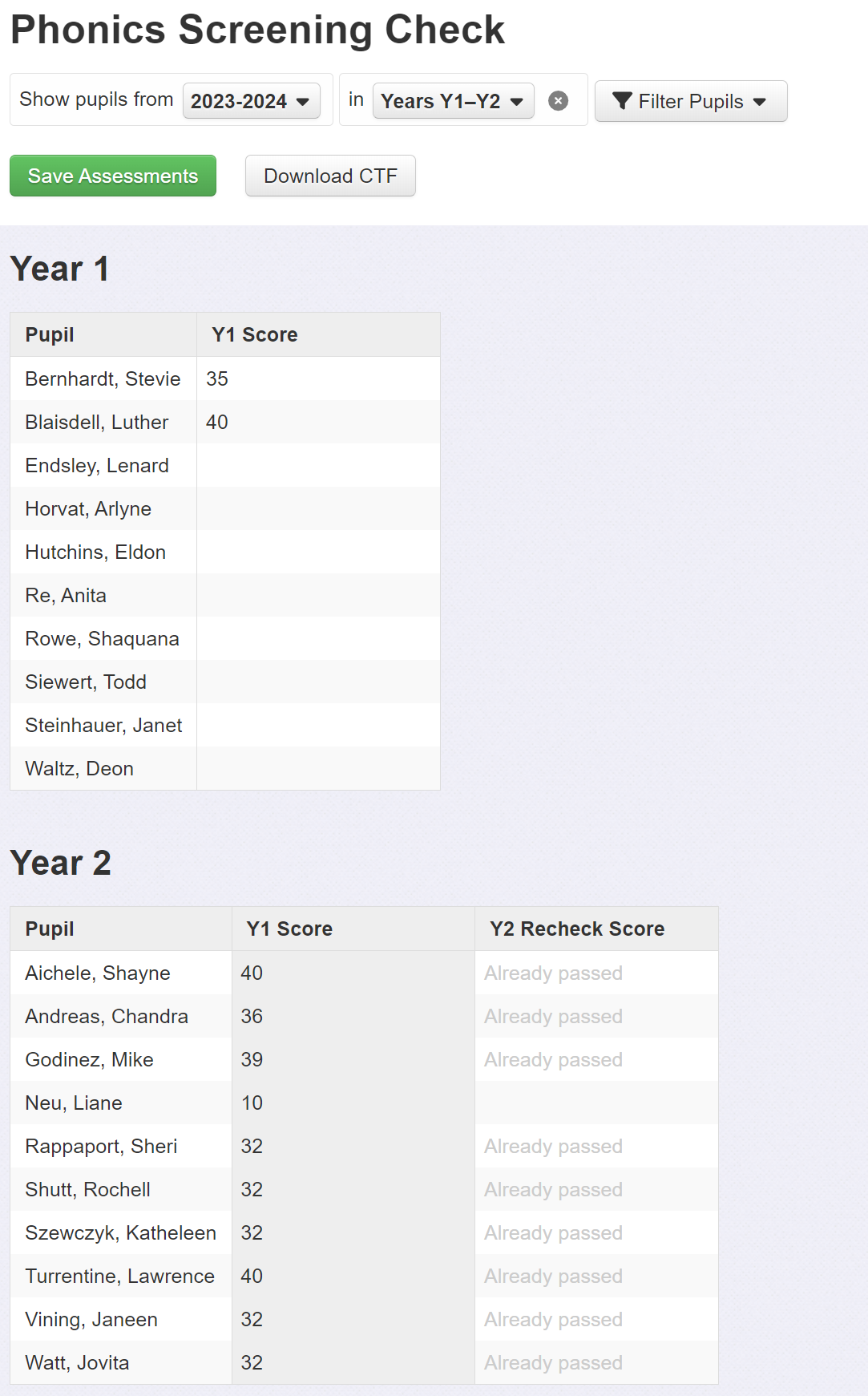
On this screen you'll see your current Year One pupils and also your current Year Two pupils, for any that require a recheck score entered.
If you only want to enter data for one year group, you can use the filter at the top of the screen to choose.
Enter the phonics check score (0-40) for each pupil.
For pupils who did not take the check enter one of the following codes:
Mark | Description |
A | Absent |
D | Disapplied |
L | Pupil has left the school |
Q | Maladministration |
When entering recheck scores for any year two pupils, the values entered in year one will be displayed. Any pupils with a pass mark in year one will have their year two entry disabled, as it is not required.
Using the tab key will move between entry cells, skipping any disabled ones to improve data entry speed.
Entering Phonics Outcomes
You don't need to enter the outcome as well, since Insight will evaluate pupils' scores based on the pass mark.
Exporting Phonics data
Insight can create a datafile, known as a Common Transfer File (CTF), which contains all the statutory Phonics check data you need to return the data to your local authority.

Click Download CTF
You will then be presented with two options for the destination of the file:
Destination | Description |
School's MIS | Import this CTF into your MIS to create a statutory data return from there, and to ensure your MIS has all statutory assessments recorded. Follow the guidance provided by your MIS to perform this task. |
Local Authority | Send this CTF directly to your Local Authority, often via the DfE School to School (S2S) website. Follow their guidance about how they want to collect the data. Some LAs may require you to use certain software to create the data return. |
Click Download for the desired option.
Then follow the appropriate external guidance on how to use the file.
Reporting Phonics data to parents
Once your data's in Insight, you can generate a simple Phonics Screening Check report for parents by going to Reports > Parent Reports then choose the Phonics template.
Useful external links
Assessment and reporting arrangements (phonics screening check) - Statutory guidance for assessments in Key Stage One

