Filters & Groups: Pupil Groups
Pupil groups are specific pupil lists, defined by you. They may be used in the same way as pupil filters, to limit the pupils in a report, for example but will always reflect only the pupils you choose.
This makes them ideal for any groups you want to define that are not informed by any other contextual factors that may be synced from your MIS.
To filter by Pupil Group, select Pupil Groups from the Filter Pupils menu.
You'll see some options to select what, and how, you want to filter the pupils.
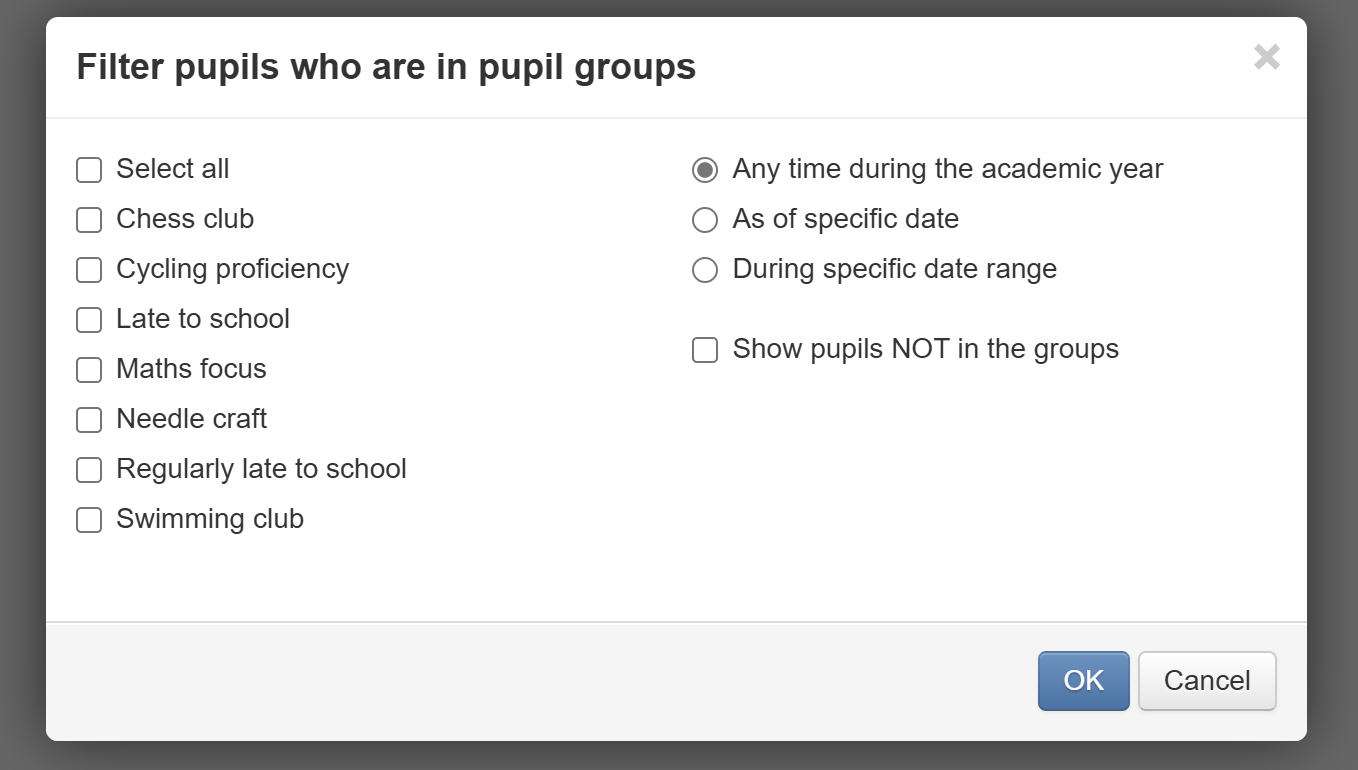
On the left, will be all the saved pupil groups in your school.
You can select as many of these as you wish.
The selection operates as an OR function, so pupils will be included in the filter if they appear in any of the selected groups.
On the right are some radio button options. These take account of the dates that pupils are set to be part of the group. You can choose:
- Any time during the academic year - Includes pupils who were in the group(s) at any point in the academic year
- As of specific date - Includes only pupils in the group(s) on the date you choose
- During specific date range - Includes pupils in the group(s) during the date period you specify
There is also a tick box option to show pupils not in the group(s). This effectively reverses the filter, so will show pupils not selected through your other selections. For example, if you tick a group called Chess Club and Any time, then tick to show pupils not in the group, you'll get any pupils not in the Chess Club group this academic year.
To apply your filter, just click OK

