Entering and exporting Key Stage 2 (KS2) teacher assessments
Key Stage 2 (KS2) statutory Teacher Assessments can either be transferred from your MIS to Insight via a Common Transfer File (CTF) or can be entered directly into Insight using the statutory assessments area. This help guide will focus on the latter option.
Entering the results into Insight
Click Enter Data > Statutory Assessments.
This will take you to a page with a list of statutory assessment options. Choose the Key Stage 2 - Teacher Assessments option.
The next screen prompts you to select an academic year and year group. The current academic year and year 6 are set by default, so you shouldn't need to make any changes unless you want to enter or view historical data.
Click the Load Mark Sheet button.
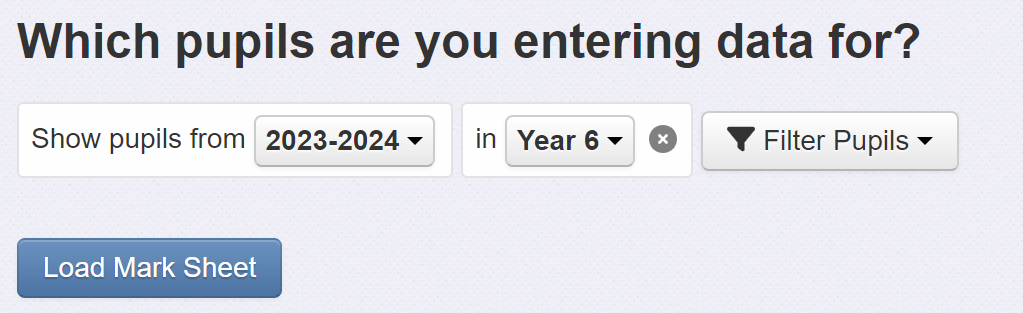
Now you can enter your KS2 teacher assessments using the dropdown menus provided.
Click the chevron icon next to the subject headers for the option to Set mark for all pupils against the selected subject. This can be useful if you filter the pupils to those with similar assessments.
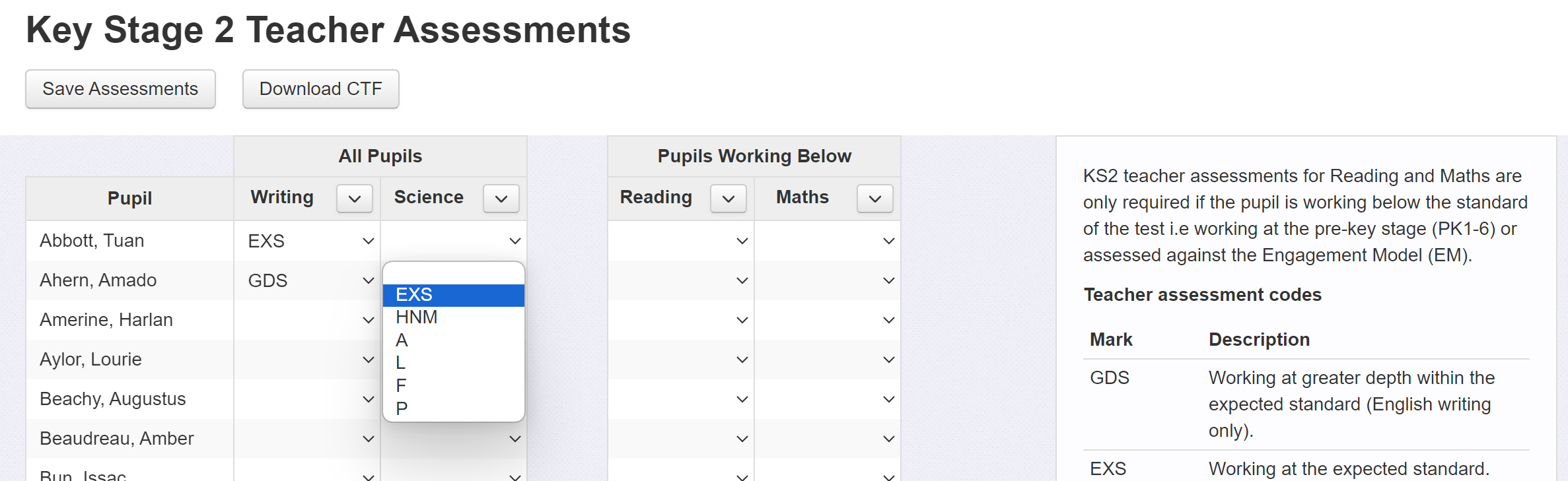
The Writing and Science columns require an assessment for all pupils.
KS2 teacher assessments for Reading and Maths are only required if the pupil is working below the standard of the test, i.e. working at the pre-key stage (PK1-6) or assessed against the Engagement Model (EM).
From the Key Stage 2 Teacher Assessment Guidance, section 5:
Teachers must make their TA judgements using the:
TA framework in English writing and science – for pupils who have completed the KS2 programme of study and are working at the standard of national curriculum assessments for that subject
Pre-key stage standards in English reading, English writing and mathematics – for pupils who are working below the standard of national curriculum assessments and are engaged in subject-specific study, or who have not completed the relevant programme of study for that subject
The engagement model if a pupil is working below the standard of national curriculum assessments and is not yet engaged in subject-specific study
The information panel on the right-hand side lists all available codes for the current academic year, as outlined in the key stage 2 teacher assessment guidance.
Once you have finished entering the assessment codes, click the Save Assessments button. Your KS2 assessments are now stored in Insight.
Exporting KS2 data
Insight can create a datafile, known as a Common Transfer File (CTF), which contains all the statutory Key Stage 2 Teacher Assessment data you need to return the data to your local authority.
To do so, click Download CTF.

You will then be presented with three options for the destination of the file:
Destination | Description |
School's MIS | Import this CTF into your MIS to create a statutory data return from there, and to ensure your MIS has all statutory assessments recorded. Follow the guidance provided by your MIS to perform this task. |
National Curriculum Assessments Portal | Send this CTF directly to the Standards and Testing Agency (STA) via the National Curriculum Assessments Portal (NCA Portal). (The previous Primary Assessment Gateway site was closed down in December 2025.) This is the most common method, but your Local Authority guidance should indicate if this is required, or if the LA will collect the data and submit on your behalf. |
Local Authority | Send this CTF directly to your Local Authority, often via the DfE School to School (S2S) website. Follow their guidance about how they want to collect the data. Some LAs may require you to use certain software to create the data return. |
Click Download for the desired option.
Then follow the appropriate external guidance on how to use the file.
Useful external links
KS2 assessment and reporting arrangements - Statutory guidance for assessments in Key Stage Two
KS2 test administration guidance - Expansion on the Assessment and Reporting Arrangements guidance

