Filters & Groups: Assessments
Reports in Insight are designed to show you the data you need, for the pupils you're interested in.
The Assessments filter enables you to choose which pupils to focus on based on their assessments. These include all of your assessments, including objectives, and statutory assessments too.
In this guide, we'll look at using the Assessments filter and the various ways you can fine tune the selections.
Filter by assessments
Filtering by assessments is available anywhere the filter tools appear.
Click the Filter Pupils menu and choose Assessment.
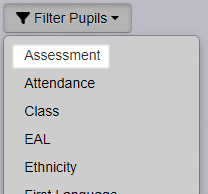
The Assessments filter tool will be displayed.
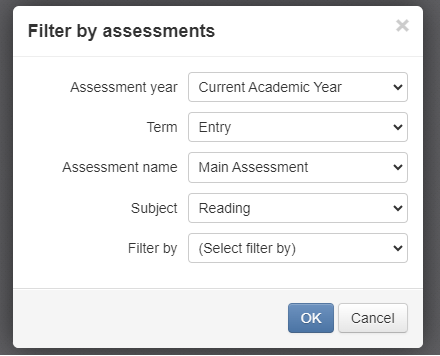
You're required to complete a number of options as described below:
- Assessment Year - Which years do you want to include in the filter? By default, this will be all data for the current academic year, but this can be changed to suit. For example, you may want to limit the filter to data that was entered last academic year, or just data entered when pupils were in year 2.
- Term - Which term do you want to focus on? Choose the term the data you're interested in was entered in.
- Assessment Name - Which assessment are you interested in? Choose from all the assessments you're recording, including statutory assessments.
- Subject - Which subject do you want? The subjects will be limited to those applicable to the chosen Assessment Name.
- Filter by - Do you want to filter by the specific recorded mark or by the broad evaluation? Choose Mark to then see options related to the recorded assessments. Choose Evaluation to see options related to the evaluations you have associated with the assessments.
- Filter by evaluation - If you choose to filter by evaluation, you will see the following additional options:
- Where evaluation - Which evaluations do you want to filter? Choose the range of assessment evaluations to filter. For example, you may want all pupils with evaluations greater than or equal to your selection. Choose from the evaluations you're using in school, then click OK to apply the filter.
- Filter by mark - If you choose to filter by evaluation, you will see the following additional options:
- Mark Scheme - Choose the mark scheme used to enter the assessments you want to filter. This will be limited to those applicable to the chosen Assessment Name.
- Where Mark -
- Which marks do you want to filter? Choose the range of marks to filter. For example, you may want all pupils with marks greater than or equal to your selection. Choose from the available marks you're using in school, then click OK to apply the filter.
Once you've applied an Assessment filter you'll see the label in the Filter Bar. Unlike most other filters, the label does not describe the filter, as this would require a lengthy text description. To see, and amend, the filter just click the Assessment label.


