Mark Schemes: Age
The Age mark scheme lets you to enter pupil age assessments into Insight.
Pupil ages can be entered in years and months, either as a decimal or in the format Xy Xm. For example, a score of 8 years and 9 months would be entered as either 8.9 or 8y 9m. Scores of 8y 10m or 8y 11m should be entered as "8.10" or "8.11". In Excel you may need to format the cell as text or use a single quote/apostrophe ' to force the formatting, for example " '8.10 " otherwise Excel will format the number as "8.1".
You can enter an Assessment Date alongside the Age assessments if you want a precise date record. Insight can calculate the child's actual age at the date of the assessment and evaluate the results. The assessment will show as green (at expectation) if above their chronological age or red (below expectation) if below their age. Insight will also display the number of months between the child's actual age and assessed age.
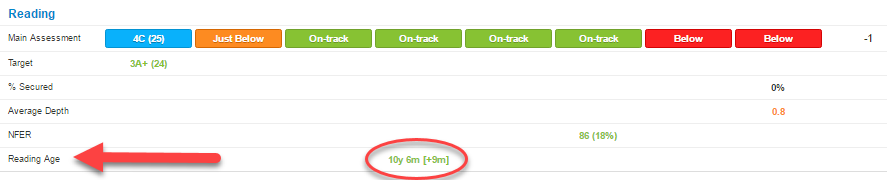
The number in brackets is the difference between the assessment age and the pupil's chronological age at the date of the test, in completed months.
Please contact the Support Team if you would like to change the thresholds, use an expected age range such as +/-6 months or if you would like to include Above Expected (blue) and Just Below Expected (amber) evaluation bands.
