Filters & Groups: Custom Filters
Custom filters allow you to create and save any filter combinations for easy regular access. They are particularly useful if you find that you regularly build a combination filter for use in your analysis or data entry.
They may be added by an Admin user and then accessed by all users. Trust admin users may add custom filters, at Trust level, which are then available for all schools in the Trust.
Using Custom Filters
If your school has any custom filters added they will be available via the Filter Pupils menu.
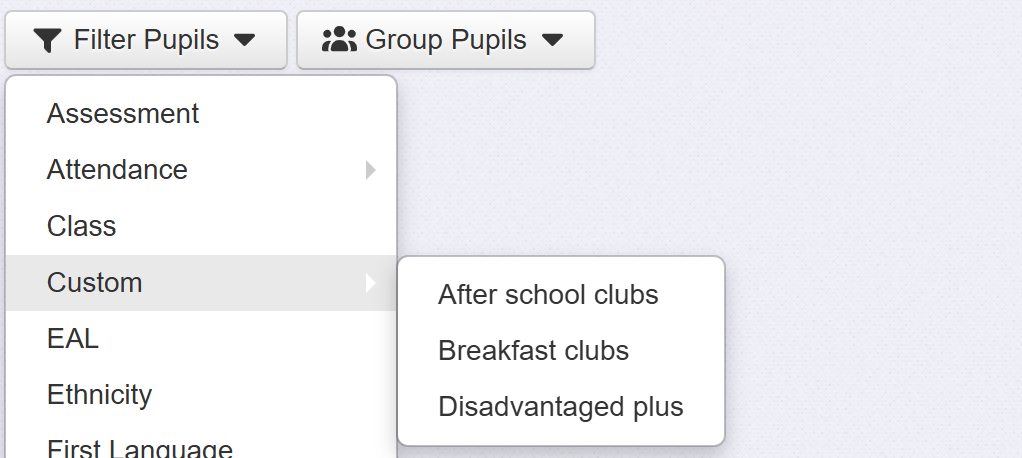
It is also possible to Group Pupils by custom group, where the function is available.
Adding and Managing Custom Filters
An Admin user can create a custom filter, and save it, so all users can access it.
Choose Custom Filters in the Admin screen (via the Account menu).
Any existing custom filters will be shown. Click one to view or edit it.
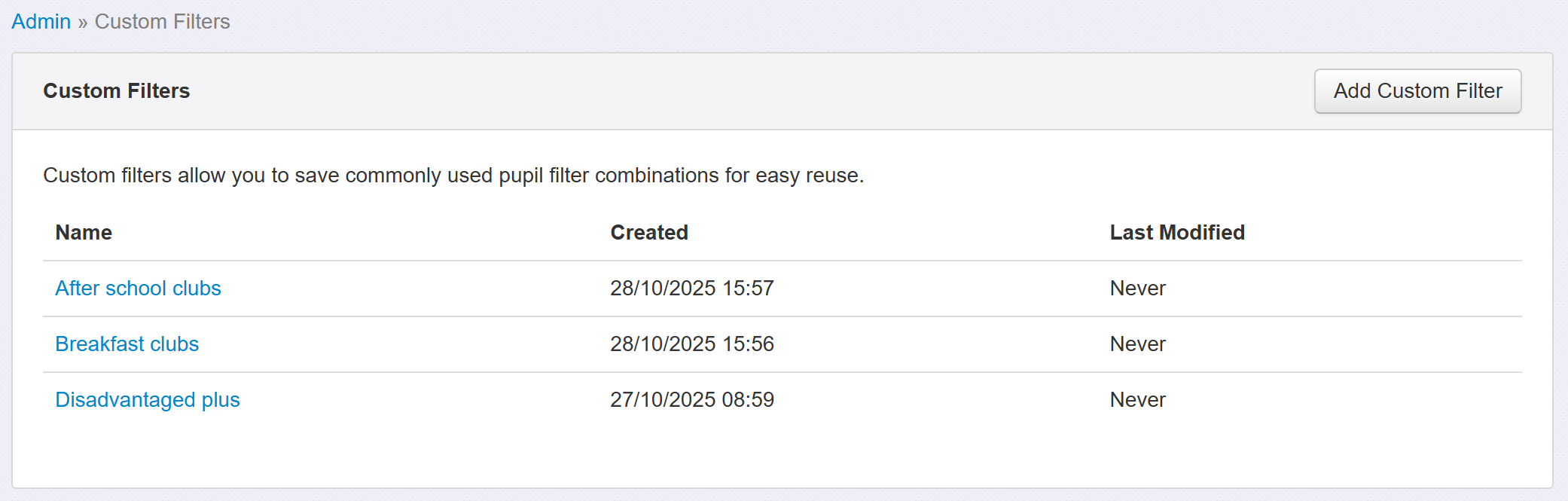
Click Add Custom Filter to create a new one.

Click Filter Pupils, give your custom filter a name, then select each filter you want to match on. Any pupils who meet the criteria for all of your selections will be included.
Save the filter when complete. Then visit any page in Insight where the Filter Pupils or Group Pupils tools are available, the main Pupils page for example.
Custom will now be an item in Filter Pupils and Group Pupils. Select your saved Custom filter to apply it.
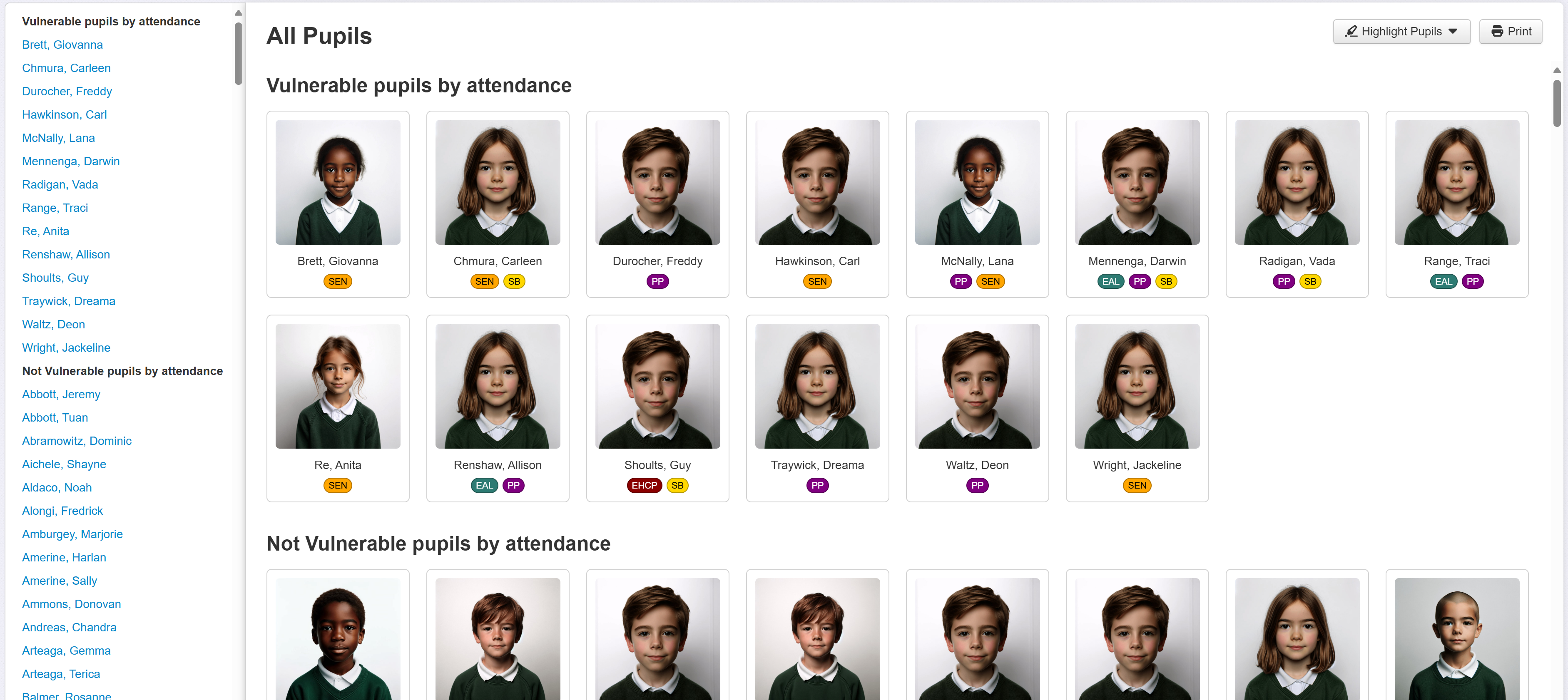
When you filter by a custom filter, hover the mouse over its name to see a description of which pupils it includes.


