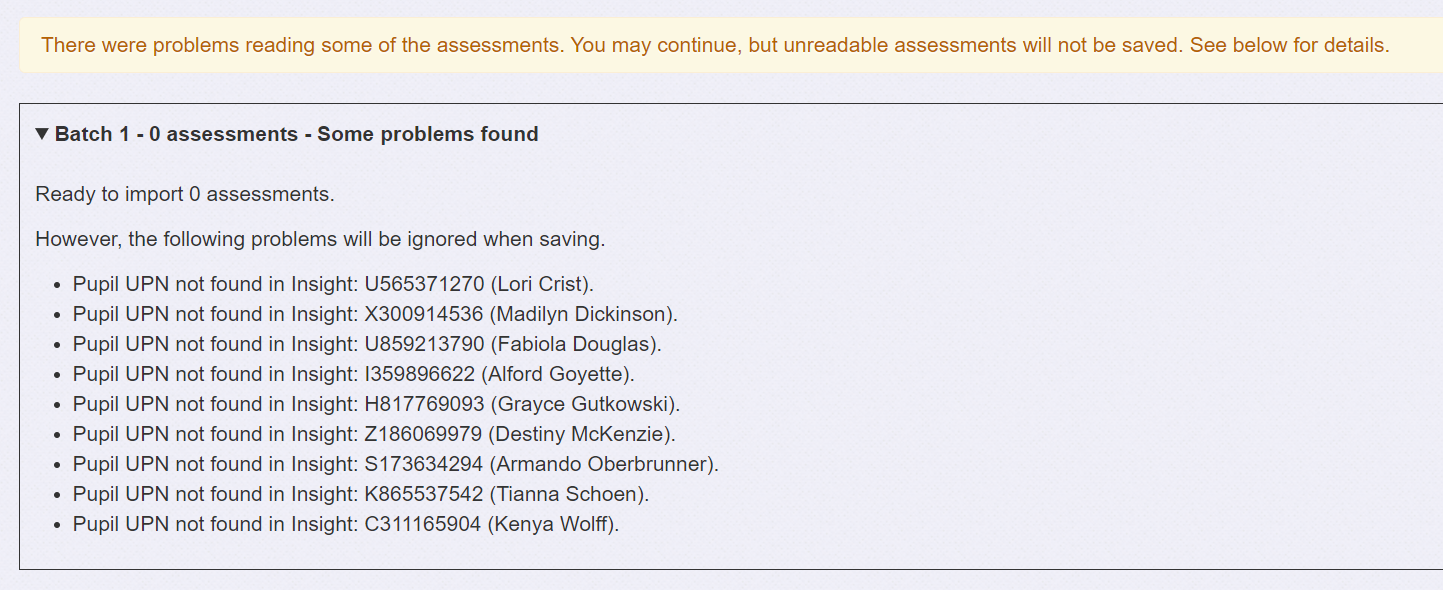Smartgrade
If your school or MAT is using Smartgrade for standardised assessments, then this data can be imported into Insight.
We currently have support for the following assessment families:
- Practice SATs (Maths, Reading, GPS)
- Ark Curriculum Plus (Maths)
- HeadStart (Maths, Reading, GPS)
- White Rose Maths Primary
- OCL Curriculum
- Phonics Screen Check
First, download a CSV file from Smartgrade's Bulk Export page.
Now log into Insight.
If importing for a single school, go to Enter Data > Third-party Data > Smartgrade.
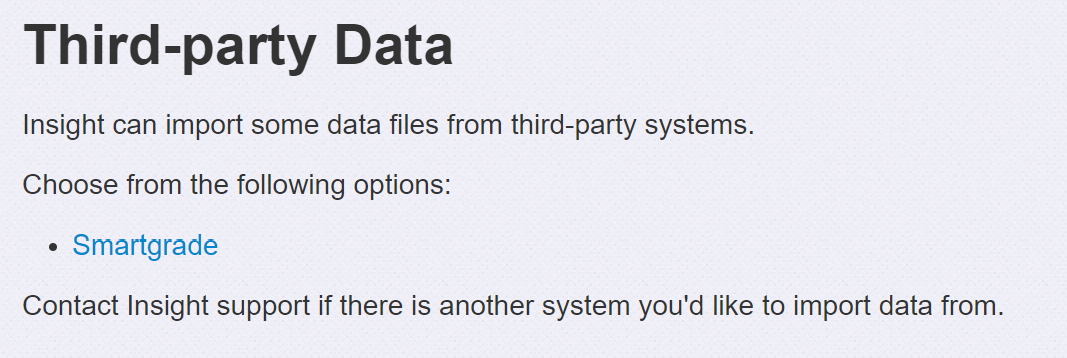
If importing for a MAT, from the Schools list page, click Smartgrade.
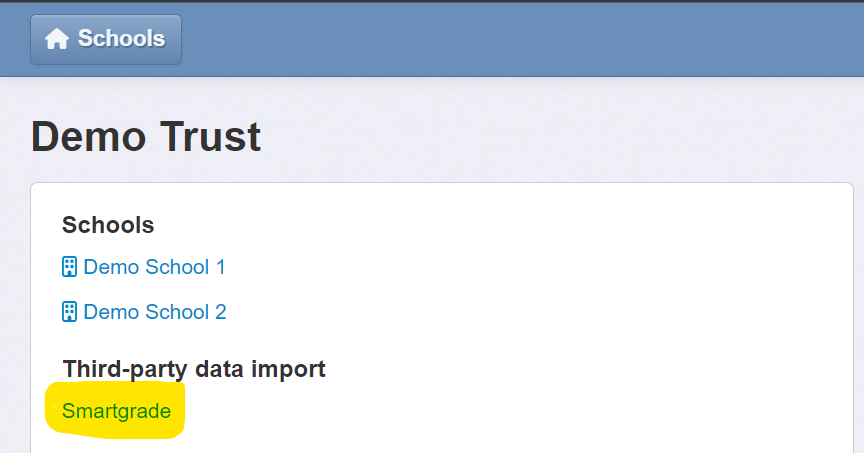
On the Import Smartgrade Assessments page, choose your CSV file and click Upload.
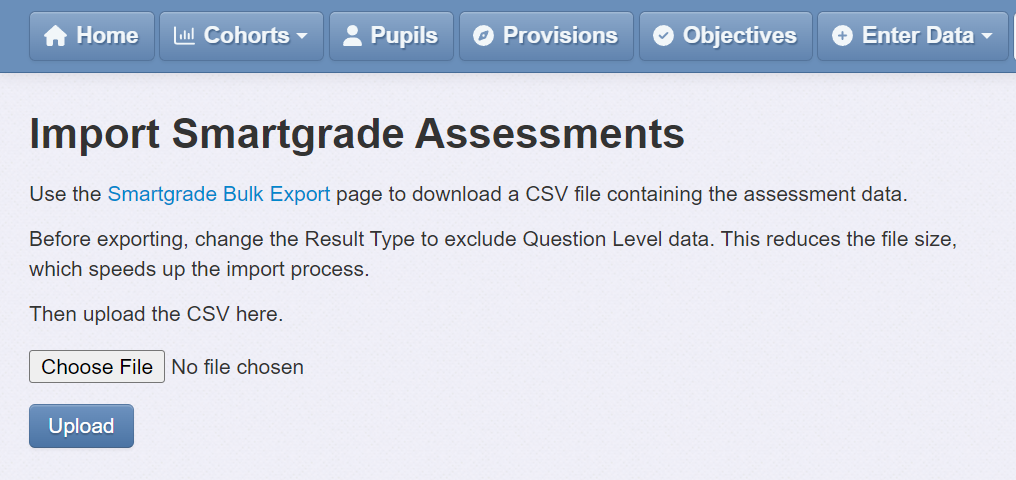
The next page displays a summary of what will be imported. Click Save Assessments and wait for the process to complete.
Mapping Smartgrade result types into Insight
When importing the data from Smartgrade, Insight will map the "result types" into assessment names and mark schemes based on the Smartgrade assessment family.
Ark Curriculum Plus
Smartgrade Result Type | Assessment Name | Mark Scheme |
GLOBAL SMARTGRADE | Ark Curriculum Plus - Performance Indicator | Smartgrade Performance Indicators |
GLOBAL STD SCORE | Ark Curriculum Plus - Global Std Score | Smartgrade Std Scores (Ark) |
INTERNAL STD SCORE | Ark Curriculum Plus - Internal Std Score | Smartgrade Std Scores (Ark) |
RAW SCORE | Ark Curriculum Plus - Raw Score | Smartgrade Raw Scores (Ark) |
RAW % | Ark Curriculum Plus - Raw Percentage | Smartgrade Percentages (Ark) |
GLOBAL % RANK | Ark Curriculum Plus - Global Percentile Rank | Smartgrade Percentile Ranks (Ark) |
Head Start
Smartgrade Result Type | Assessment Name | Mark Scheme |
GLOBAL SMARTGRADE | Head Start - Performance Indicator | Smartgrade Performance Indicators |
GLOBAL STD SCORE | Head Start - Global Std Score | Smartgrade Std Scores (Head Start) |
INTERNAL STD SCORE | Head Start - Internal Std Score | Smartgrade Std Scores (Head Start) |
RAW SCORE | Head Start - Raw Score | Smartgrade Raw Scores (Head Start) |
RAW % | Head Start - Raw Percentage | Smartgrade Percentages (Head Start) |
GLOBAL % RANK | Head Start - Global Percentile Rank | Smartgrade Percentile Ranks (Head Start) |
National Curriculum Tests
Smartgrade Result Type | Assessment Name | Mark Scheme |
GLOBAL SMARTGRADE | SG Practice SATs - Performance Indicator | Smartgrade Performance Indicators |
GLOBAL SMARTGRADE 2 | SG Practice SATs - Scaled Score | SAT Scaled Scores |
GLOBAL STD SCORE | SG Practice SATs - Global Std Score | Smartgrade Std Scores (NC) |
INTERNAL STD SCORE | SG Practice SATs - Internal Std Score | Smartgrade Std Scores (NC) |
RAW SCORE | SG Practice SATs - Raw Score | Smartgrade Raw Scores (NC) |
RAW % | SG Practice SATs - Raw Percentage | Smartgrade Percentages (NC) |
GLOBAL % RANK | SG Practice SATs - Global Percentile Rank | Smartgrade Percentile Ranks (NC) |
OCL Curriculum
Smartgrade Result Type | Assessment Name | Mark Scheme |
INTERNAL SMARTGRADE | OCL Curriculum - Performance Indicator | Smartgrade Performance Indicators |
RAW SCORE | OCL Curriculum - Raw Score | Smartgrade Raw Scores (OCL) |
RAW % | OCL Curriculum - Raw Percentage | Smartgrade Percentages (OCL) |
Phonics Screening Check
Smartgrade Result Type | Assessment Name | Mark Scheme |
GLOBAL SMARTGRADE | SG Phonics - Outcome | Phonics Outcome |
RAW SCORE | SG Phonics - Score | Phonics Scores (0-40) |
White Rose Maths Primary
Smartgrade Result Type | Assessment Name | Mark Scheme |
GLOBAL SMARTGRADE | White Rose - Performance Indicator | Smartgrade Performance Indicators |
GLOBAL STD SCORE | White Rose - Global Std Score | Smartgrade Std Scores (WRM) |
INTERNAL STD SCORE | White Rose - Internal Std Score | Smartgrade Std Scores (WRM) |
RAW SCORE | White Rose - Raw Score | Smartgrade Raw Scores (WRM) |
RAW % | White Rose - Raw Percentage | Smartgrade Percentages (WRM) |
GLOBAL % RANK | White Rose - Global Percentile Rank | Smartgrade Percentile Ranks (WRM) |
Potential problems reading the CSV file
Before saving assessments, Insight validates the data in the CSV file. Any problems are reported for you to review. In some cases, you can still click Save Assessments, but any problem data will be skipped.
Insight uses the CSV file's School URN column to make sure you are importing data for the right schools. If a URN does not match Insight's records, then the assessment cannot be imported. Contact the Insight support team to correct the URN.
Pupils in the CSV file are matched by UPN against Insight's records. If a UPN is not found in Insight, then the assessment won't be imported. Contact Insight support for help with correcting UPNs.
If your school/MAT is only tracking assessments for whole terms in Insight, then you will be unable to import Smartgrade assessments for half-terms: Autumn 1, Spring 1 or Summer 1. The Insight support team can help with switching to half-termly tracking.