Import Pupils & Data from RM Integris
You can import a Common Transfer File (CTF) from RM Integris into Insight to:
- Import statutory assessment data - SATs, Phonics, EYFSP
- Add new pupils
- Archive pupils who've left the school
- Update FSM, Pupil Premium and SEN records
- Update contextual pupil information such as Ethnicity
- Update attendance records
- Classes / registration groups aren't included in a CTF, but Insight will tell you how to import these as part of the process
1. Export a CTF from RM Integris
Log in to RM Integris and go to Modules > Administration > Import & Export.
Click to select CTF Exportfrom the Import/Export Utility list:
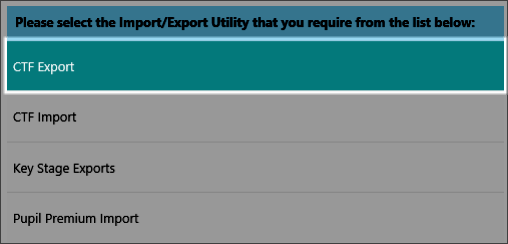
Select General Transfer:
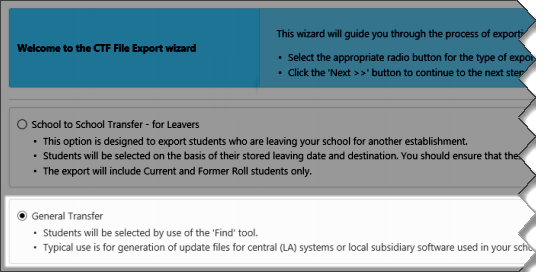
Click Next, then select your school as the Export Destination.
Click on the plus to add the pupils to the CTF.
- Select Find at the bottom of the page to add all pupils in school to the CTF .
- Select all the pupils on the next page.
- The next page will show a list of all the pupils you have just selected. Click Next.
- Select the tick boxes as below. We need everything ticked, except for any fields regarding pupil contact information. Click Next
- The next page will give you a summary of the information you have exported. Click Download Now.
- An option should appear for you to save the file. Click Save As and save the CTF to a location you can remember on your computer.
You do this by clicking on the top pupil, holding down the Shift Key on your keyboard, then scroll down to the bottom of the list of pupils and click on the bottom pupil.
If you have done this correctly it will highlight all of the pupils.
Then click Select at the bottom of the page.
- Basic Details
- Looked After
- SEN History
- Student Address
- Attendance History
- Key Stage Assessments
- Key Stage 1 Test Data (2005 onwards)
- School History
- FSM History
- Medical Details
- Behaviour Details
2. Import your CTF into Insight
Navigate to the Admin page and choose Manage Pupils:
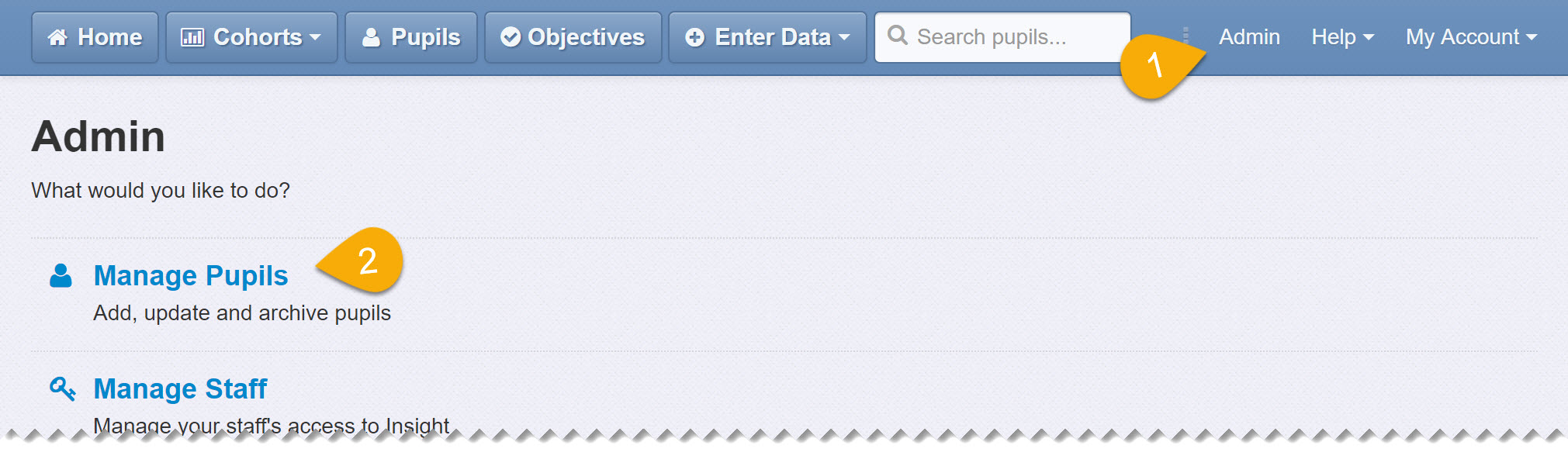
Click the Update Pupils button:
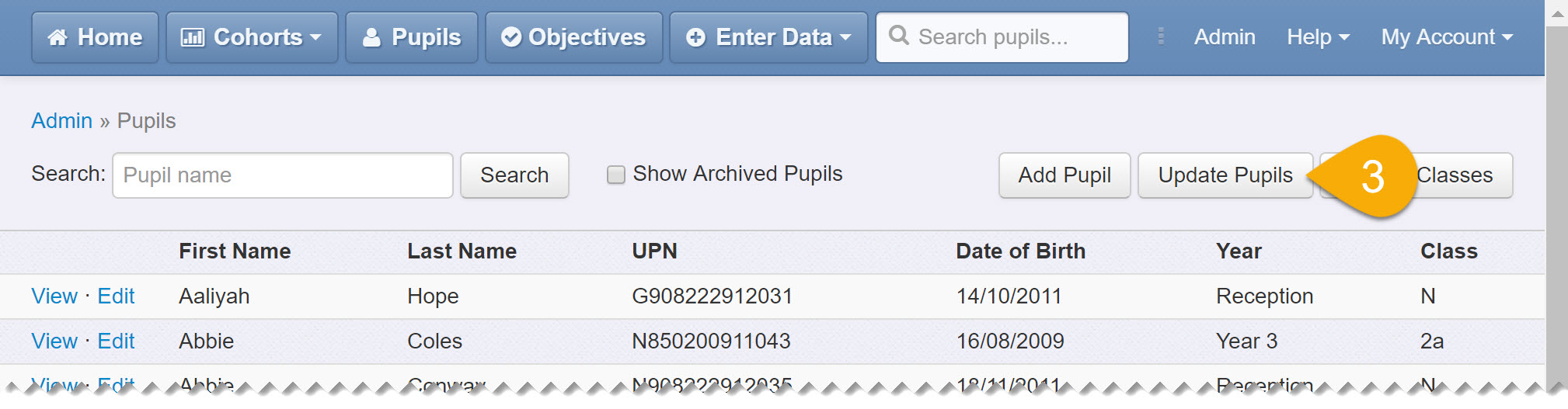
Click the CTF File button:
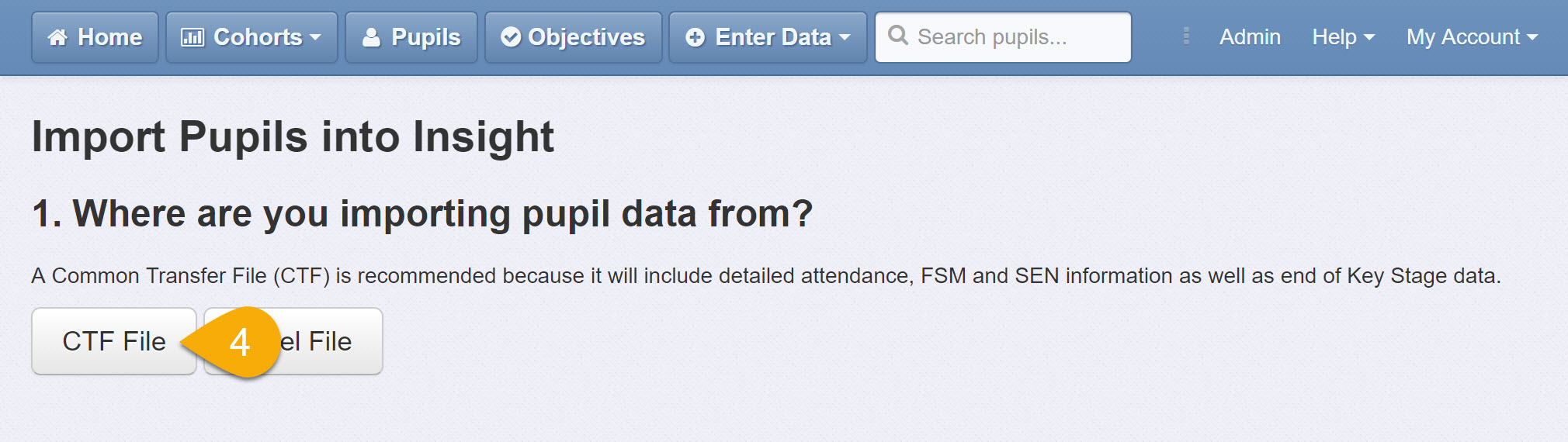
Click the Choose file button. Navigate to the CTF you exported to your computer (you're looking for a filename that ends with .xml) and click Open:
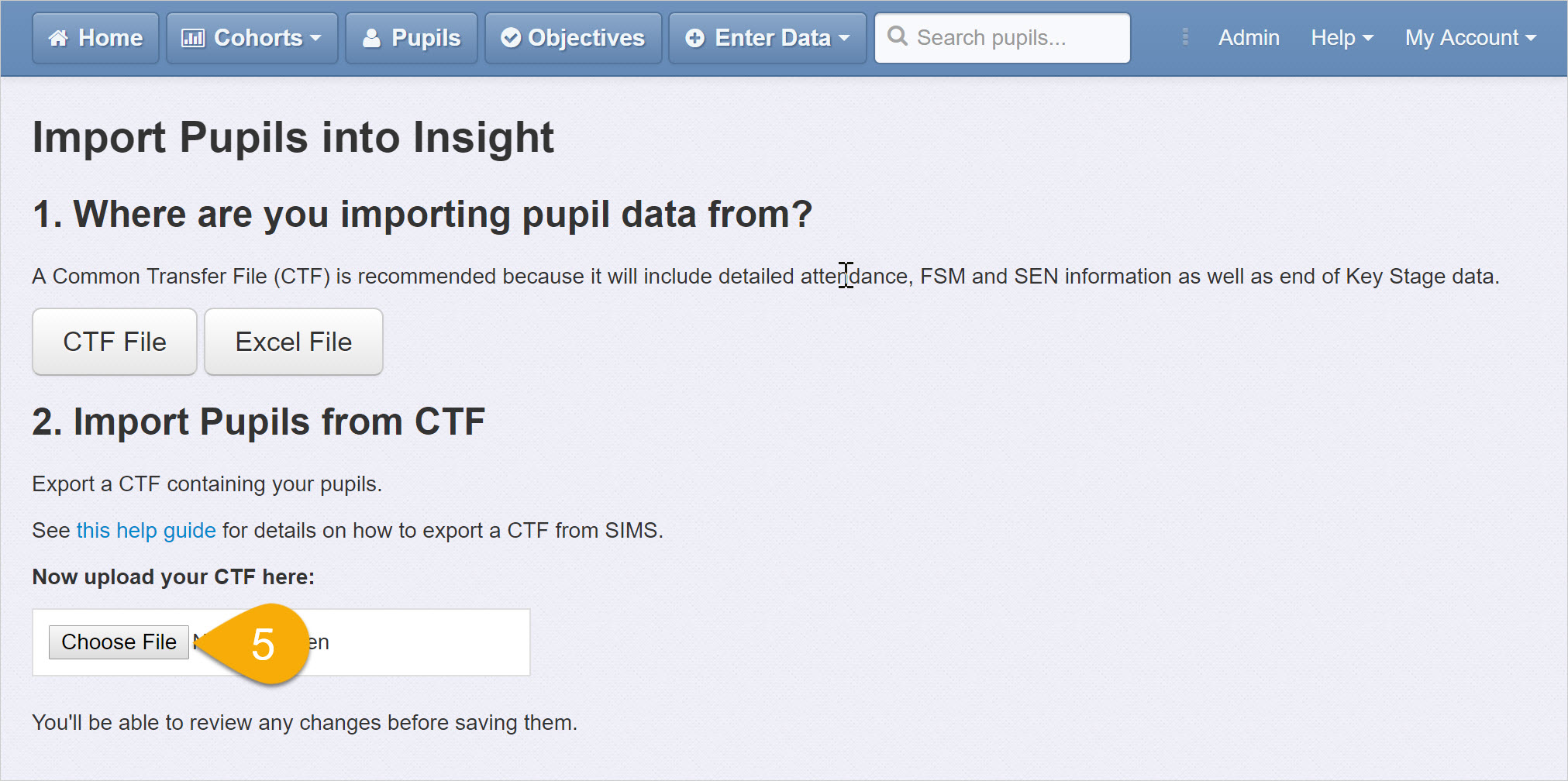
Once you've chosen your file, review the changes that will be made. Insight will show which pupils will be added, updated and archived (if any):
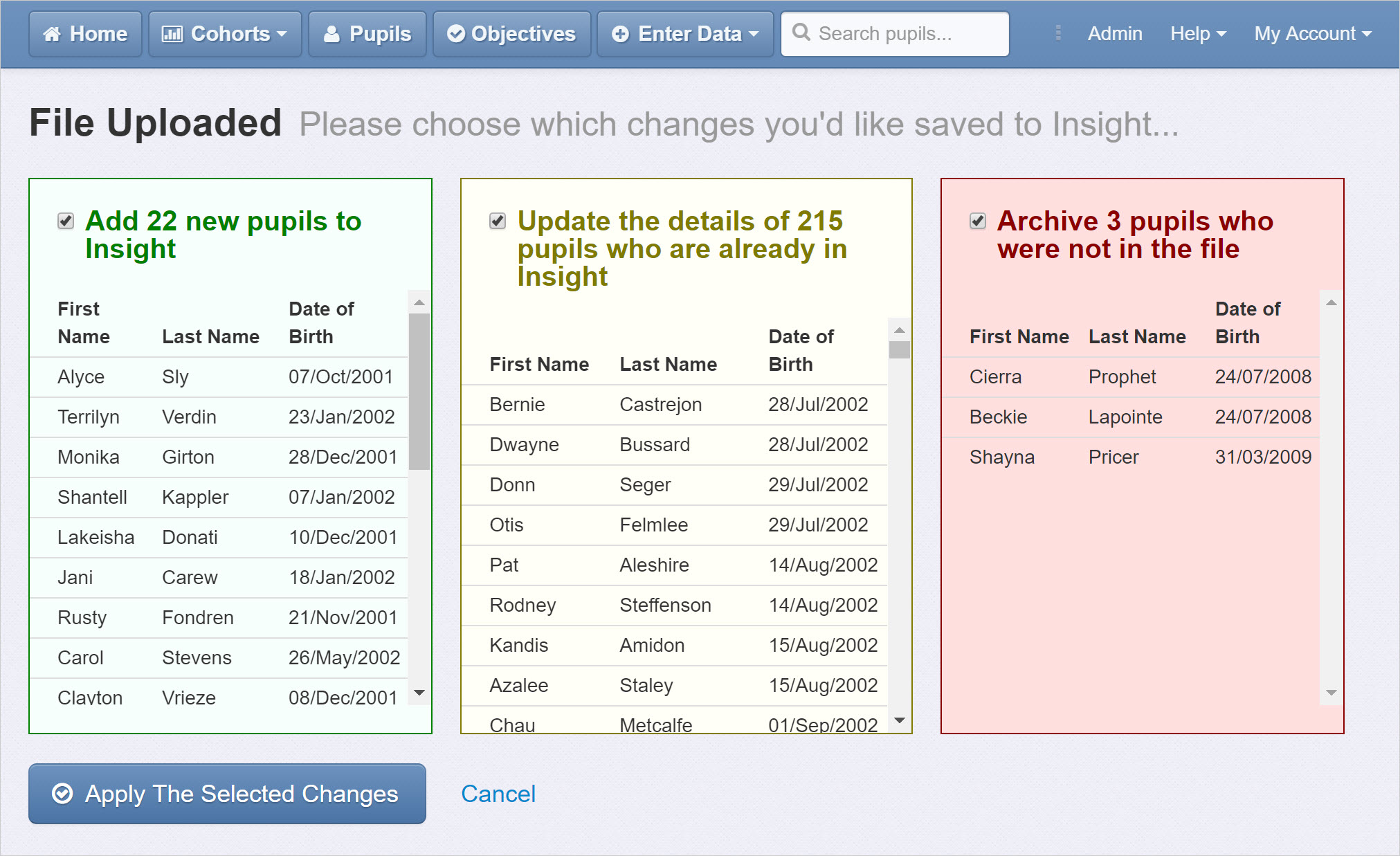
You can choose not to apply a set of changes by un-ticking in the appropriate box:
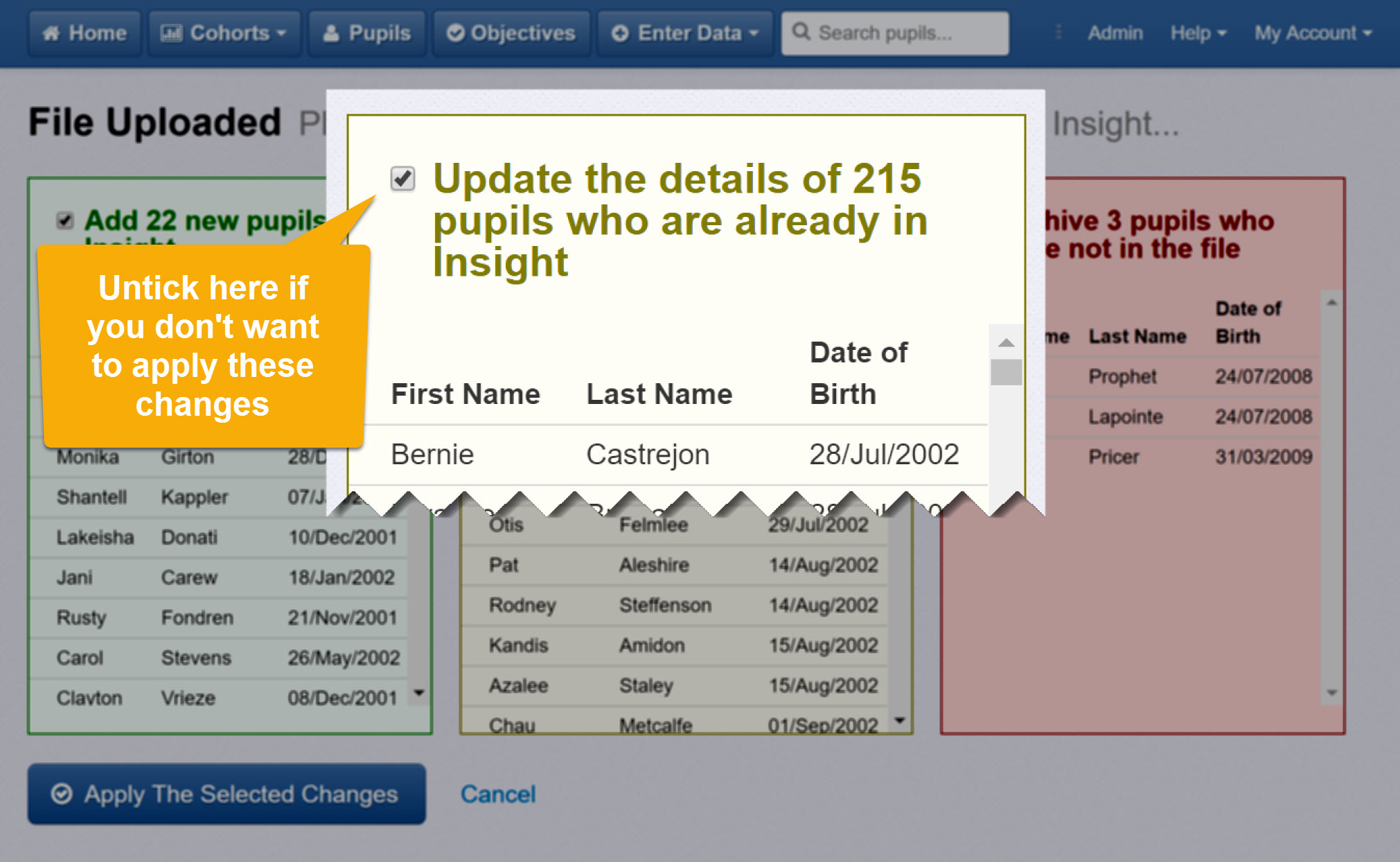
When you're ready, click Apply the Selected Changes to finish.
3. Import your Classes (optional)
RM Integris doesn't include class information in CTFs, so if you want to track classes you'll need to import this separately. Click Update Classes to get started:
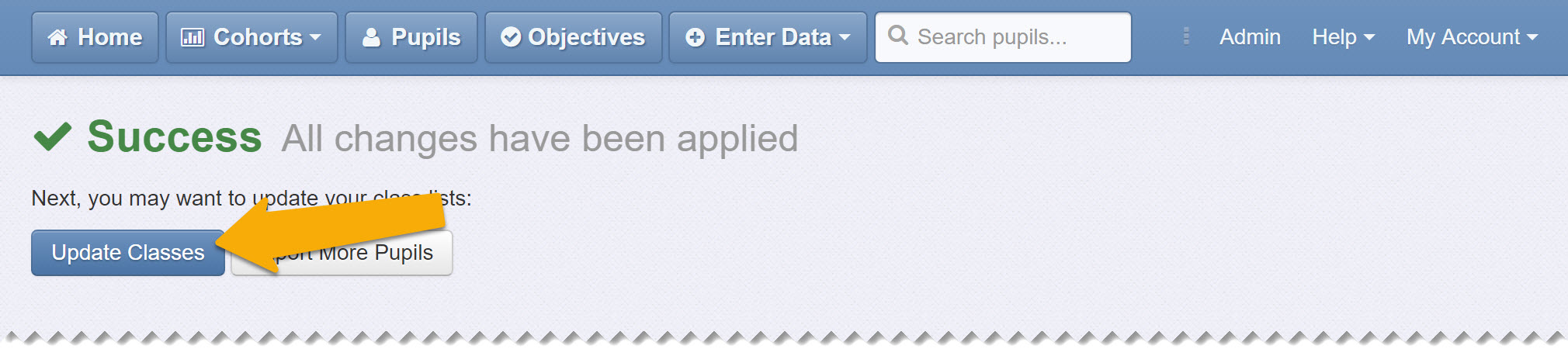
Follow the steps on screen and you're finished!
